When users receive a survey for answering, the responding users can view and answer mandatory questions. Respondents cannot submit the entire questionnaire unless all the Required questions have been answered.
Note: All mandatory questions are highlighted in a red box.
This article covers the following topics:
Navigating to Active Surveys
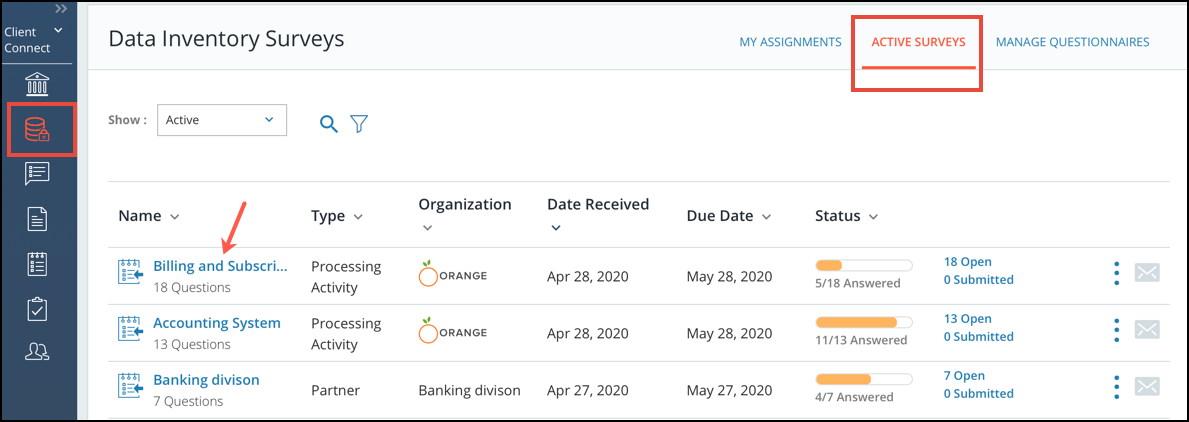
1. Navigate to the Data Inventory module and click on the Active Surveys screen.
2. Click on the received survey for answering.
Answering a Mandatory Question
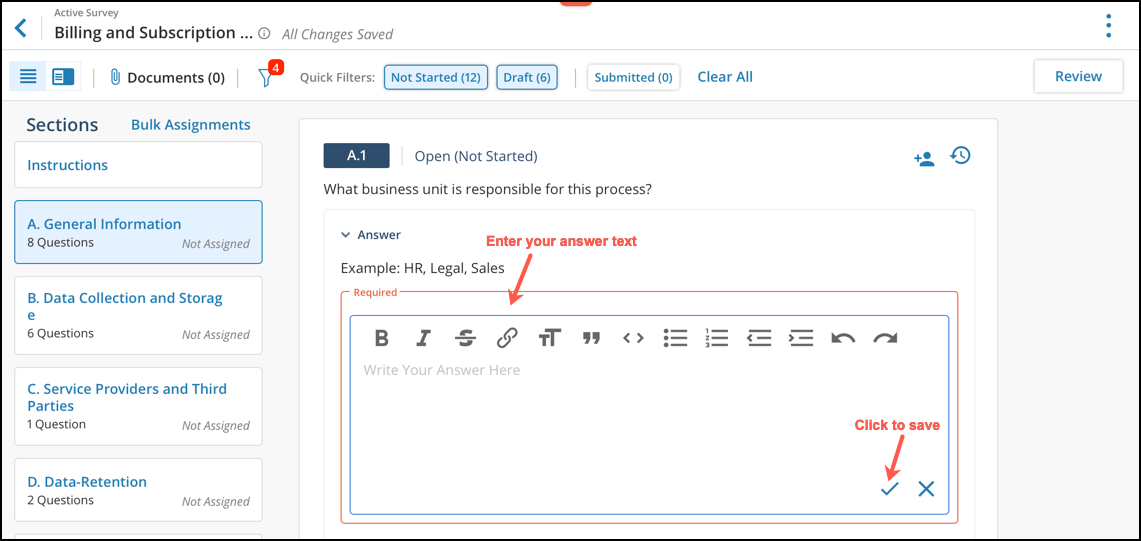
1. Within the answering pane, enter your answer text and click on the checkmark icon to save your response.
Note: The Answering area for a mandatory question will be highlighted in red to quickly identify the mandatory questions.
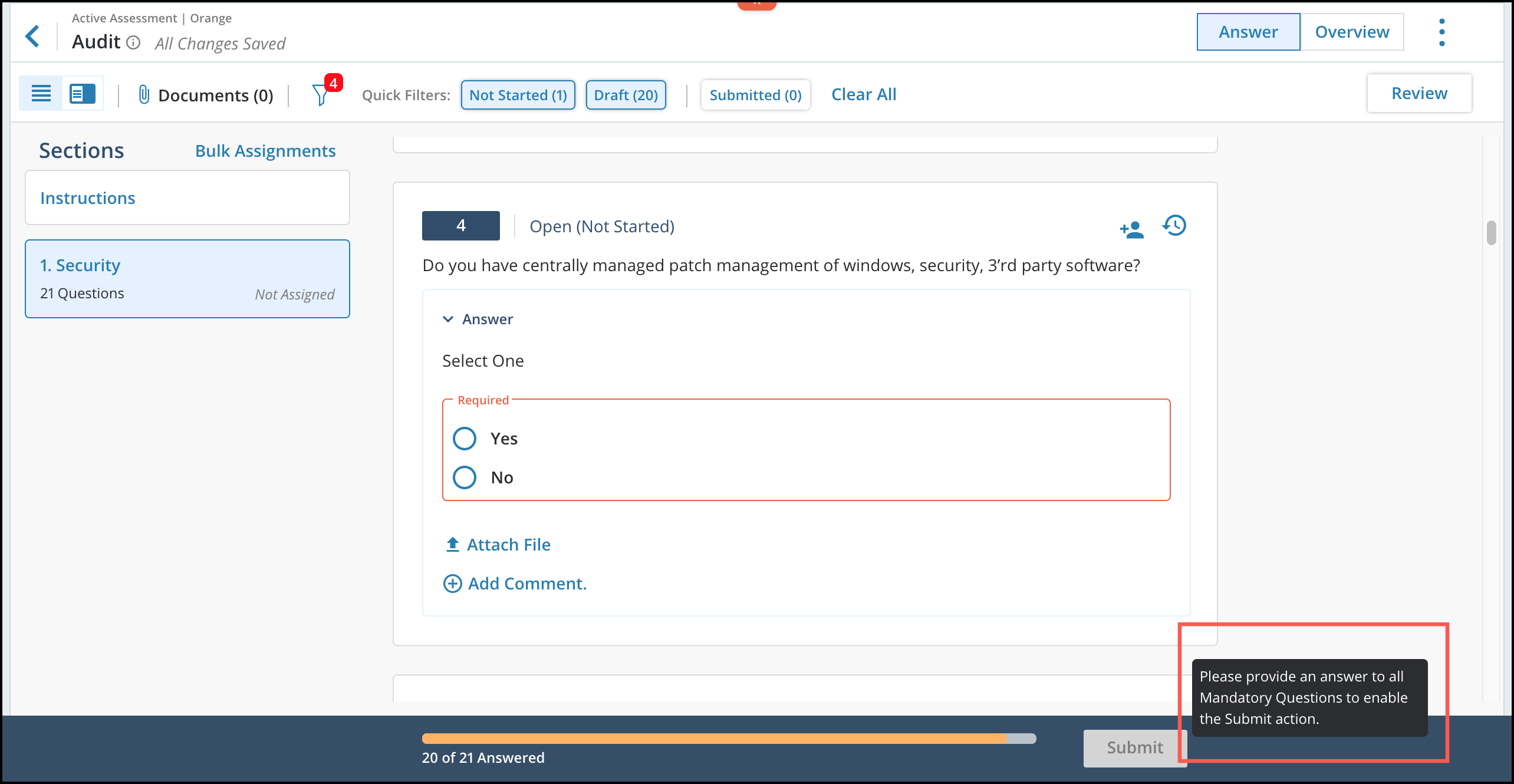
2. A warning text next to the Submit button will appear if the recipient tries to submit a survey with an unanswered mandatory question.
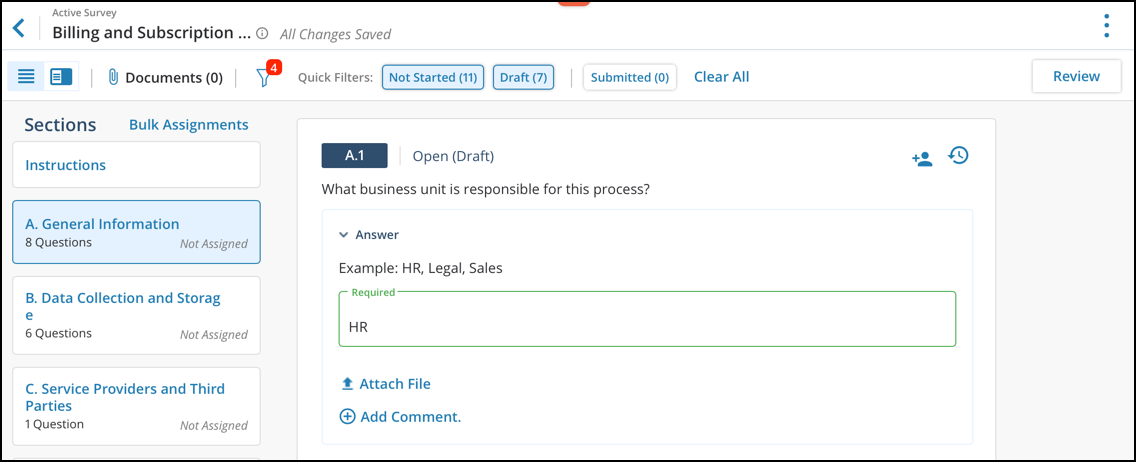
2. Once the mandatory question has been answered, the answer box for the mandatory question will turn green.
 Please sign in to view all the articles in the help center
Please sign in to view all the articles in the help center