Release Notes From CENTRL
We are excited to introduce new features and enhancements for our upcoming release on December 20th, 2017.
Here's what to expect:
In App Search
- In App Search throughout application: A universal search feature will be available that will allow users to quickly and easily search for relevant content across the application. Users will be able to search for files, document folders, questionnaires, and event content within files. When searching for specific files, the search results will display all associated content where that file belongs – folders, assessments, issues and allow users to navigate to those objects.
- Users can search for files by typing in their search query on the search bar
- Results will be generated for your search query with option to filter further by Files, Assessments, Document Folders, and Issues.
- Users can navigate to their search result by clicking on the name of the object.
- You can search files, folders, assessments, or issues.
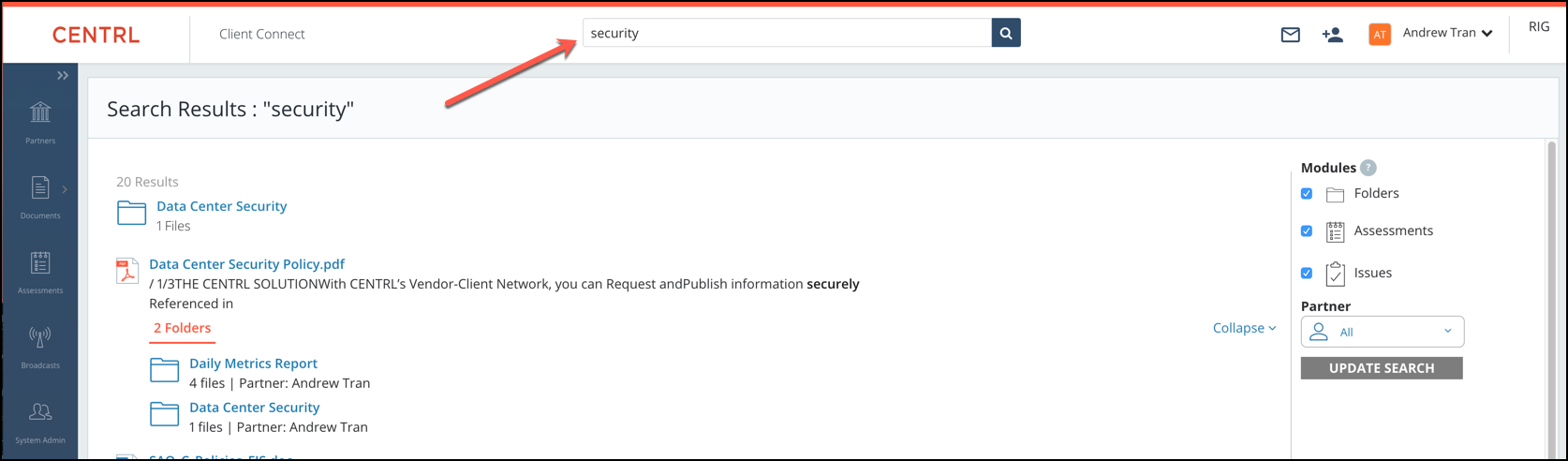
Platform
- The login page has been improved to be more intuitive for users.
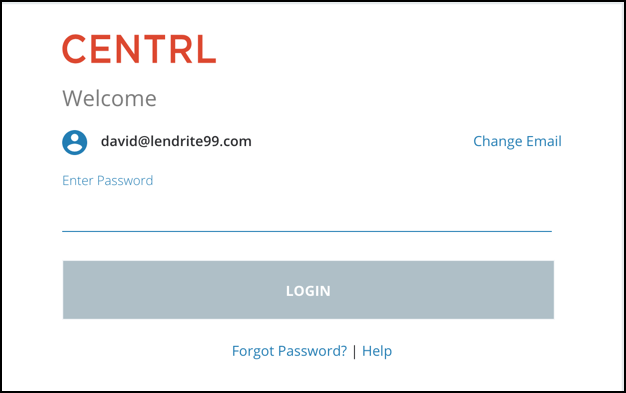
- Image files will be viewable in the in-app viewer.
- When viewing files in a document folder, images will be displayed in the file view.
- Users can also see images when viewing files in the Assessments module.
- Emails for questionnaires will contain additional information with a link to navigate to the specific question.
- Emails you assign will now contain the information of the questions you assigned to your colleagues.
- When you submit back questions, the recipient will now see the details of the questions you submitted.
- When you submit clarification questions, information about the questions will be provided to your partner.
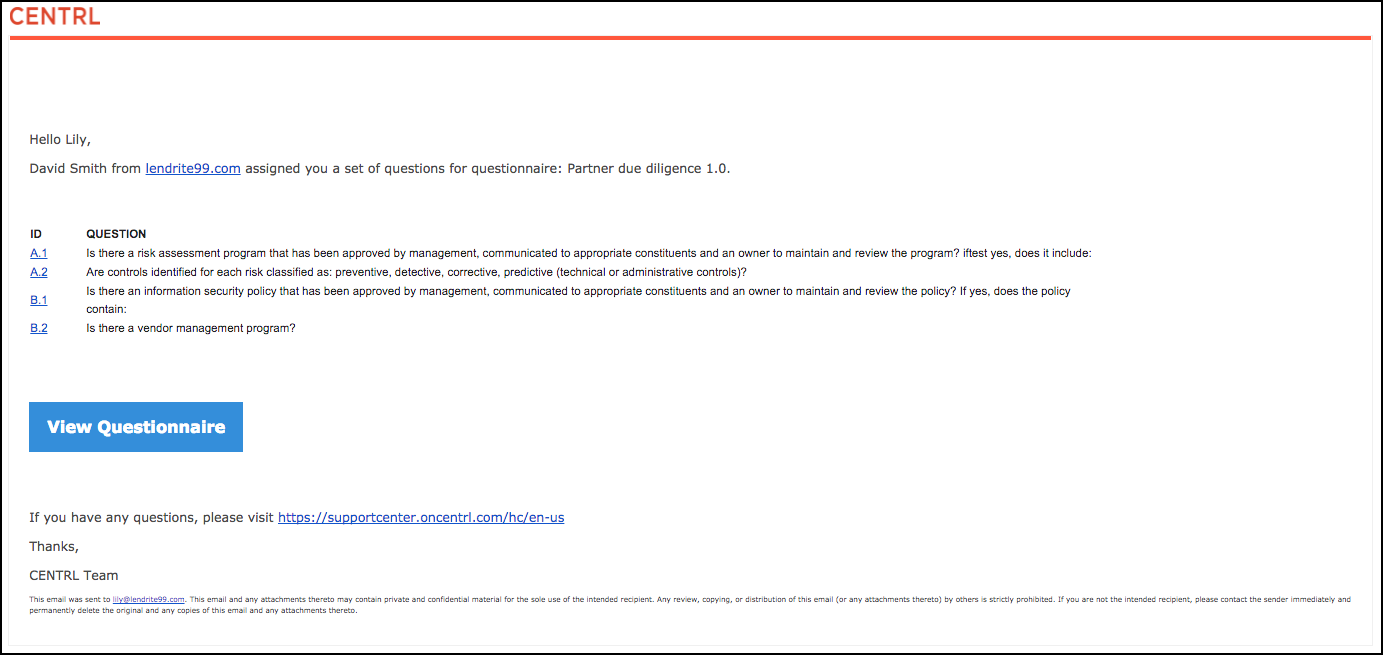
Issues Management
- Users on Partner Connect will be able to create custom fields for issues to add additional fields or to match existing business processes.
- To create a Custom Field, navigate to the System Administration module. There will now be a tab called Advanced Configuration. Select the Issues category.
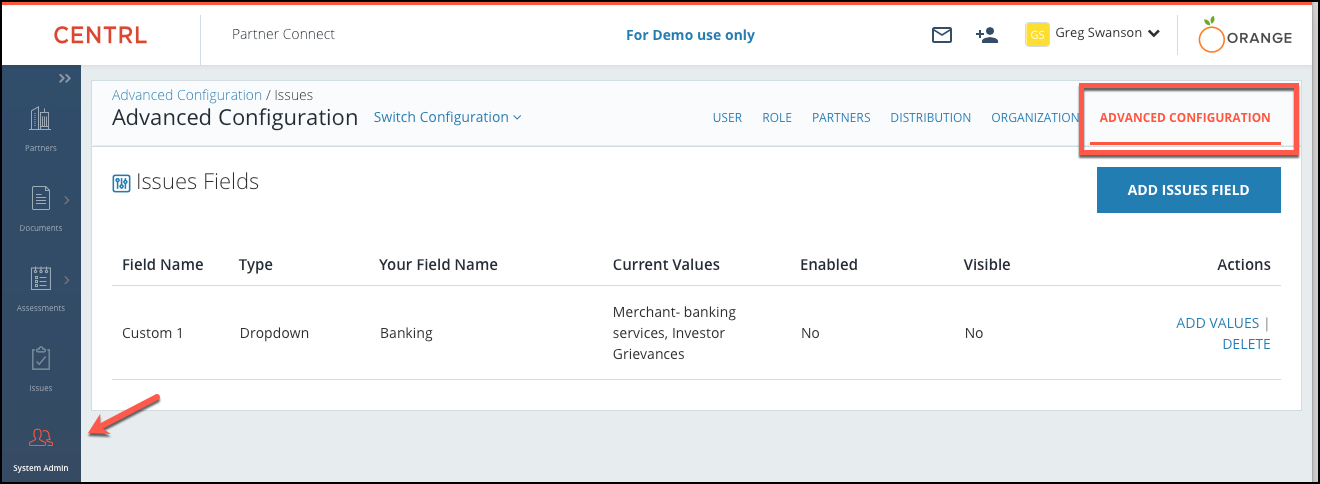
- You can add or modify existing fields associated to Issues. To add an additional field, click the Add Issues Field button. We support three types of fields, text, multi-line text, and drop-downs. Multi-Line Text fields will create a Text Area that is suitable for large amounts of information.
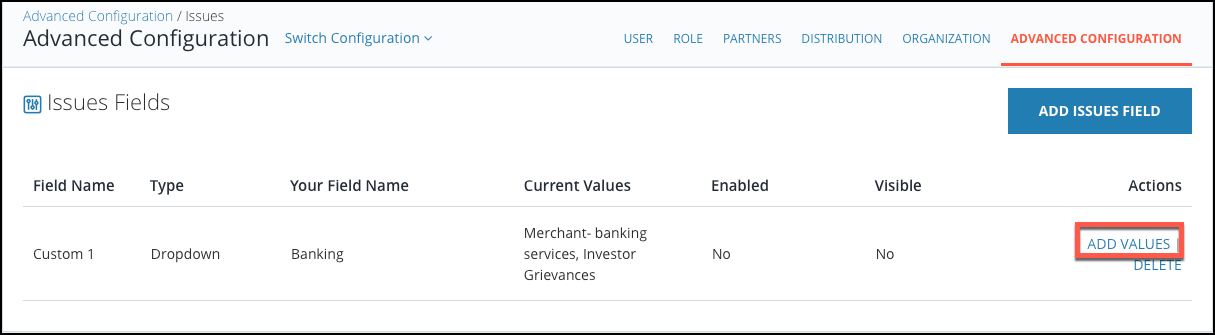
- Dropdown fields require values. Values can be added or modified by clicking on the Add Values link. Here you can click the Add button to add your selected dropdown choices.
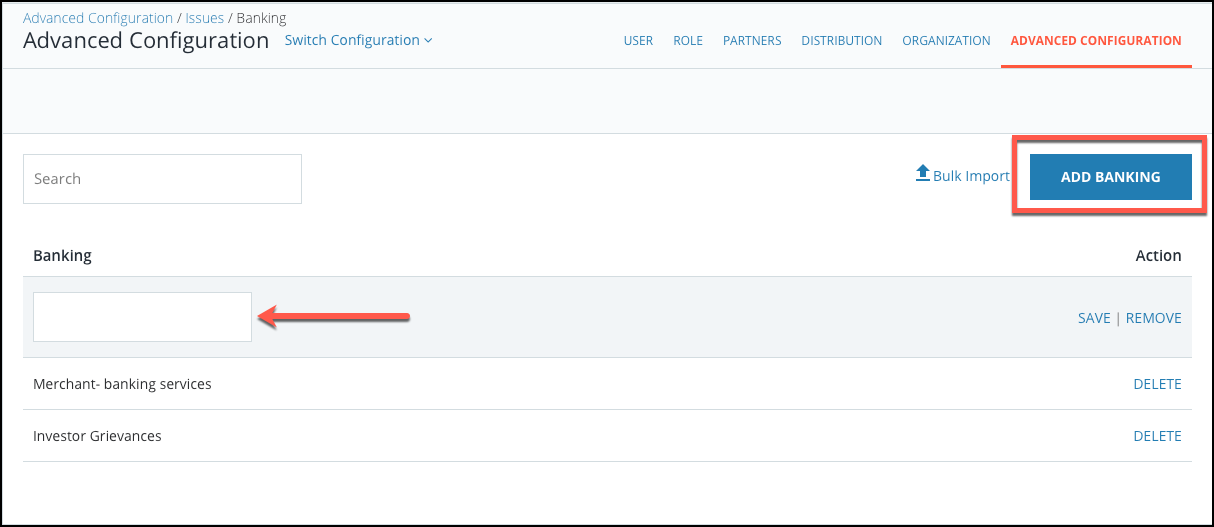
- To create a Custom Field, navigate to the System Administration module. There will now be a tab called Advanced Configuration. Select the Issues category.
Assessments Module (Assess360)
- The release will include an improved documents interaction when responding to a questionnaire (Client Connect):
- Each individual document request is clearly displayed in the question/answer area. Progress against the request can be tracked as well as current files attached.
- Attaching documents to a question is now simpler and faster. Users can interchangeably select between uploading from their local drives or using the application file library.
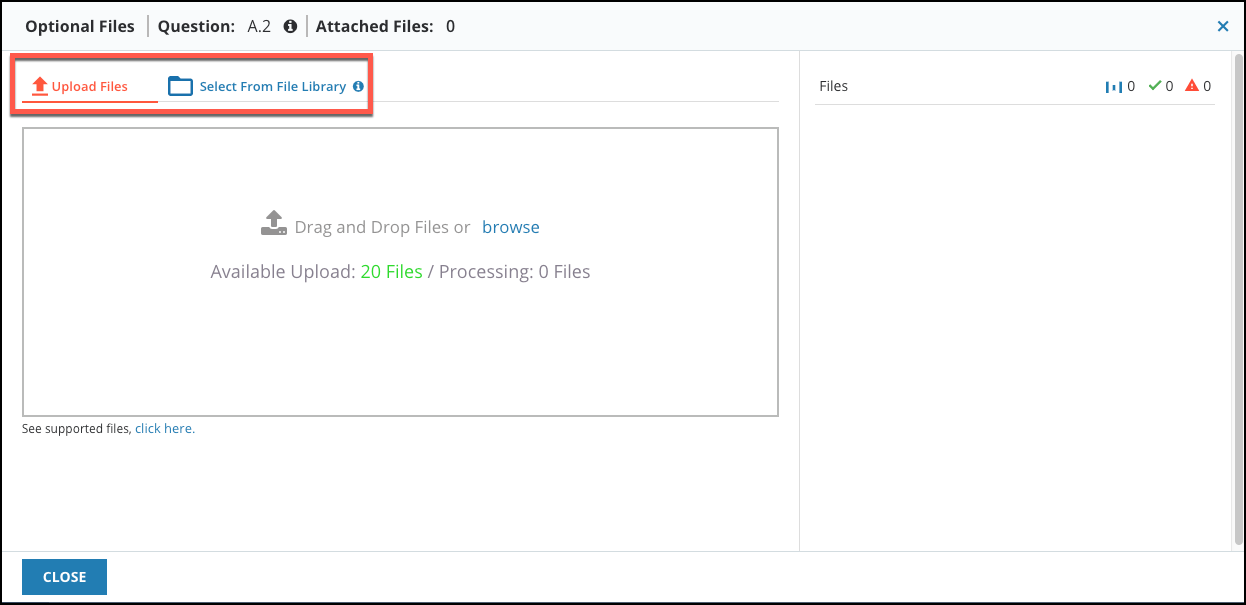
- Overall documents requested and files attached are now split and shown to the user in one place as a quick filter.
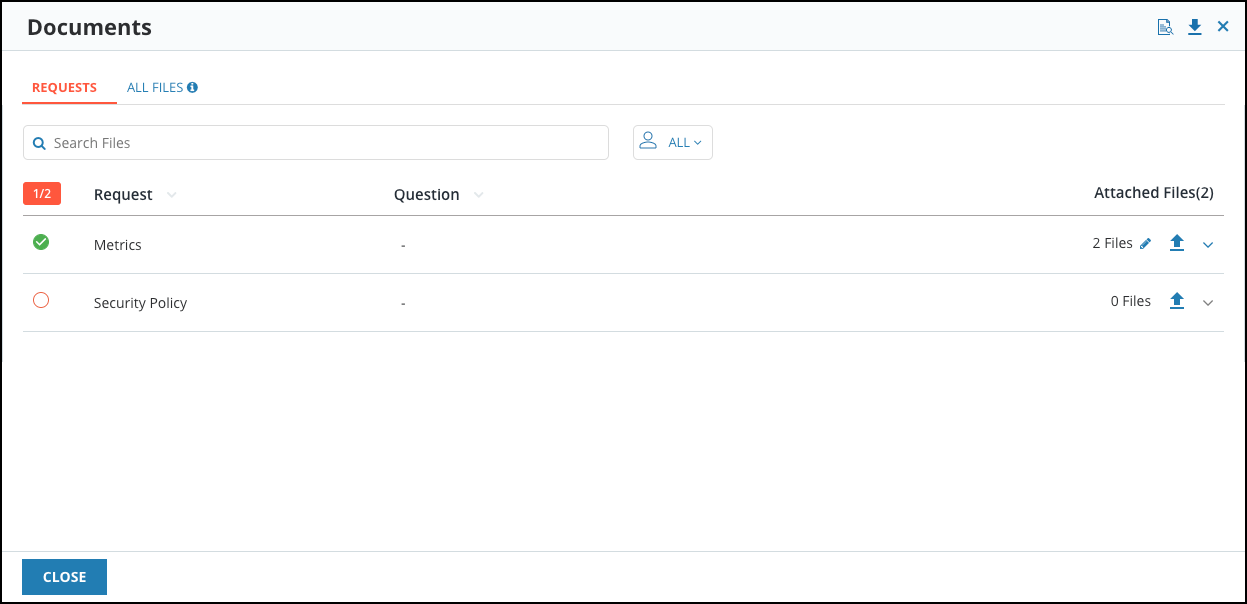
- Simplified answering interaction:
- The Answering Screen header has been simplified and redesigned to provide only relevant information.
- "Published" has been changed to "Submitted". Questions now have only two statuses: Open and Submitted.
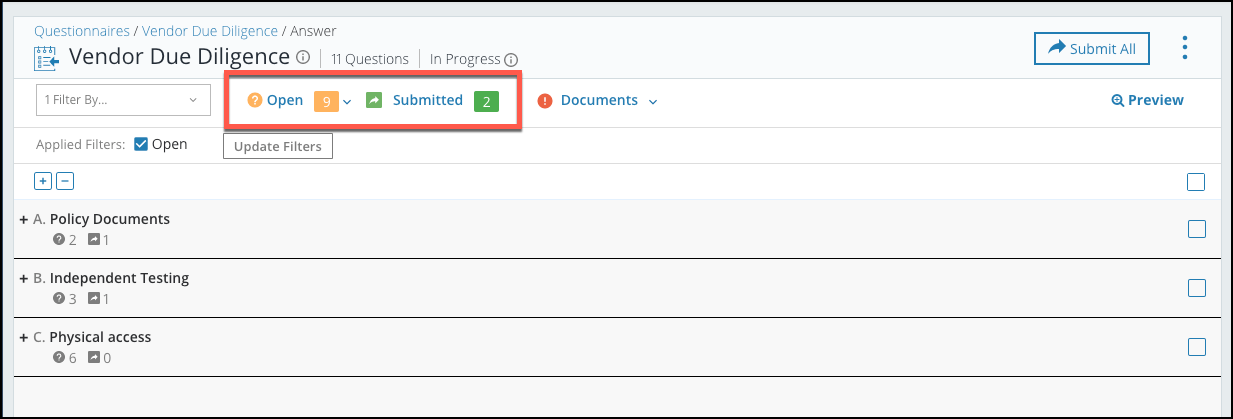
- Users can now submit all questions at once by clicking on the Submit All button on the header.
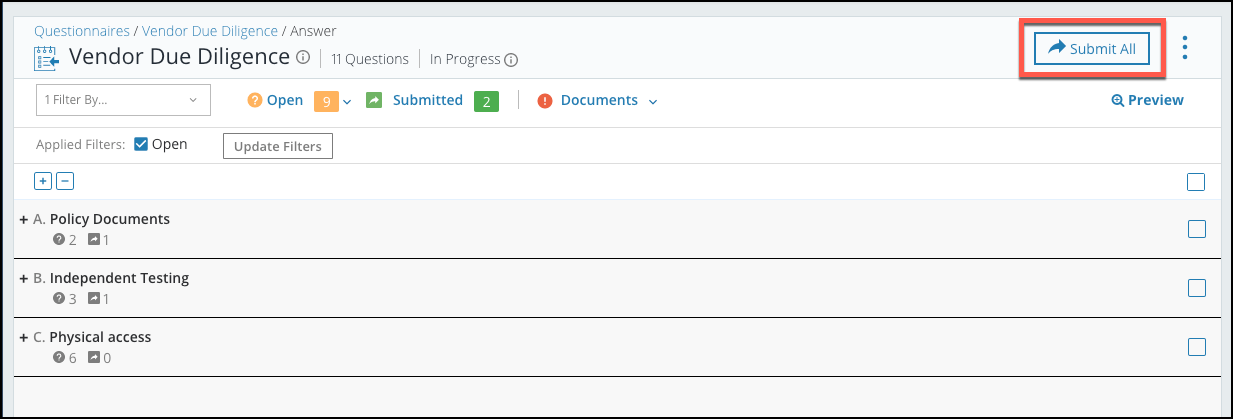
- Users do not need to Add to Publish Queue before submitting. Questions can now be submitted by either clicking on Submit All or by selecting them in their apposite checkbox and clicking Submit as shown in the picture below.
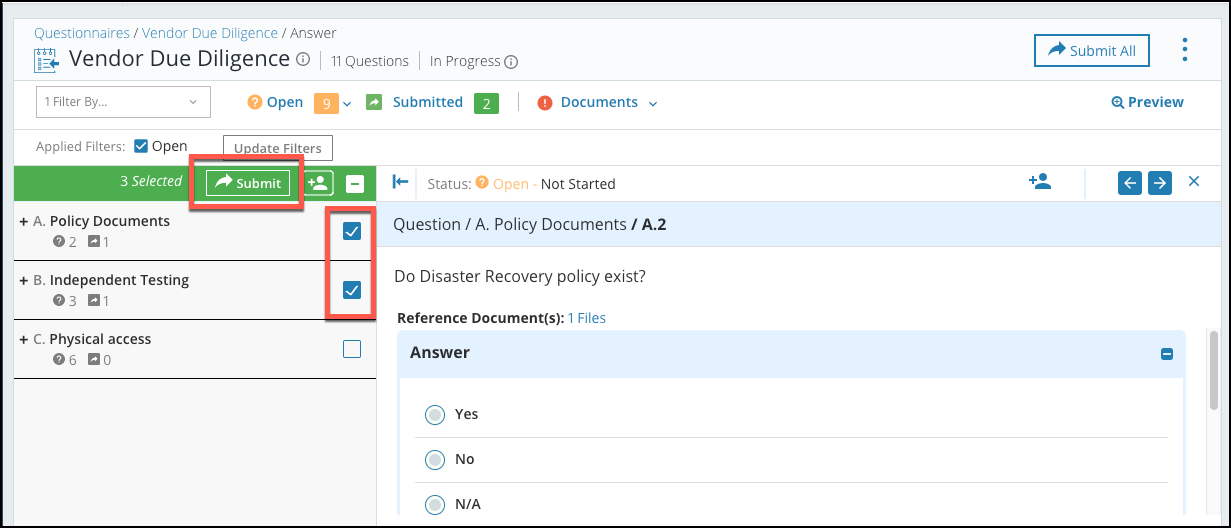
- New sub-statuses have been introduced for Open, to help track progress clearly:
- Not Started: A question that has is freshly new and no work has been done on it.
- Draft: A question where an Answer has been provided, a comment has been added or a document has been attached to.
- Assigned: A question that is currently assigned to a user.
- Returned Assignment: A question that an assignee has submitted back.
- Quick filters have been re-designed and simplified. The default filters shown are now: Open, Submitted, and Documents. If there are clarifications pending, then Clarifications will also be shown.
- The new Open Quick Filter allows users to select either all Open questions, or any of the Open sub-statuses (Not Started, Draft, Assigned, Returned Assignment).
- The Question/Answer area has been completely re-designed to provide a more intuitive experience.
- Assigning questions has been re-designed, making it simpler and quicker to assign one or more questions to a specific user.
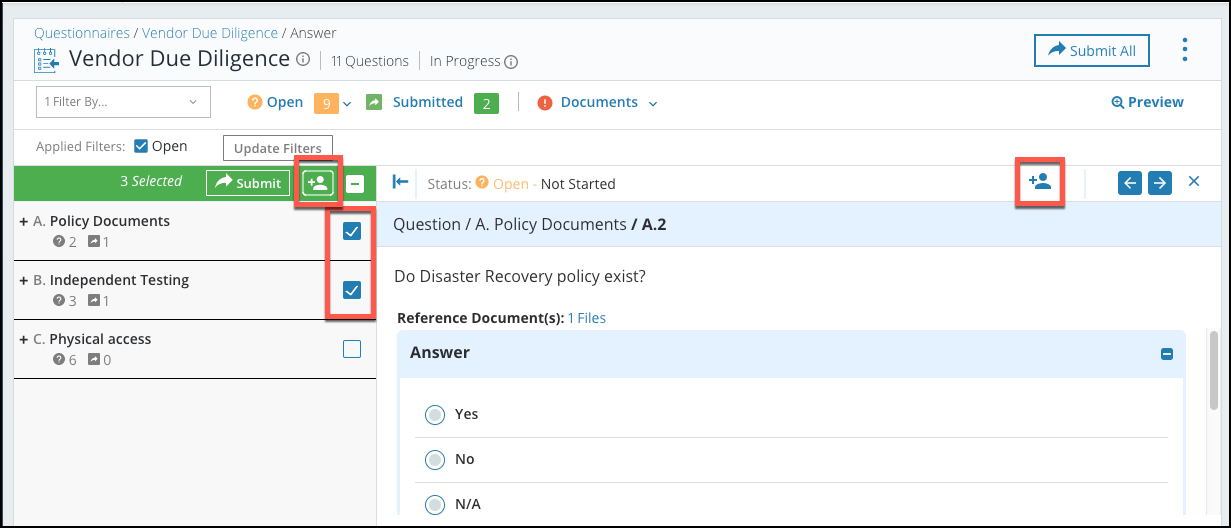
- Bulk actions are now shown after one or more questions have been selected. The user can navigate between questions without losing his selection. They can also select/deselect more questions at any time.
- When users attach a file on a Questionnaire, a tag will be applied to the file with the name of the Assessment. This allows you to quickly filter by the name of a questionnaire incase you want to attach a file that you used in a previous questionnaire.
 Please sign in to view all the articles in the help center
Please sign in to view all the articles in the help center