This feature is available in the Client Connect module.
Document Admins have the ability to update files in the File Library. By default, whenever a new file is uploaded to CENTRL, its version will start at 1.0. Whenever a file gets updated, the version of the file will also get updated in CENTRL.
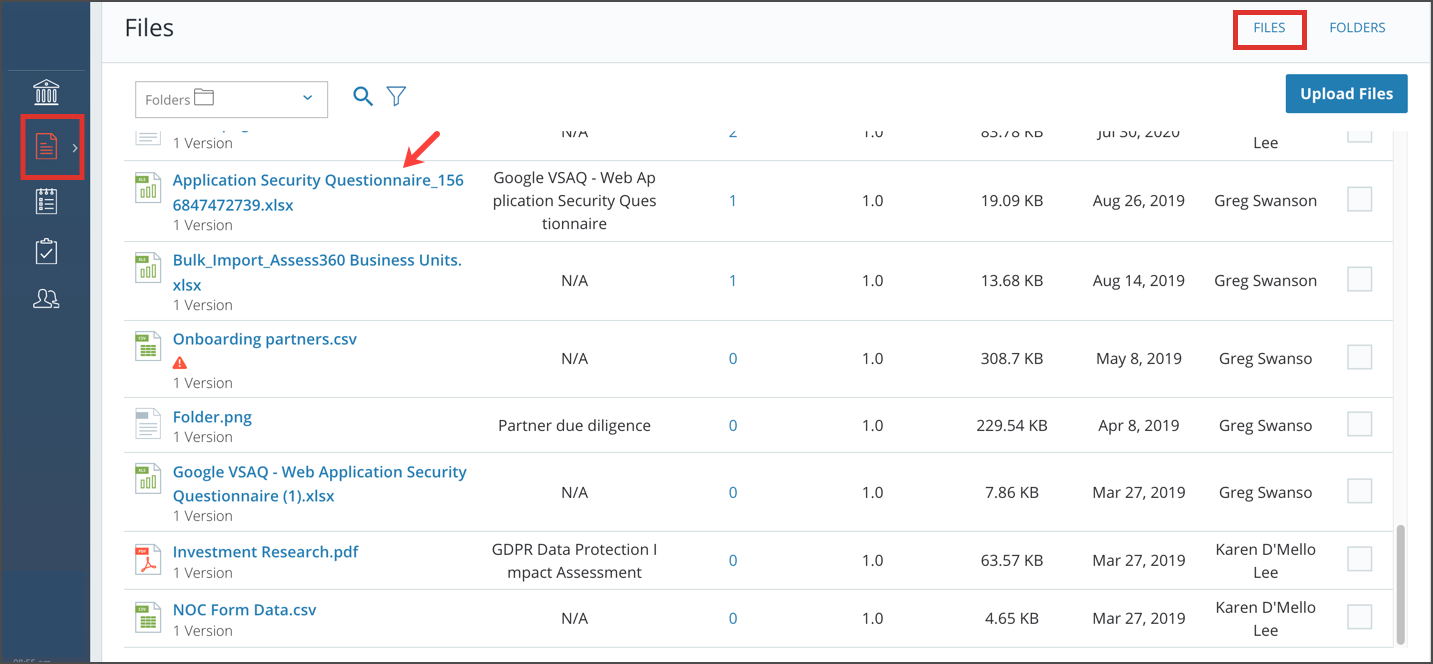
1. To get started navigate to your File Library. Then click on the file that you want to update.
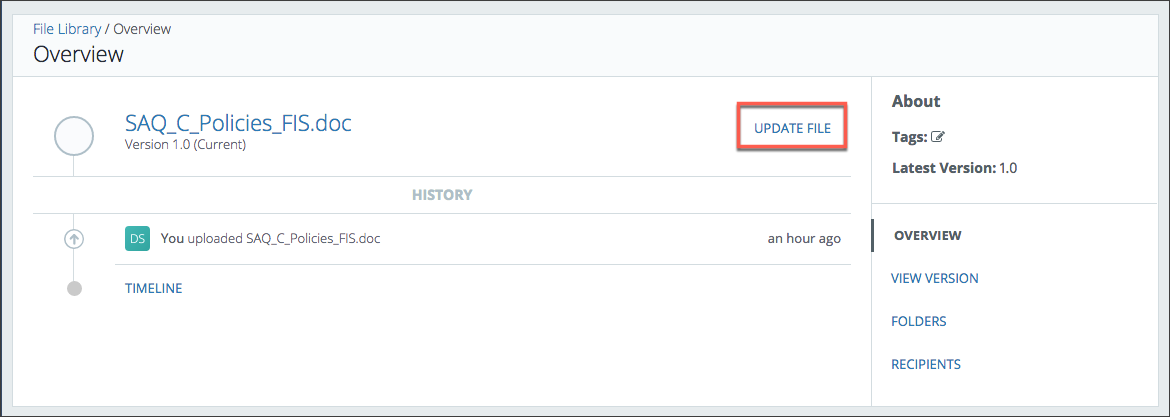
2.Click Update File.
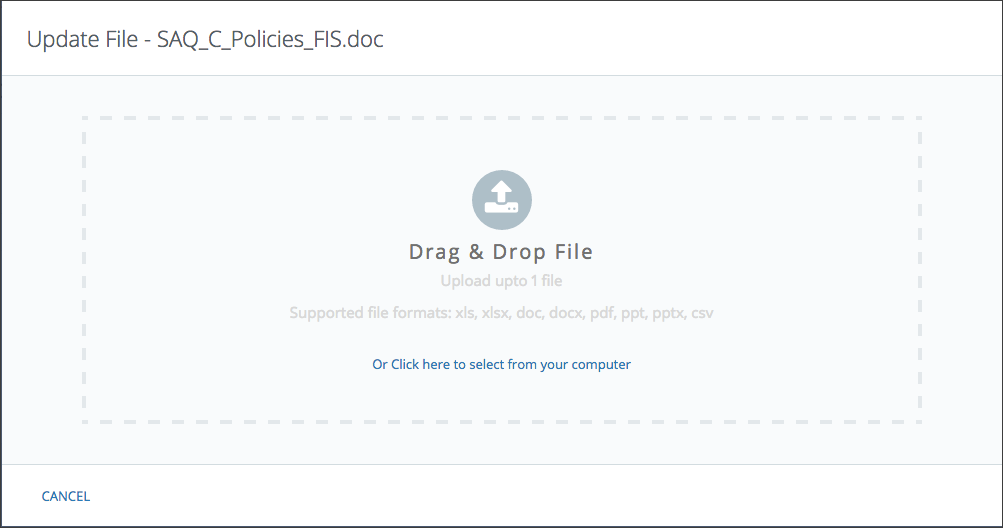
3. You will then be able to drag and drop the new file or upload it from your computer.
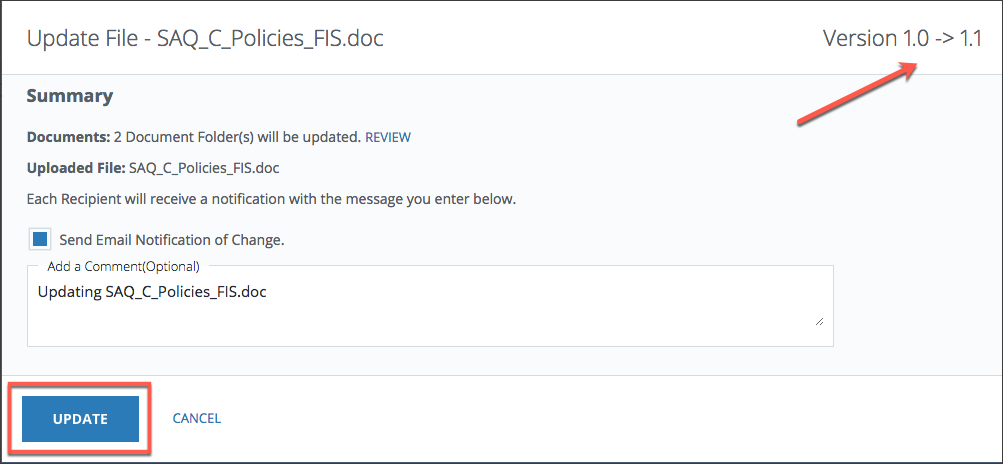
4. Once you have chosen the new file you will be taken to the confirmation screen. All of the recipients of the associated folders for the file will receive a message notifying them that the file has been updated. You can customize a message that will be sent to all of the recipients of the folder that the file is associated with. The new version number can be seen on the top right. Click Update when you are done.
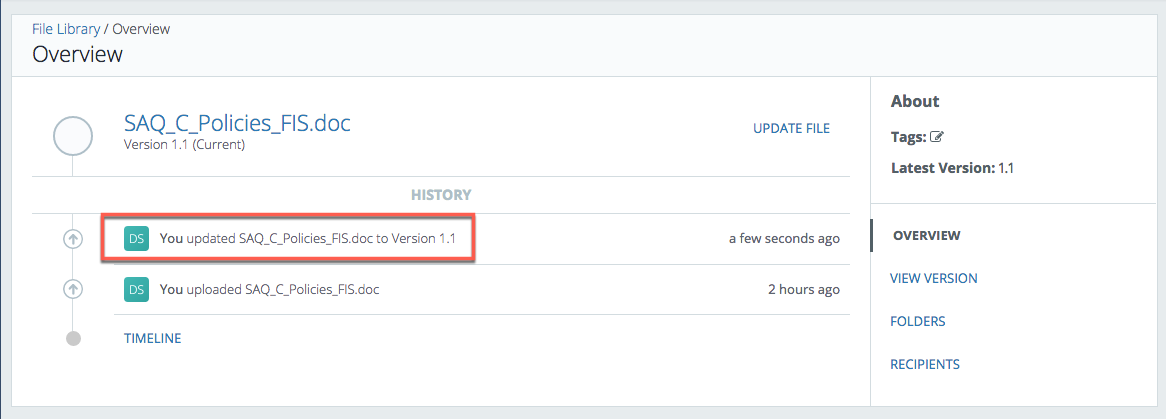
5. Your history now shows that you have updated the file.
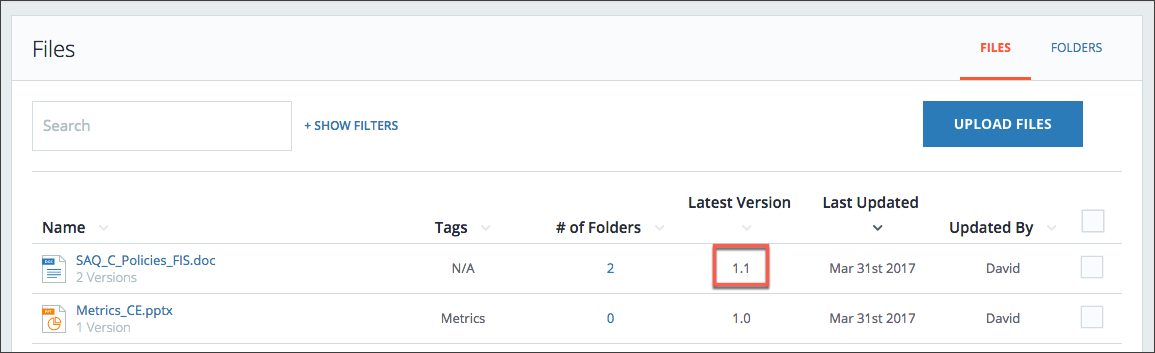
6. When you go back to your File Library, you will also see that the new version has been updated.