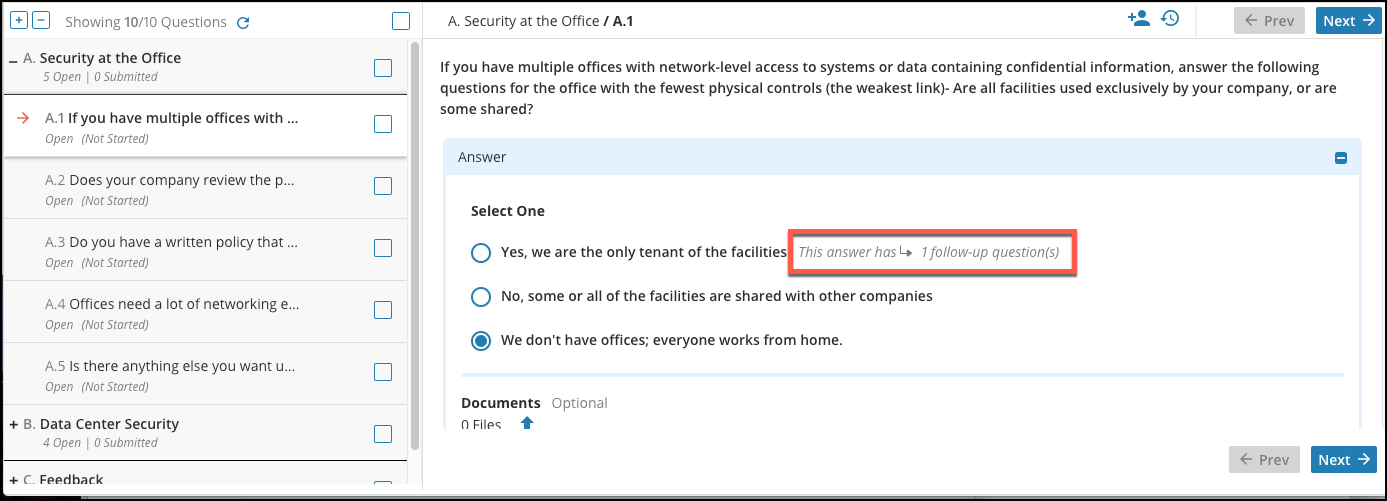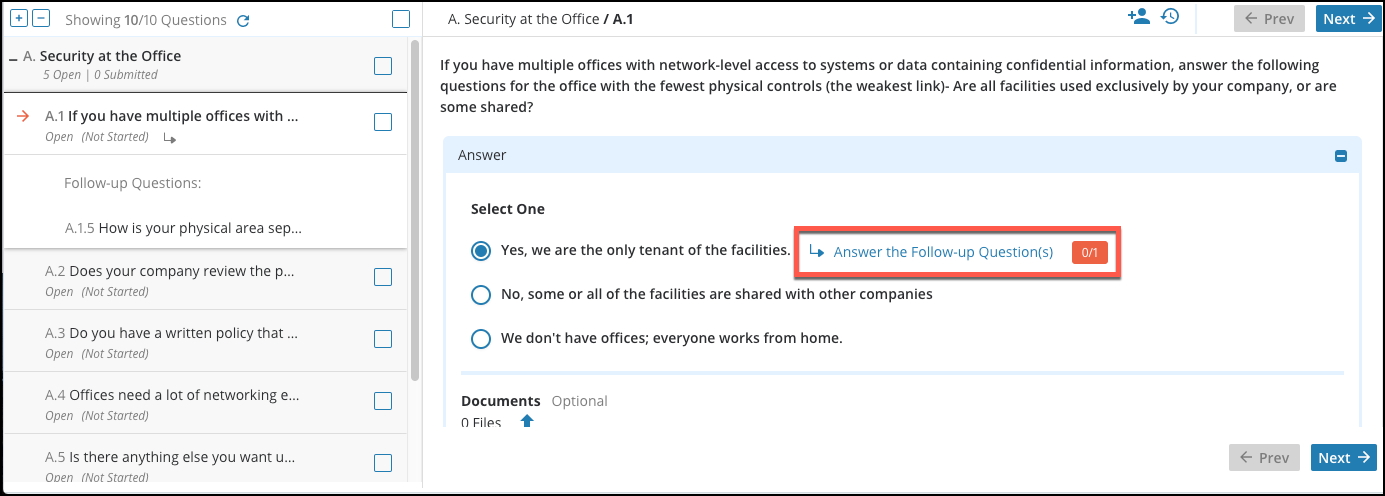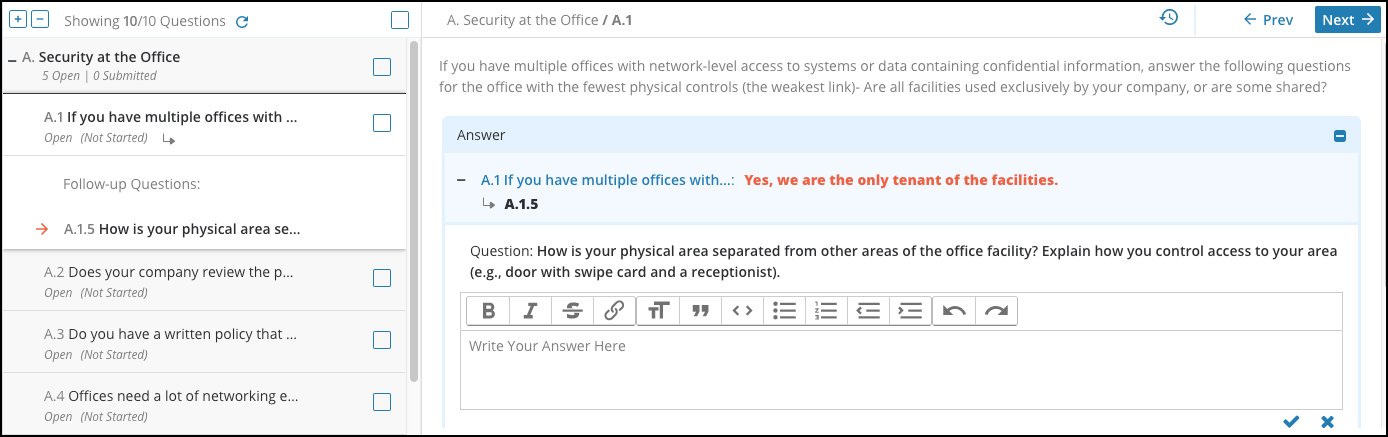Release Notes From CENTRL
We are excited to introduce new features and enhancements for our upcoming release on April 10th, 2018.
Here's what to expect:
Assessments
- Redesigned flow to publish questionnaires to partners or vendors. Questionnaires can now be started from the Active Assessments tab by clicking Start New Assessment. From here, a user can select their partner and product (if desired).
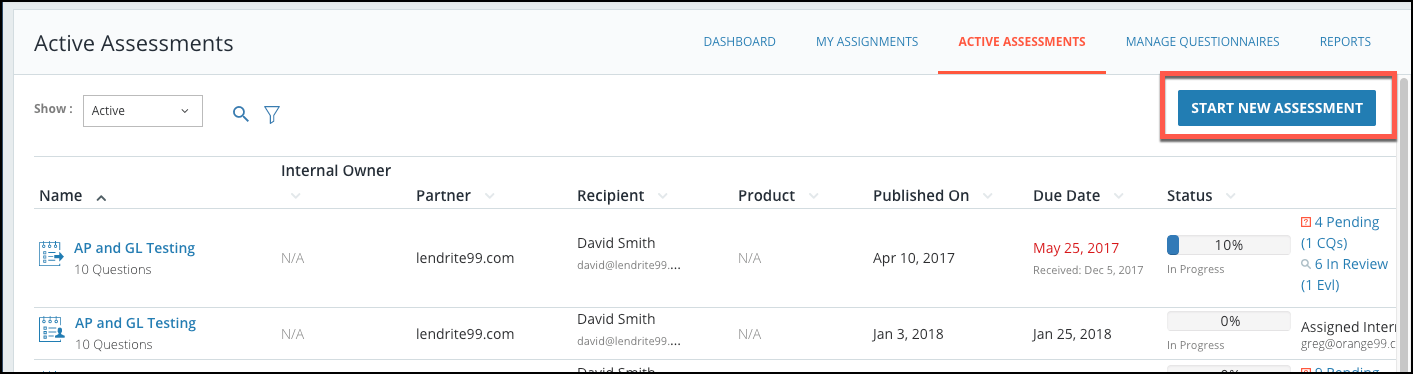
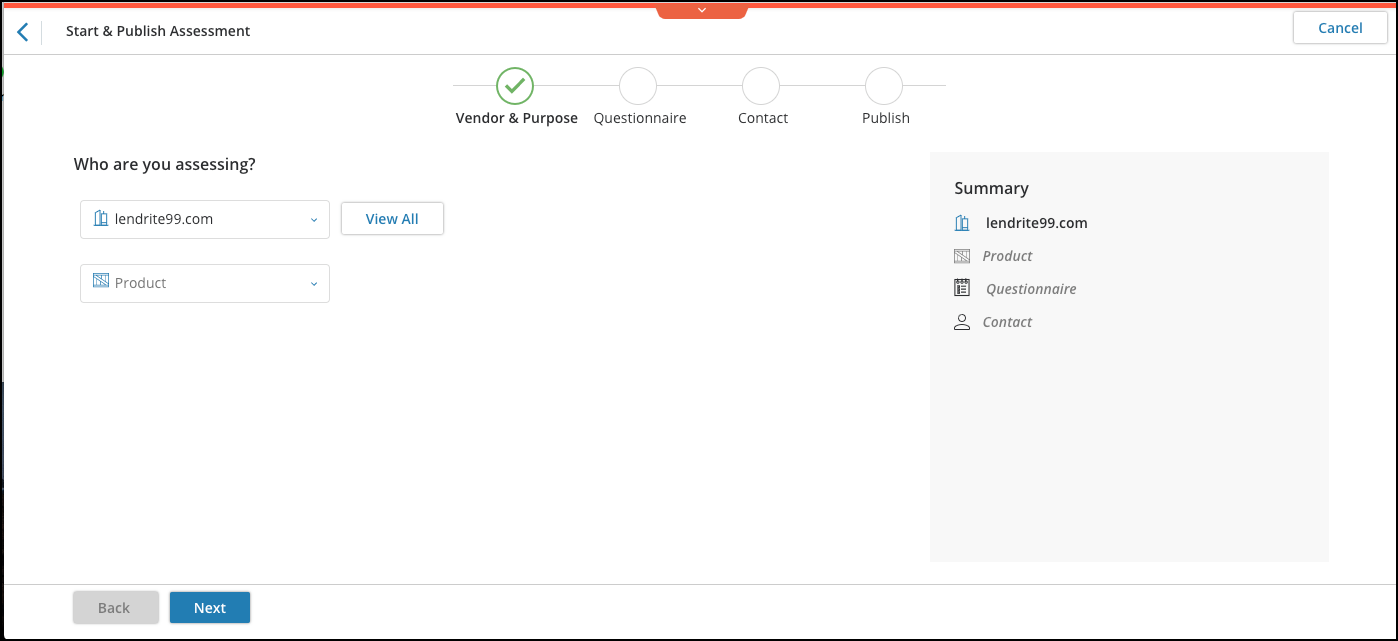 Then, the user can select which questionnaire they would like to publish.
Then, the user can select which questionnaire they would like to publish.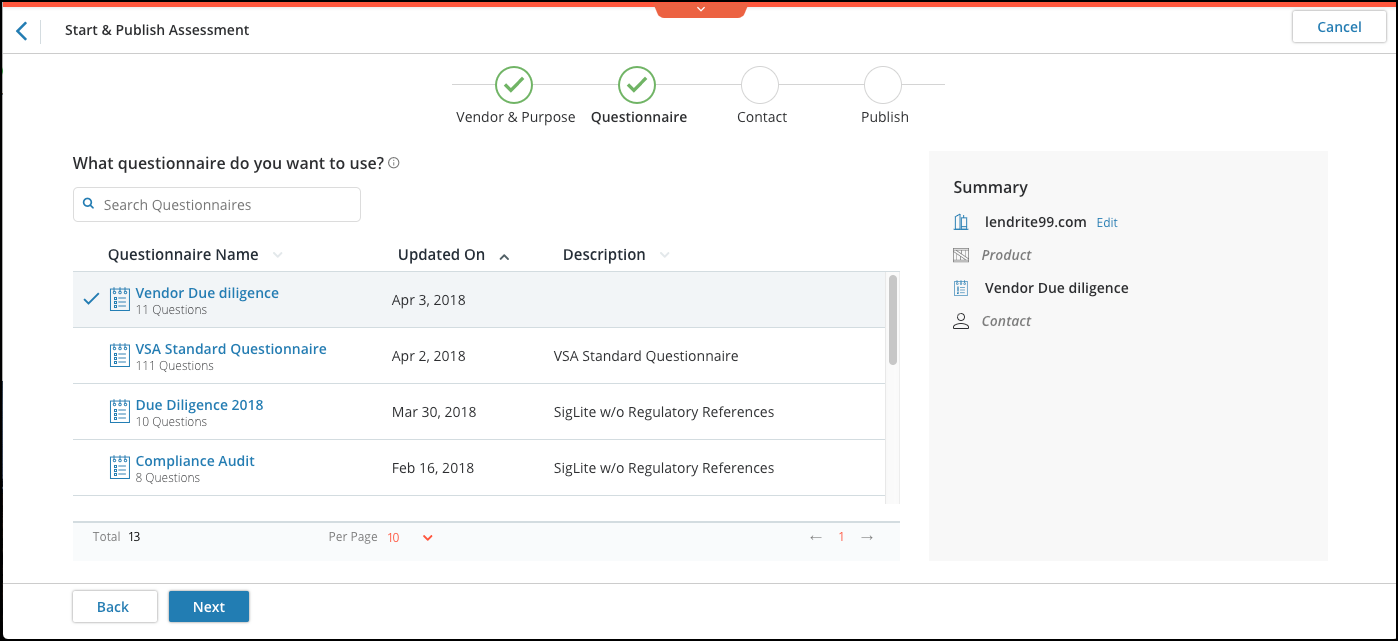 Next, the user can select who is answering the questionnaire, whether it be the Partner Contact, Internal Business Unit Contact, or the user publishing the questionnaire.
Next, the user can select who is answering the questionnaire, whether it be the Partner Contact, Internal Business Unit Contact, or the user publishing the questionnaire.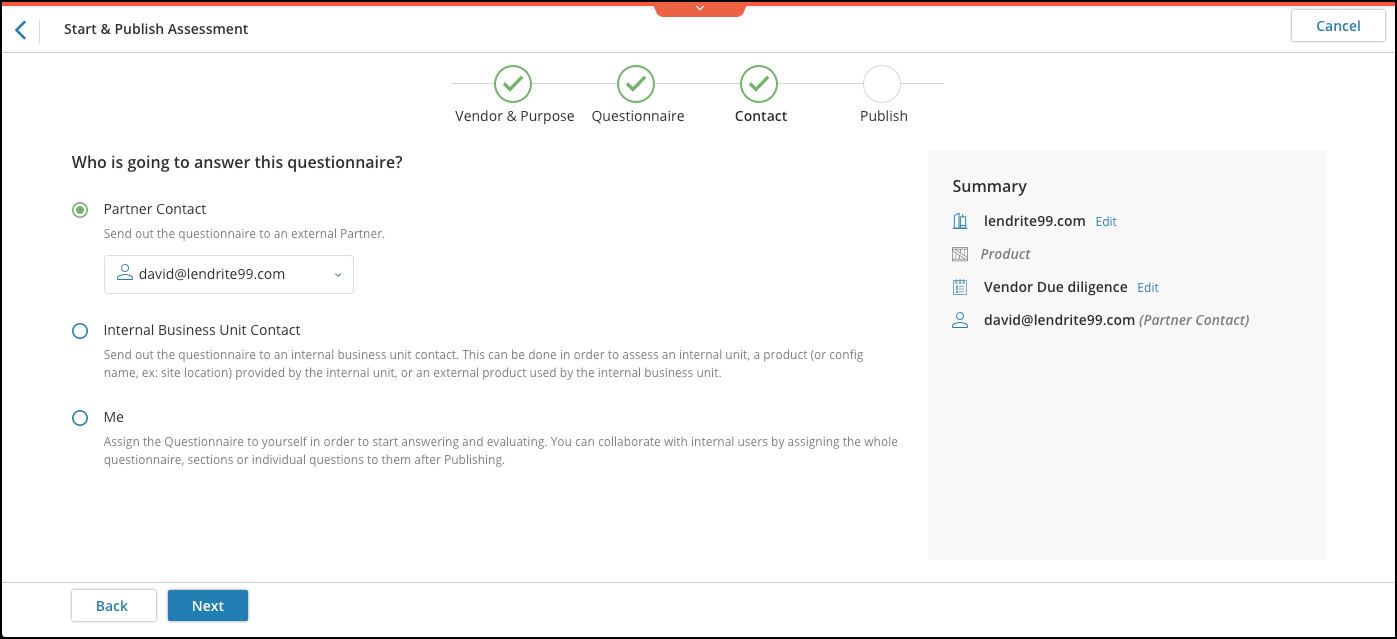 Finally, the user can select the Due Date, and optionally select a Period and write a message. Once that information is entered, the user can click Publish Assessment to publish the assessment.
Finally, the user can select the Due Date, and optionally select a Period and write a message. Once that information is entered, the user can click Publish Assessment to publish the assessment.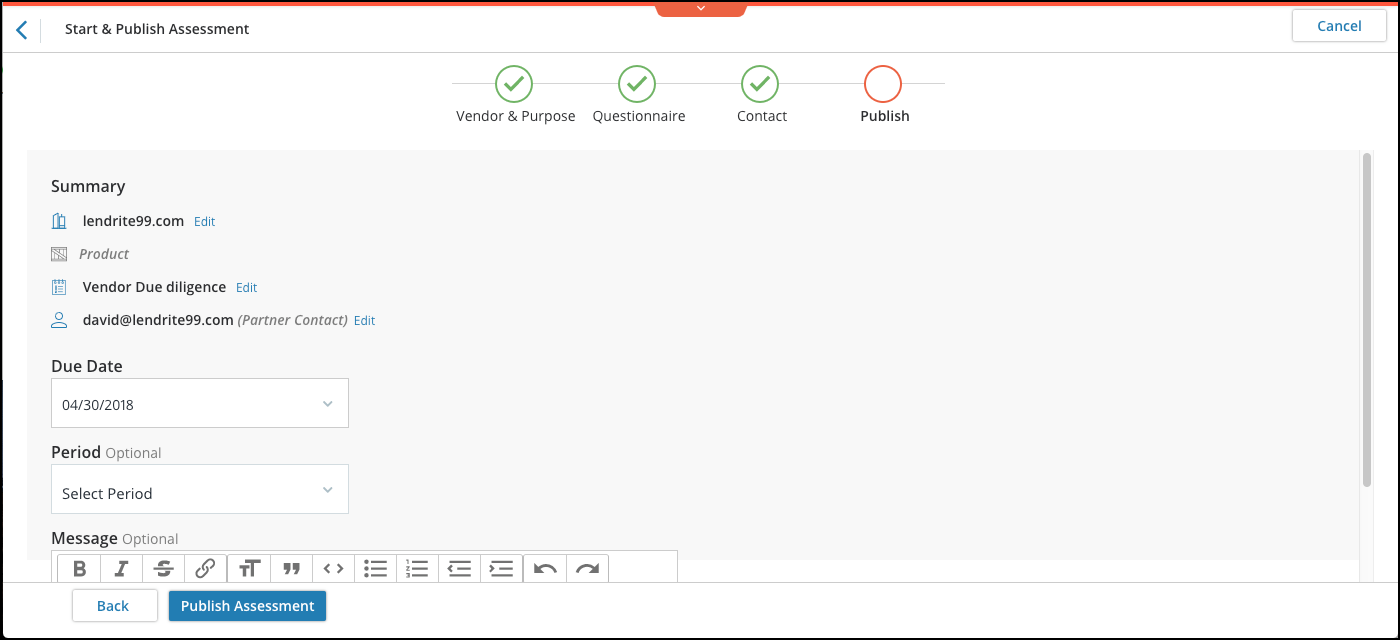
- Users will have a full screen experience when answering questionnaires. This will give users more space to view and answer your questionnaires.
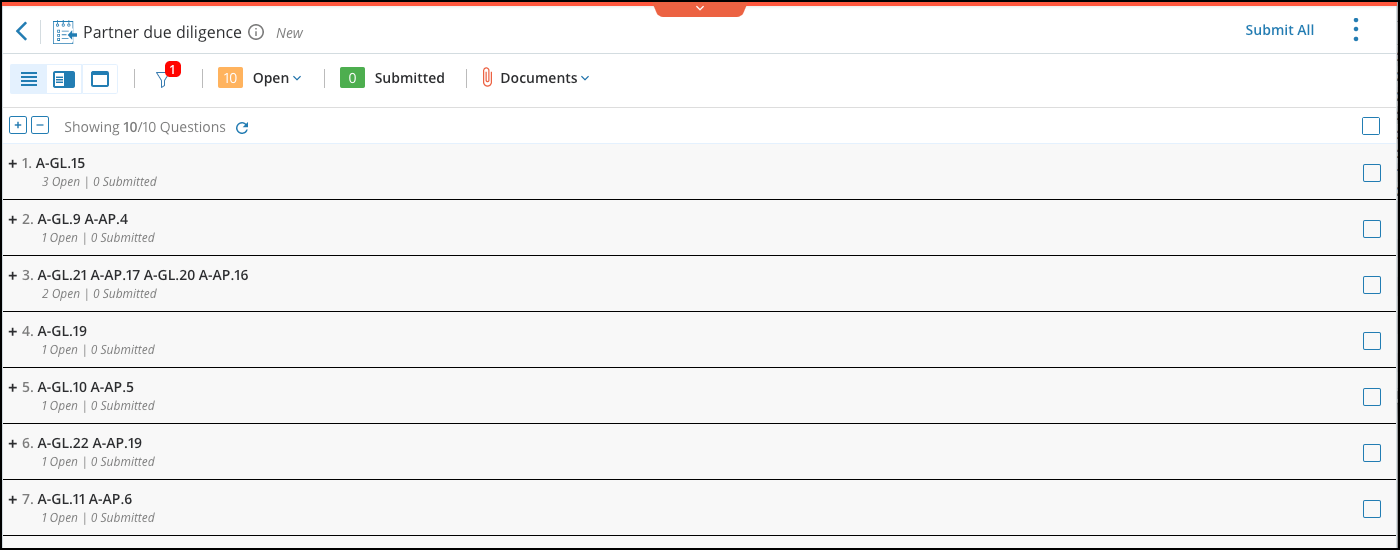 Users will be able to click the Orange Arrow on the top of the screen to bring down the application header. Users can also navigate to other modules by clicking on the top left icon in the application header.
Users will be able to click the Orange Arrow on the top of the screen to bring down the application header. Users can also navigate to other modules by clicking on the top left icon in the application header.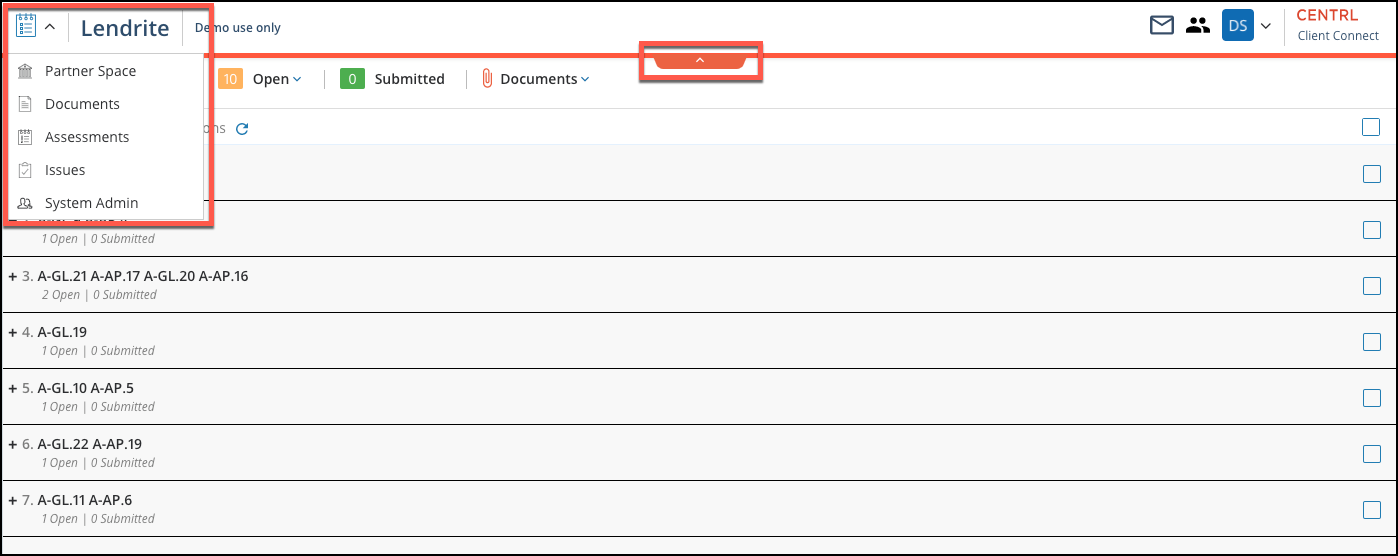
- Users will have an improved experience when answering questions containing follow-ups. When answering a questionnaire, users will be able to see how many follow-ups a question has.
- When answering a questionnaire, allowable characters for text answers and comments will be increased to 2,000 characters.
- Consistent experience when reviewing items in My Assignments for all users, regardless of role. When a Questionnaire Owner or Questionnaire Admin views a questionnaire in My Assignments, they will only see the questions that were assigned to them explicitly, instead of the full questionnaire.
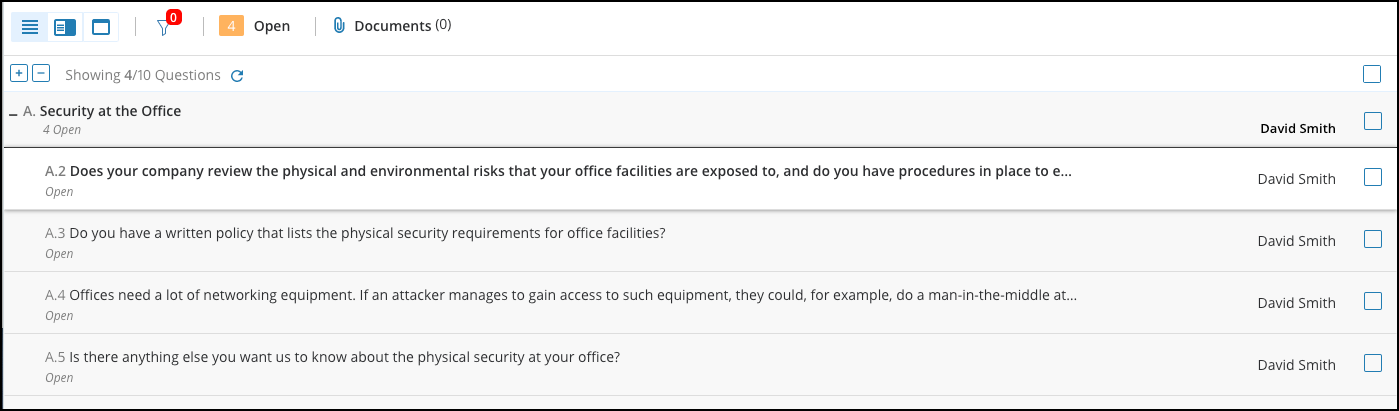 When submitting questions back from My Assignments, the questions will be submitted back to the owner of the questionnaire. If you are a Questionnaire Owner or Questionnaire Admin, you can submit the questions back to your partner by submitting it from Active Assessments by clicking on the Go To Active Assessments link. Note: Questionnaire Owners do not have a Submit button when answering from My Assignments because they are the owner of the questionnaire.
When submitting questions back from My Assignments, the questions will be submitted back to the owner of the questionnaire. If you are a Questionnaire Owner or Questionnaire Admin, you can submit the questions back to your partner by submitting it from Active Assessments by clicking on the Go To Active Assessments link. Note: Questionnaire Owners do not have a Submit button when answering from My Assignments because they are the owner of the questionnaire.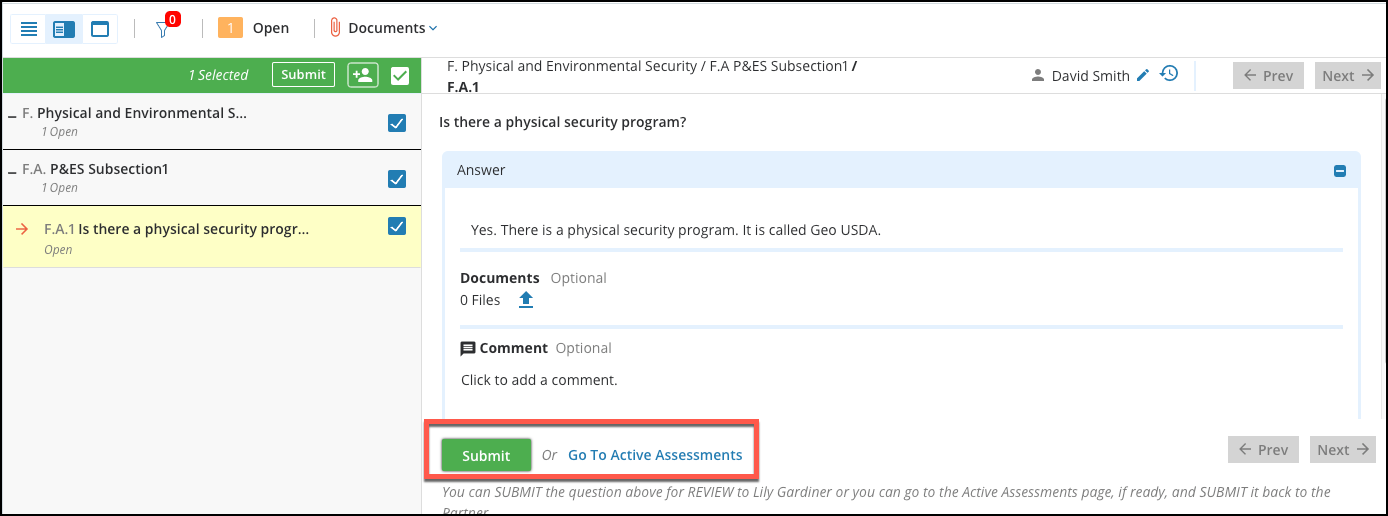
- Users can start answering an assessment without having to enter a partner or vendor contact. Once a user begins publishing an assessment, they will be able to select Me on the Contact page to begin answering the questionnaire themselves.
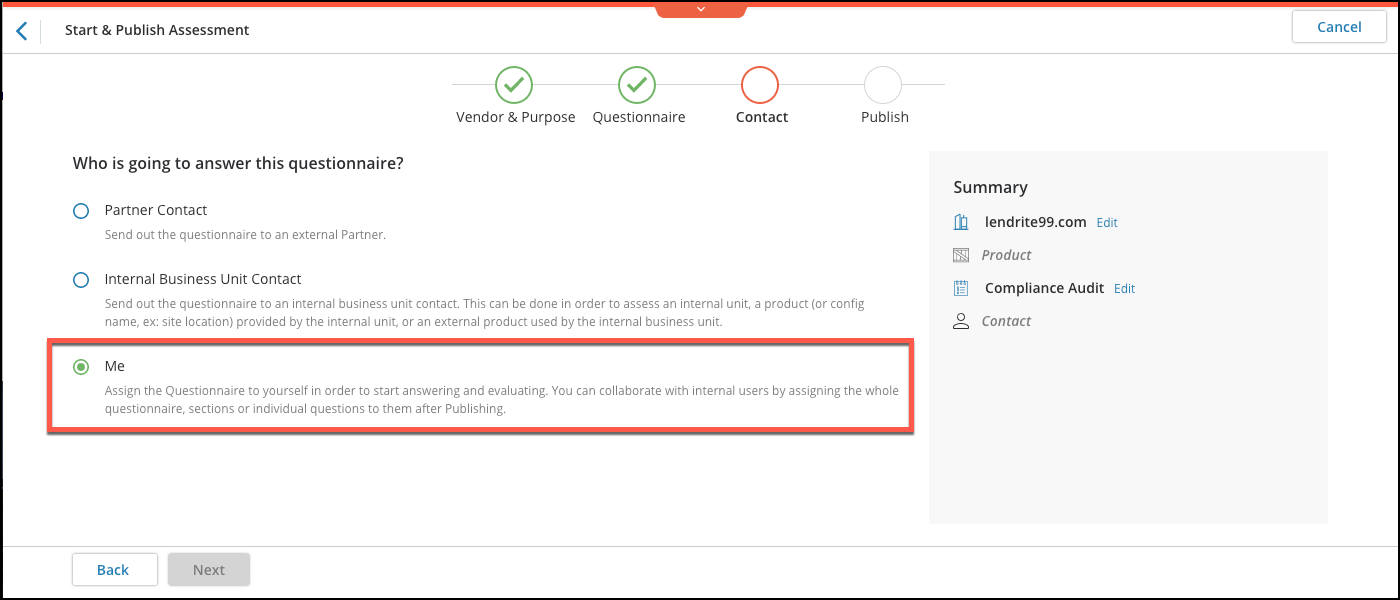
Documents
- Publish as Private will be selected by default when publishing a document folder.
- Users will have the ability to search within the Quick View for files in a folder. This will allow users to quickly look for files within a folder.
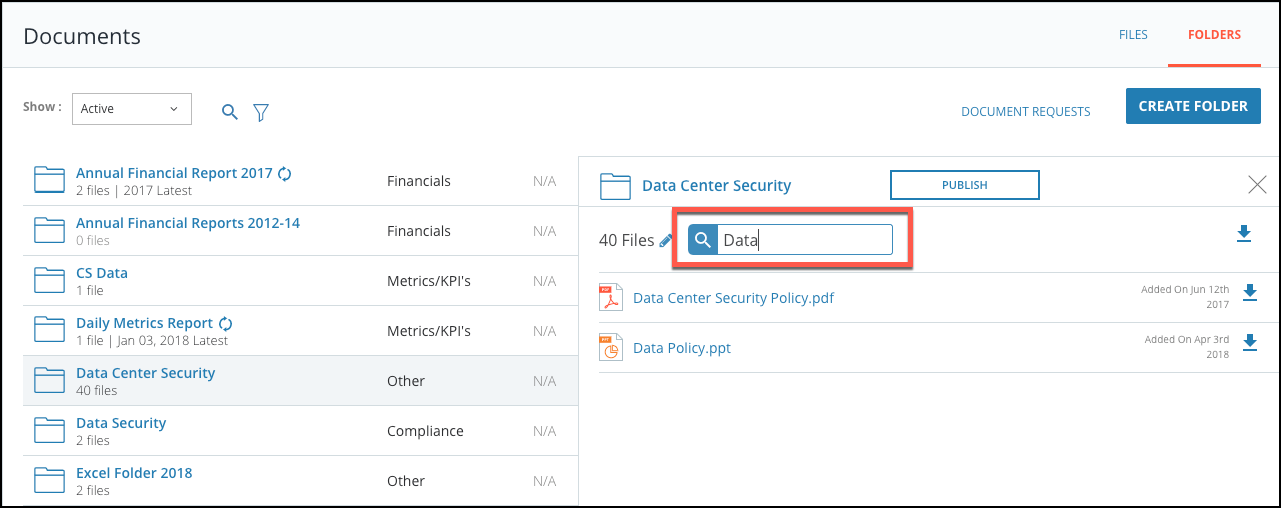
- In the File Library, users will have the ability to filter files by existing documents folders.
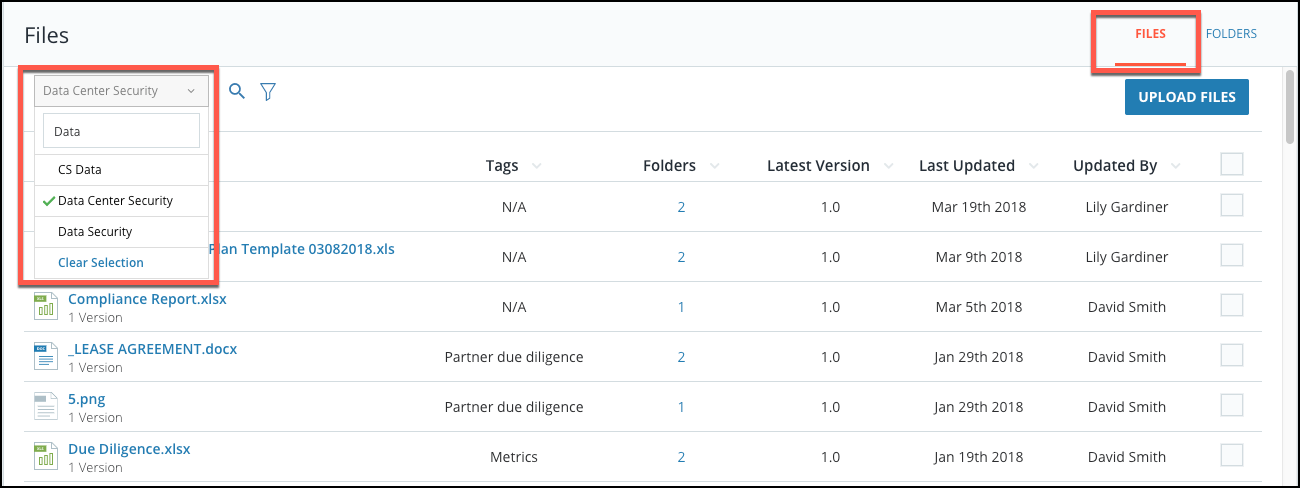
Issues Management
- Every issue collaborator, regardless of role, can now be tagged in the internal comments of an issue.
- Issue collaborators will have the ability to add reference documents to issues.
Platform
- System Administrators will have the capability to re-invite partner contacts from the System Admin module. To do this, a System Admin can go to the System Admin module and click the Contacts tab. Once there, the user can locate the contact they are looking to resend an invitation to, and click the bell next to the desired contact.
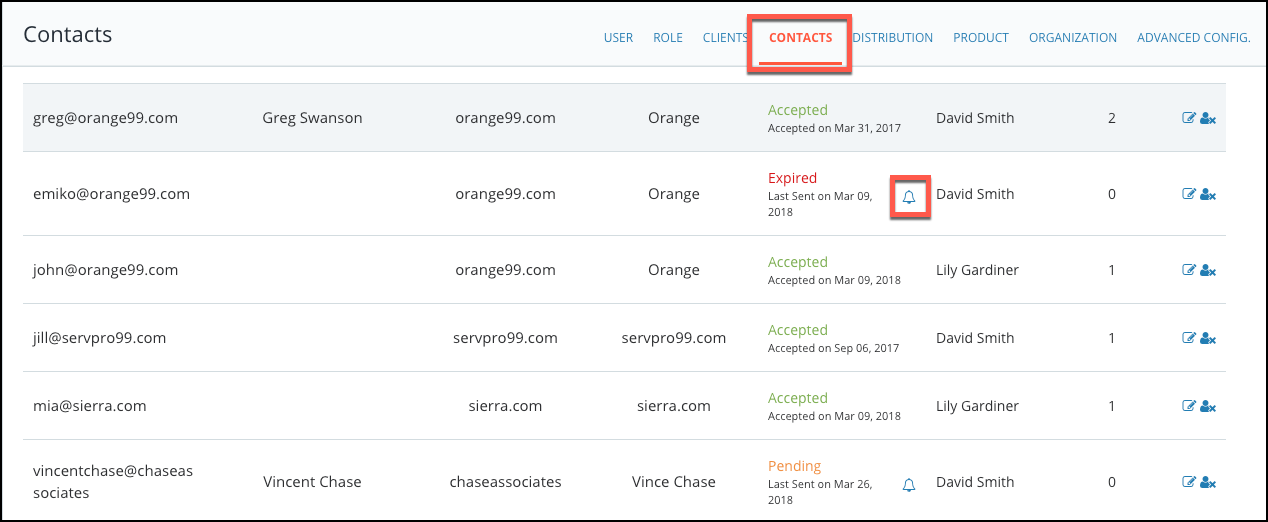 System Admins will also be able to do this from the Partner Space Profile. Once in the profile, click on Contacts to view the list of contacts and their invitation status.
System Admins will also be able to do this from the Partner Space Profile. Once in the profile, click on Contacts to view the list of contacts and their invitation status.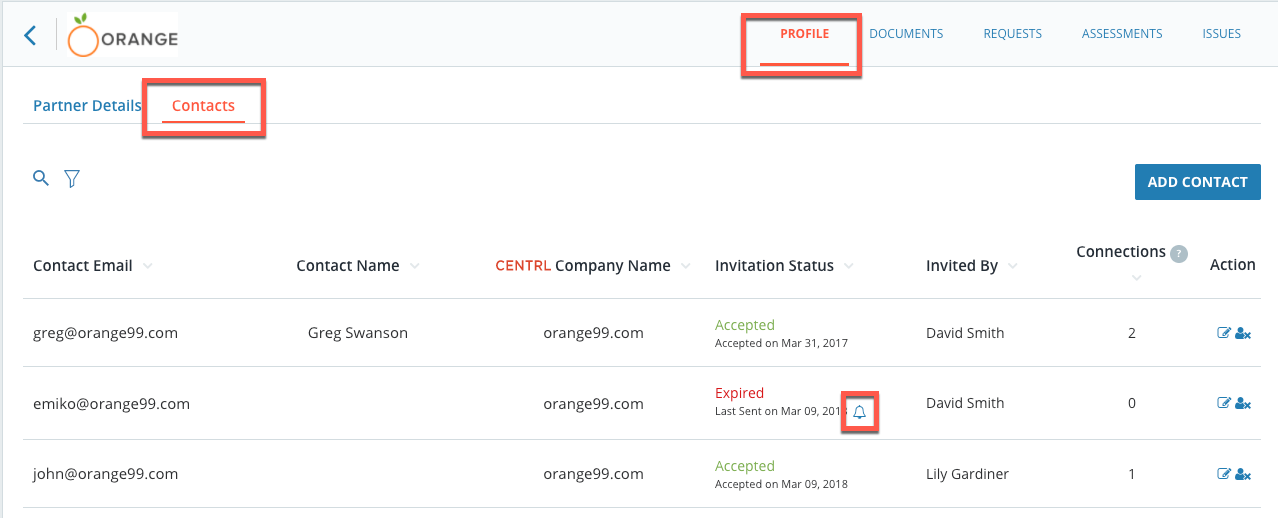
- Users will be able to view or edit their partners' Profile in the Partner Space if they have the applicable partner access and permissions. The Profile contains information about a Partner's Company, Contacts, and if applicable the Products associated with that company. From the Partner Space, click on the partner you would like to view or edit their Profile. Then click on the Profile tab to view their profile. On the right side, a user can click Edit Details to edit their partners profile information.
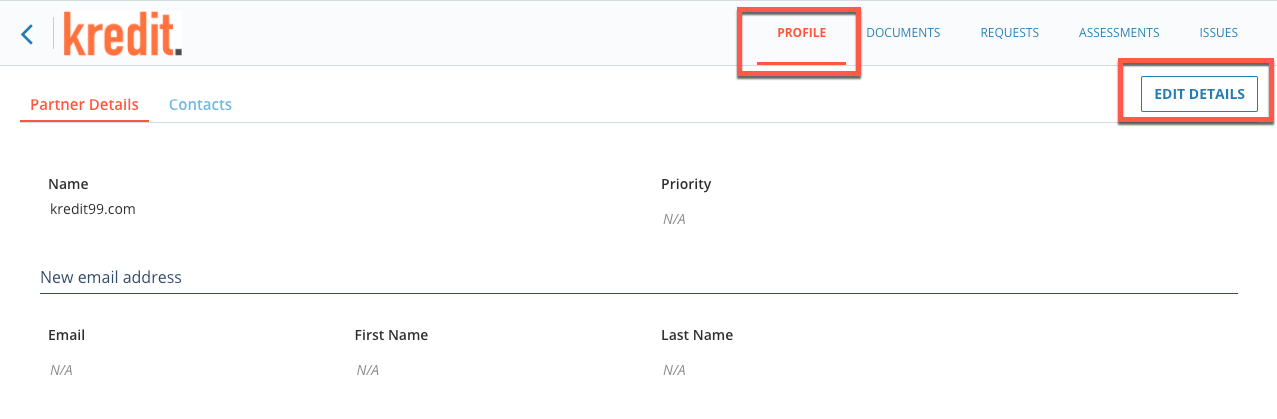 To enable Profile access for users, a system admin can go to the System Admin module and select a user. In the user profile, the system admin can select the correct Client/Partner Access & Permissions for that user.
To enable Profile access for users, a system admin can go to the System Admin module and select a user. In the user profile, the system admin can select the correct Client/Partner Access & Permissions for that user.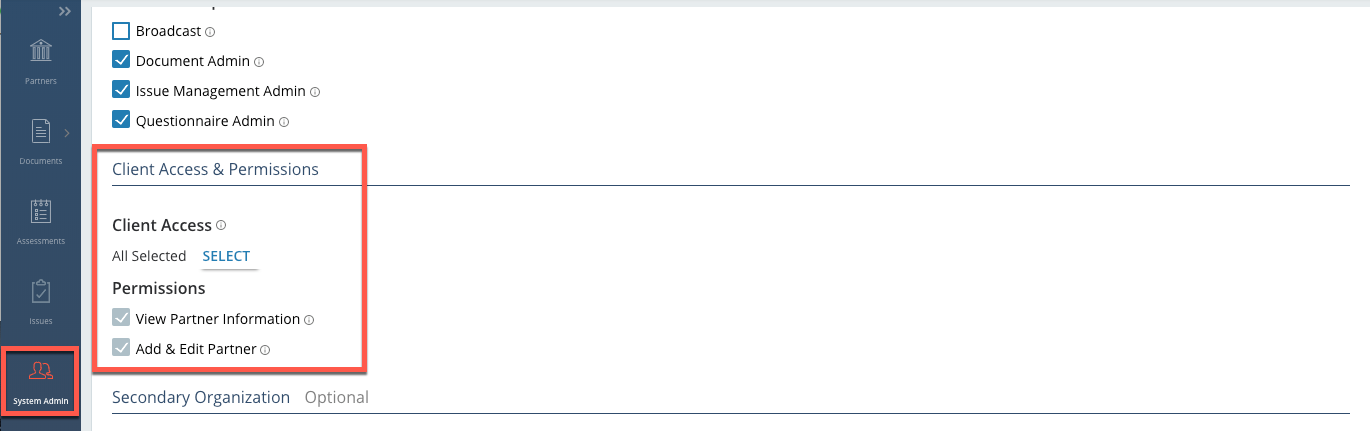
Vendor Risk Management
- Users can start an assessment by first selecting a purpose, which will determine the details and properties for an assessment, as well as tie together the Vendor's product risk management life cycle.
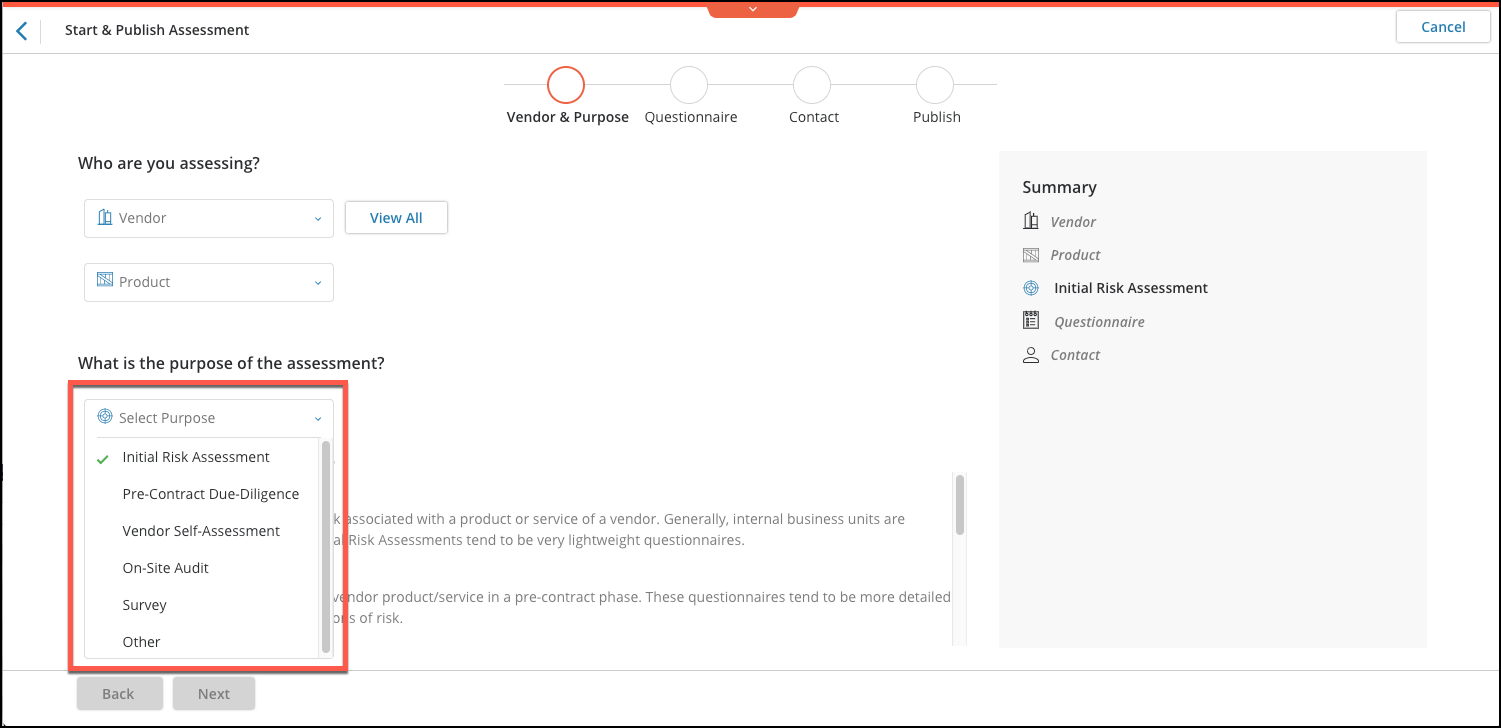
- Vendor Products can now have two dimensions of risk: Inherent and Residual. Risk Types can be set and updated by finalizing the evaluation of an assessment.
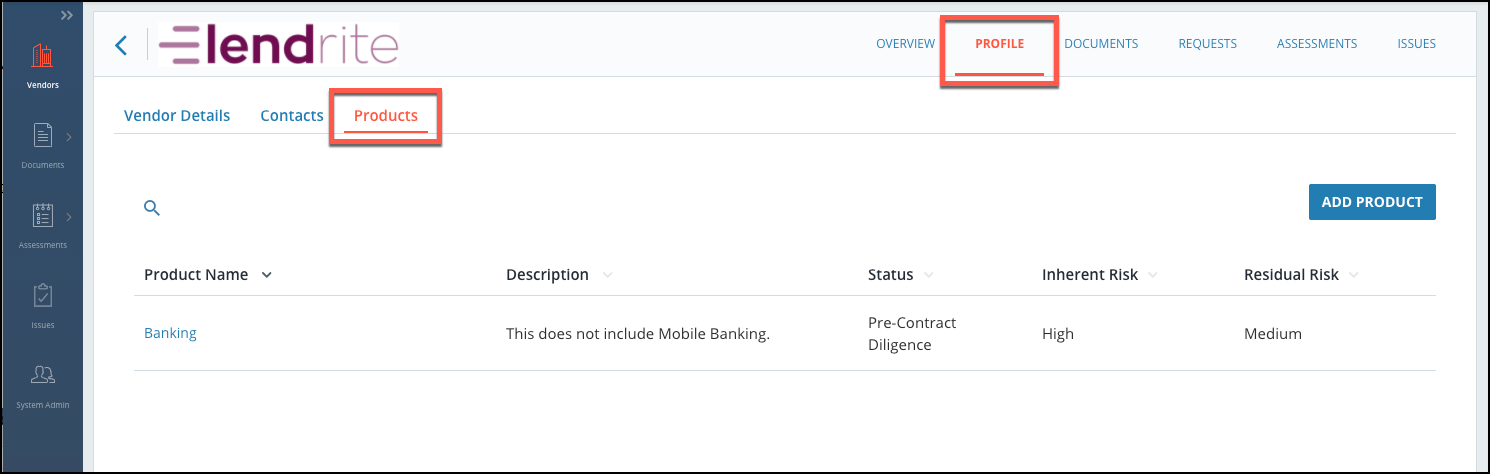
- In the creation process of an assessment, a user can select what type of risk the assessment will impact (Inherent or Residual).
- System Administrators can define which users can view and edit vendor information, including criticality, inherent risk, and residual risk.