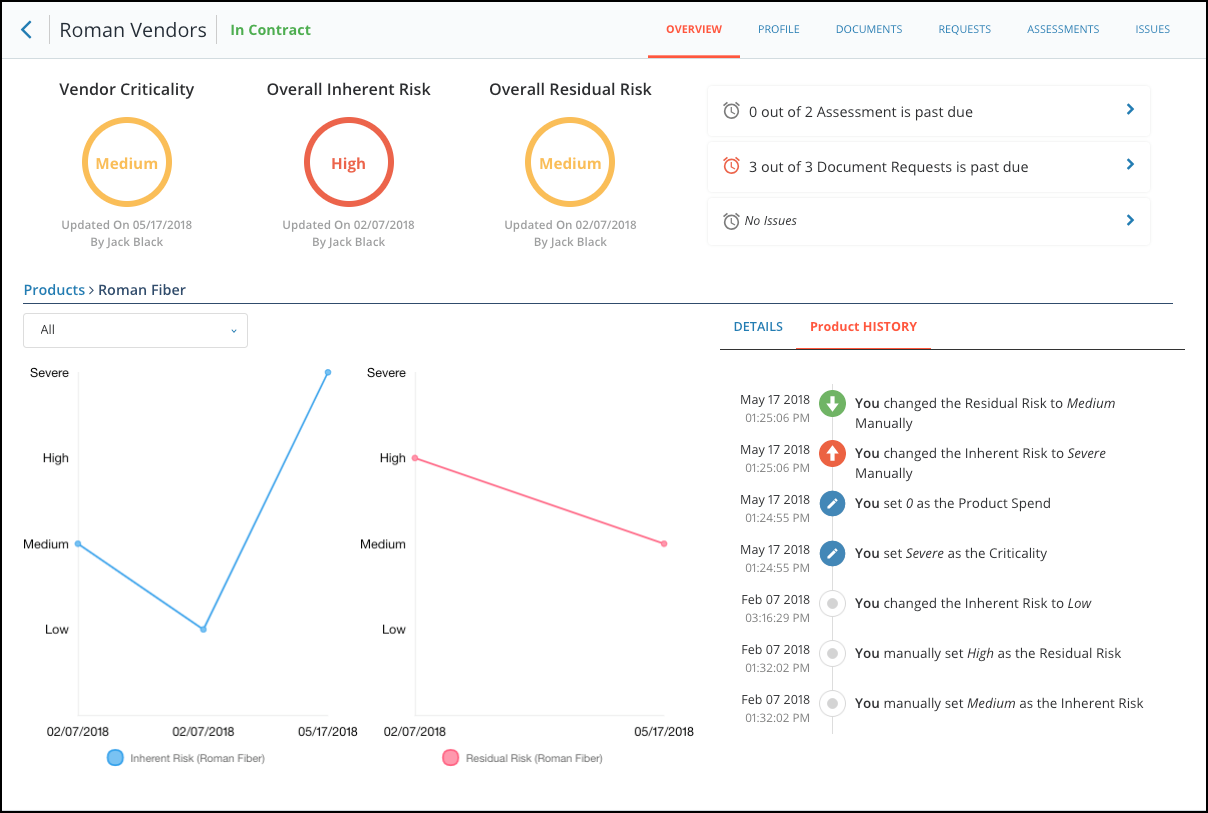Release Notes From CENTRL
We are excited to introduce new features and enhancements for our upcoming release on May 30th, 2018.
Here's what to expect:
Assessments
- Questionnaire Owners and Questionnaire Admins have the ability to modify the owner of an active assessment. To change the owner of the questionnaire, users can click on the three dots on the top right of the assessment.
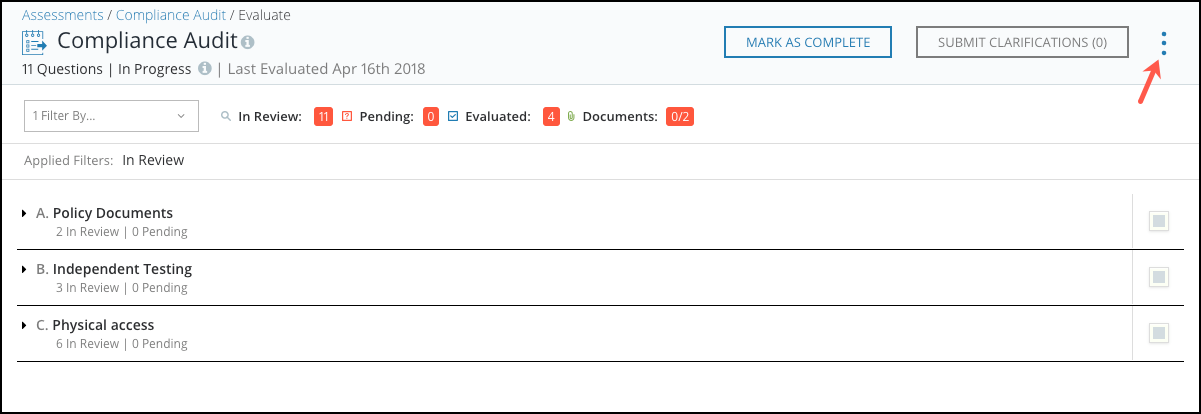 From here, click on Change Owner to open the Change Owner Modal.
From here, click on Change Owner to open the Change Owner Modal.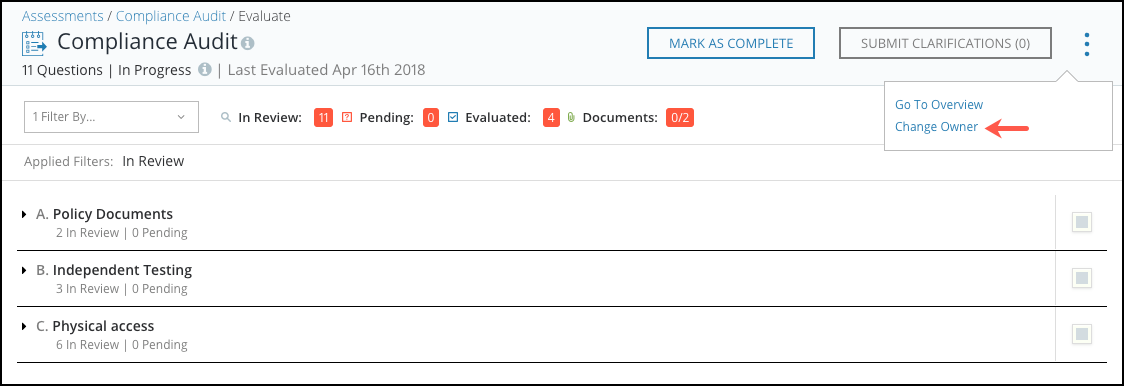 You can select the new owner of the assessment and provide an optional message in the text box below.
You can select the new owner of the assessment and provide an optional message in the text box below. 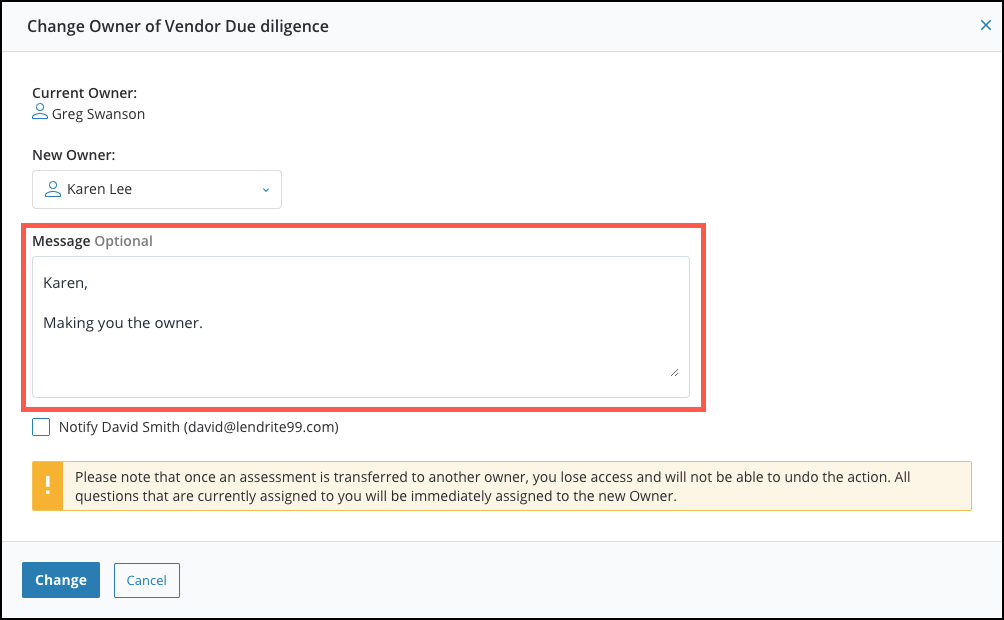 You also have the option of notifying the external partner associated to the assessment that the ownership of the questionnaire has changed by clicking on the checkbox.
You also have the option of notifying the external partner associated to the assessment that the ownership of the questionnaire has changed by clicking on the checkbox. 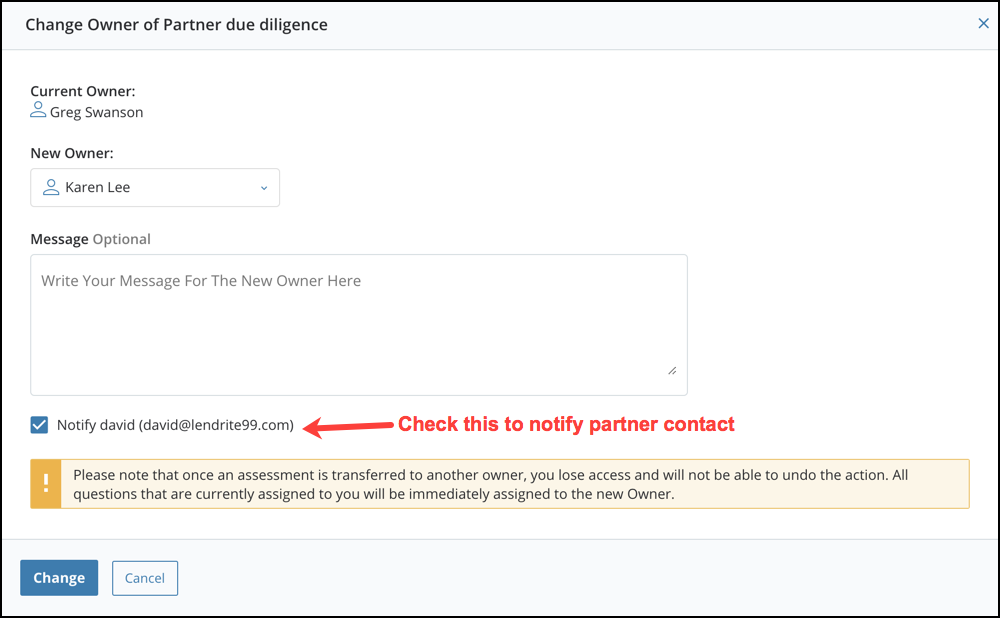 When you are ready, click on Change to successfully change the owner of the assessment.
When you are ready, click on Change to successfully change the owner of the assessment.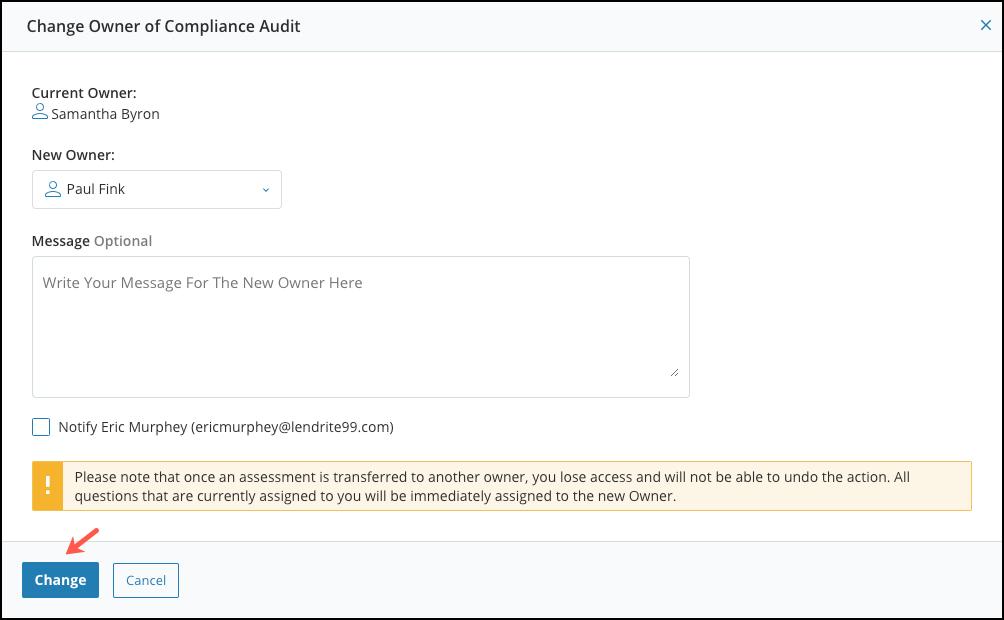
- Users will have the option to download all their reference documents associated to a question.
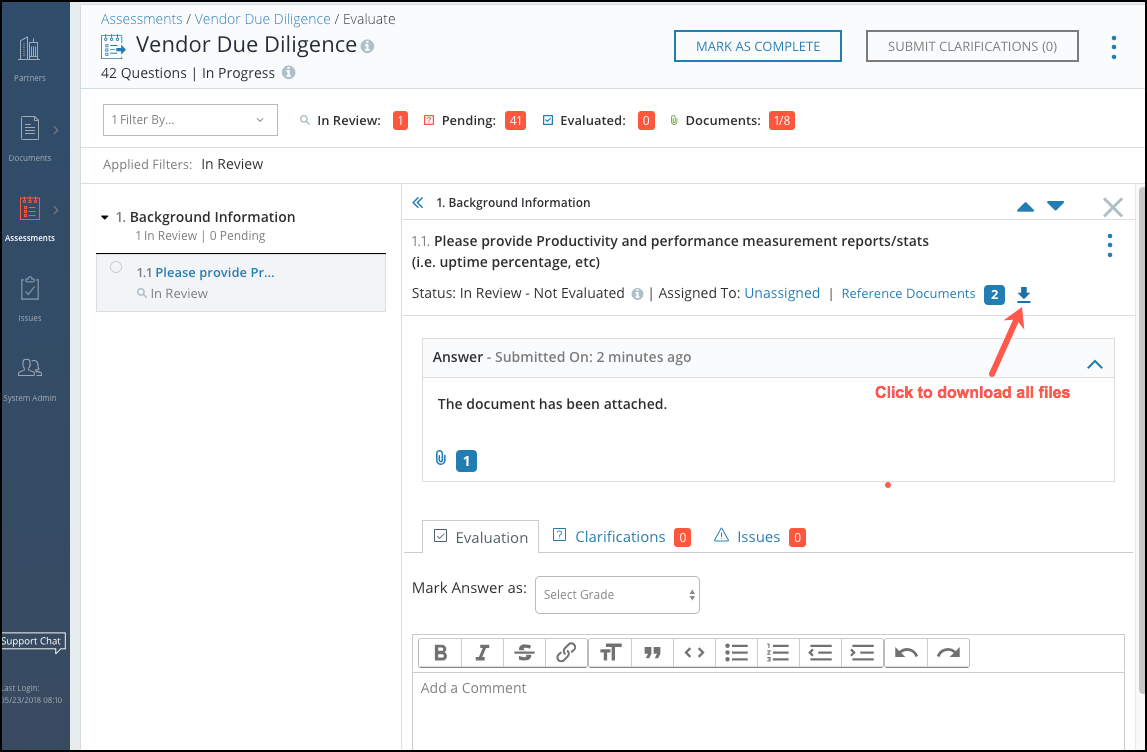
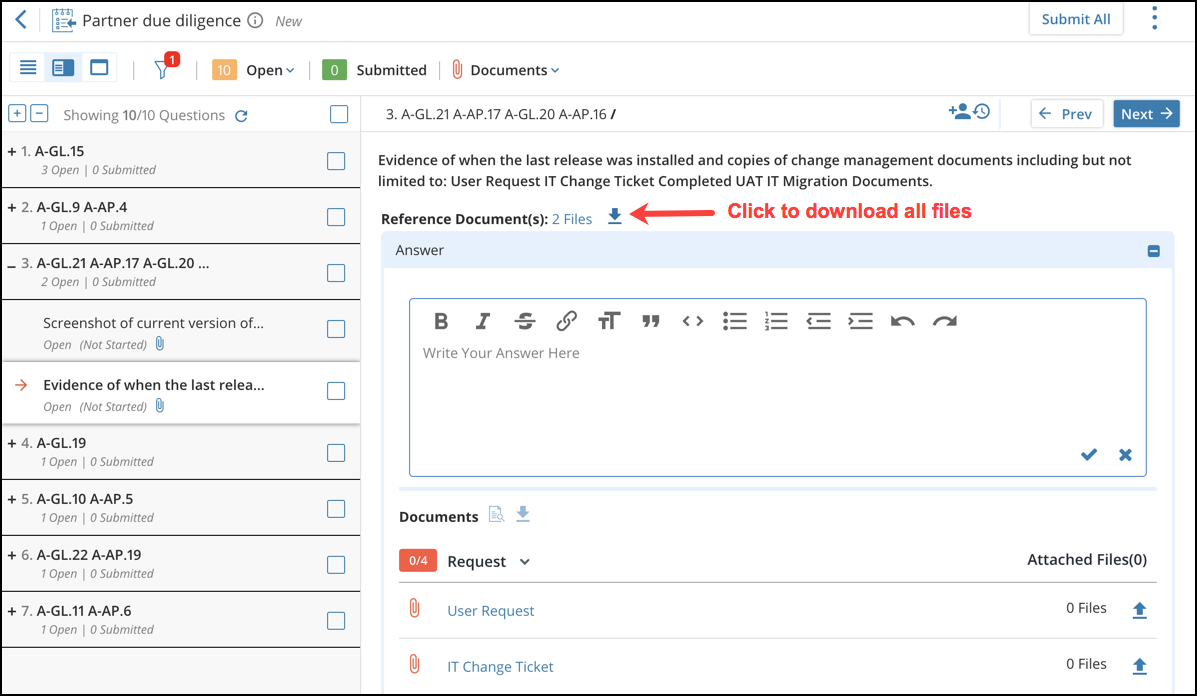
- Click on the new Download All icon next to the Reference documents to download all the reference documents associated to the question.
Documents
- Users uploading large files can now use the Large File Upload Modal to process uploads in the background. The Large File Upload Modal is the recommended option when files are over 100MB. Users can upload up to five large files at a time and is only available in the File Library.
- To upload a large file, navigate to the File Library and click on Upload Files.
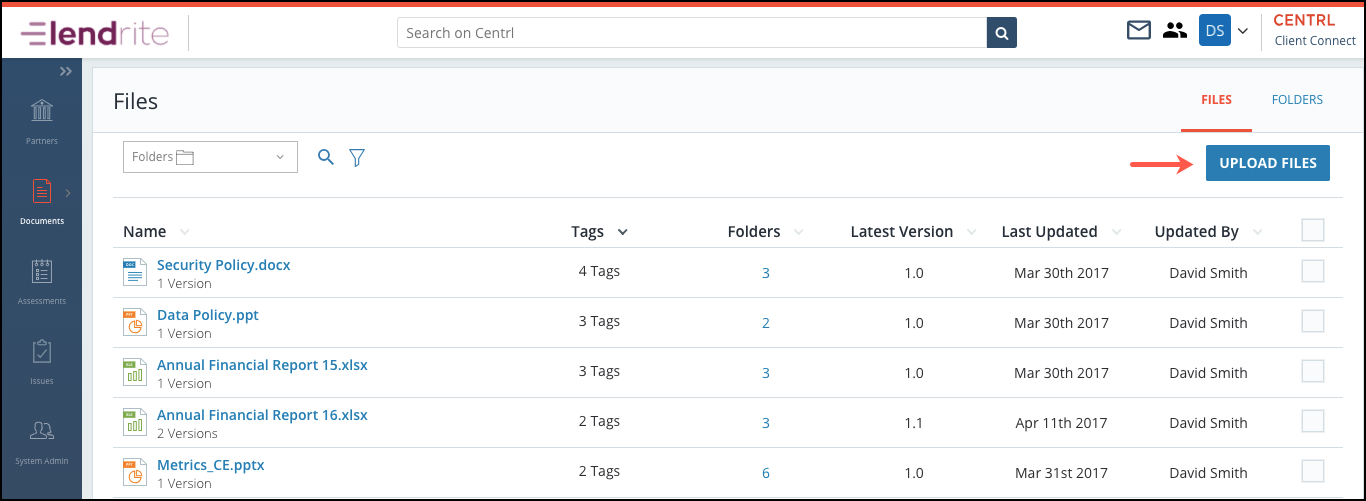 Click on Large Size Files Tab and select the files you want to upload to the file library.
Click on Large Size Files Tab and select the files you want to upload to the file library.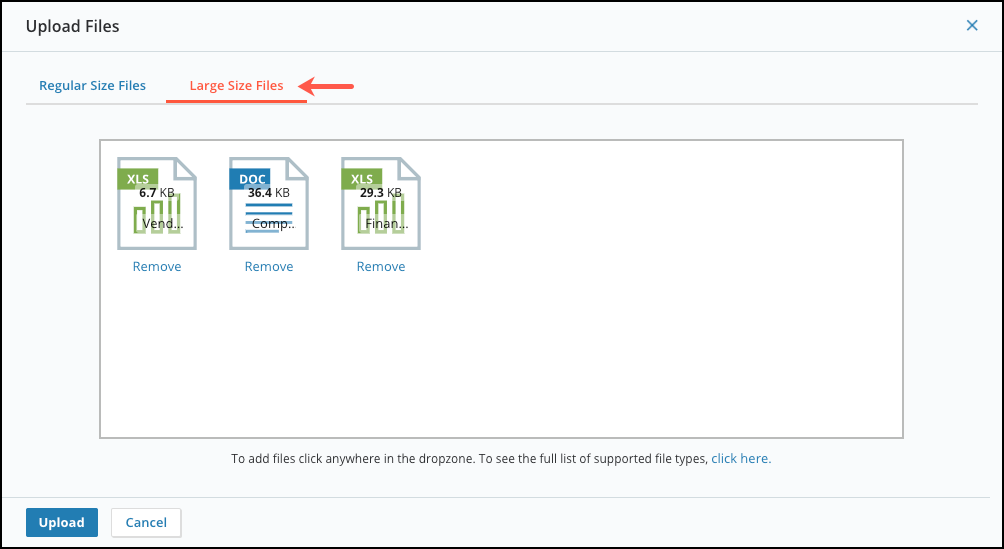 Users who use the Large File Modal can continue to use the application while their uploads are processing in the background.
Users who use the Large File Modal can continue to use the application while their uploads are processing in the background.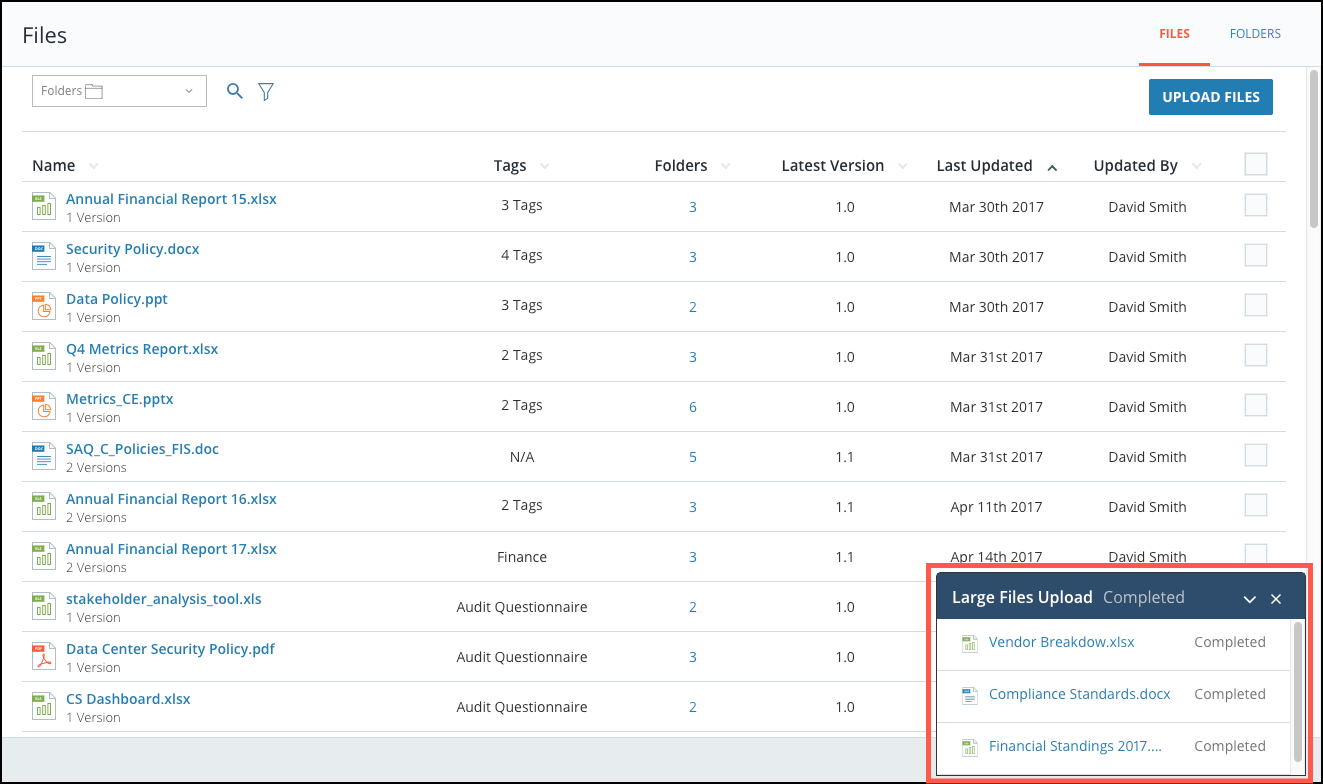
Issues Management
- If you have the appropriate permissions, you can now change statuses on issues at any time. For example, an issue that was marked Closed can be moved to Open.
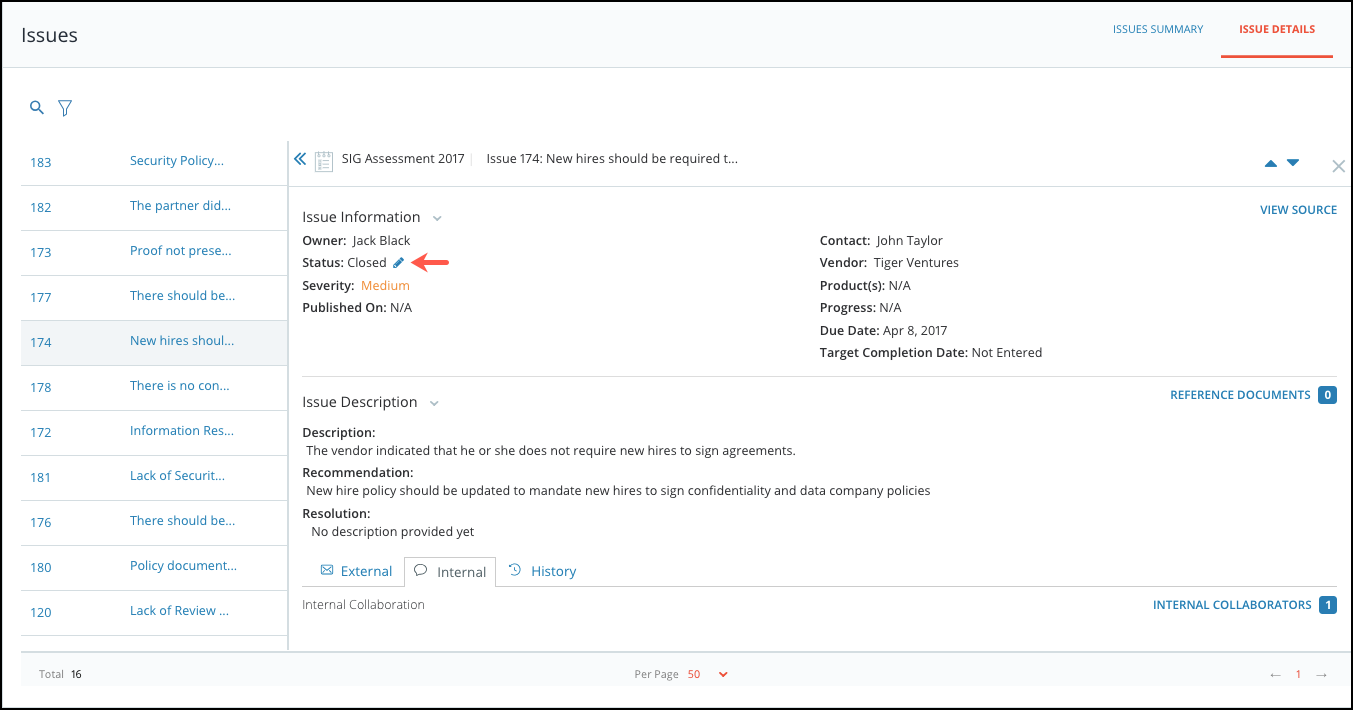 To change the status of the Issue, click on the Pencil Icon next to the status and click on Update Status.
To change the status of the Issue, click on the Pencil Icon next to the status and click on Update Status. 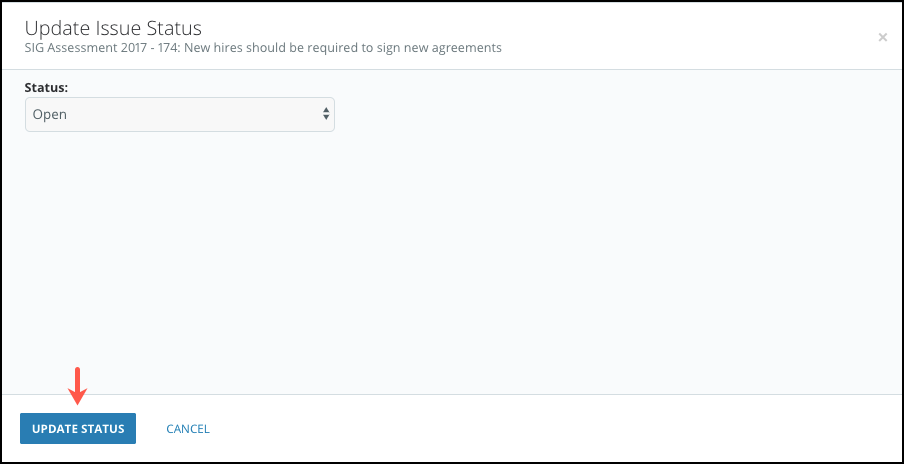
- Users can now create Issues from any status. For example, you can create an issue with a Closed status.
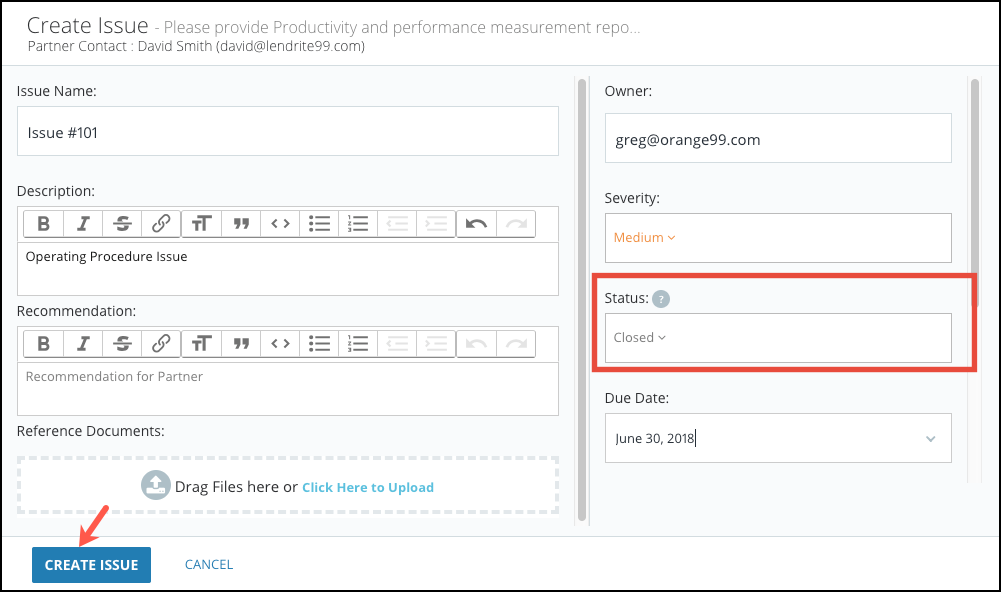
- Users will have a Download All for reference documents at the issue level. To download reference files, users can navigate to the issue they wish to download files from and click on the Download Icon to download the files associated with the issue.
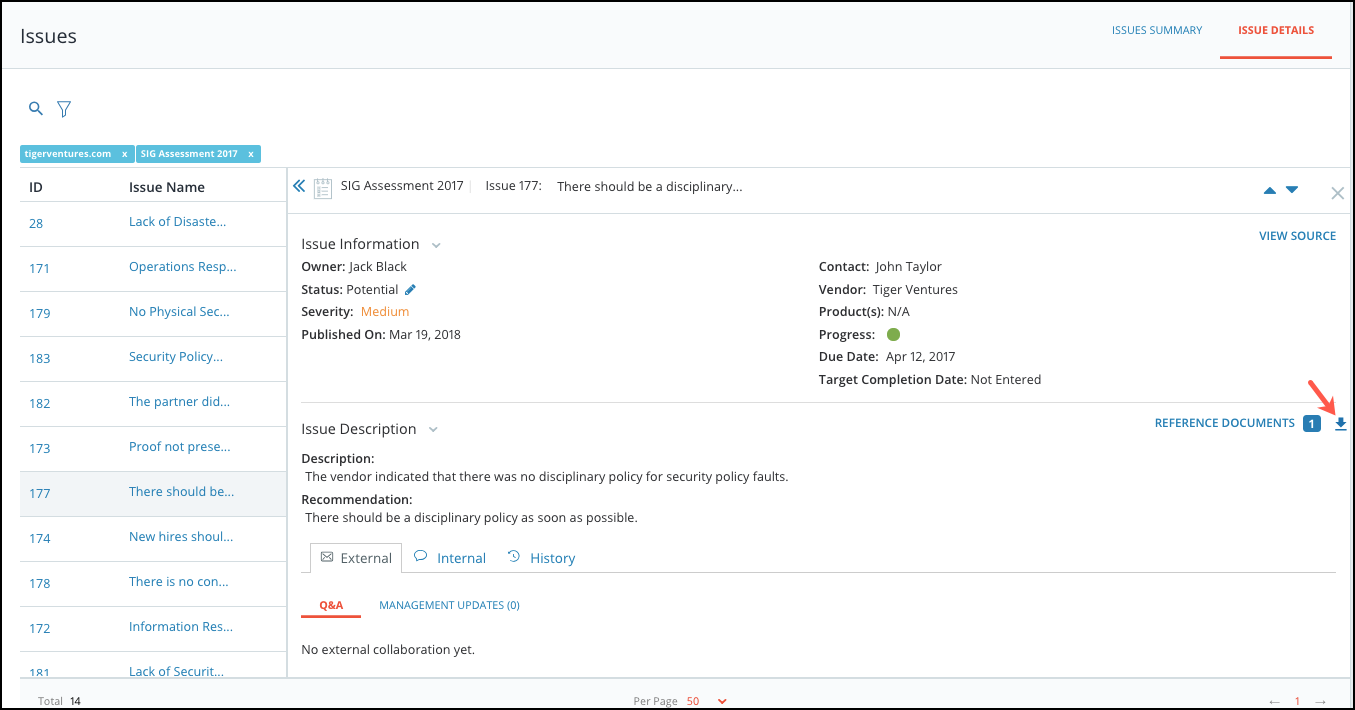
Platform
- Custom Attributes can now be added at the product level to capture additional information that your company may need.
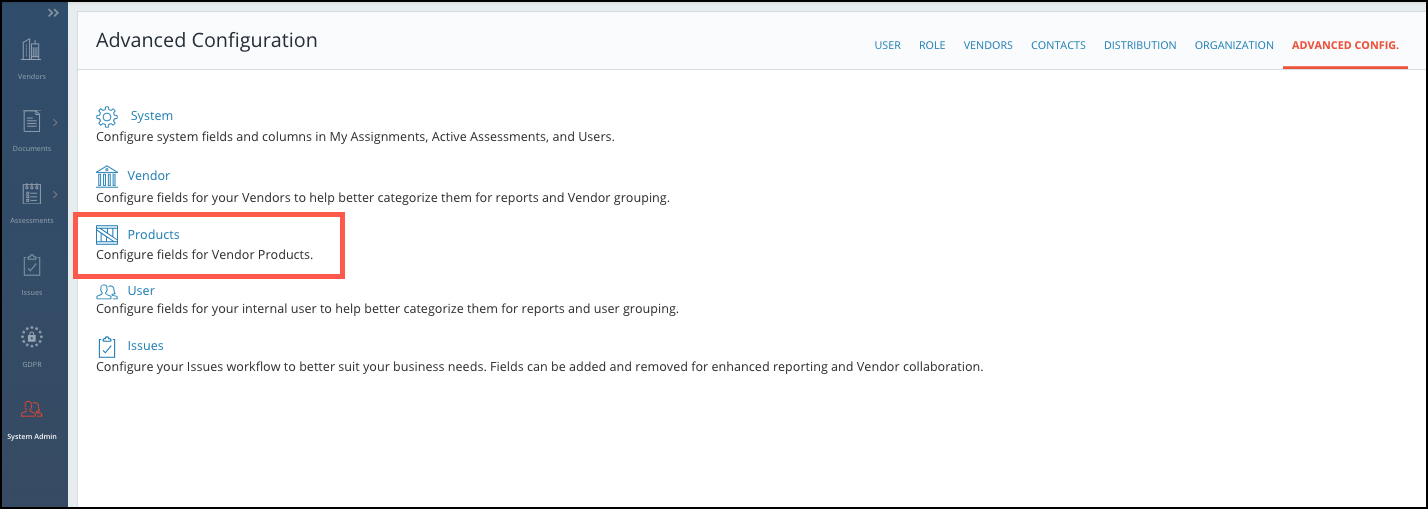
- Custom Partner/Vendor attributes increased from 5 to 15 available fields.
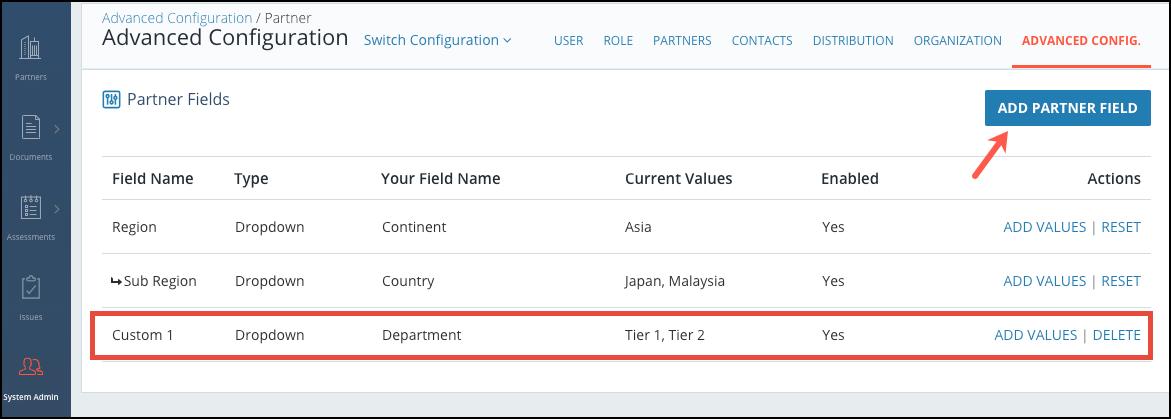
- Throughout the application, the experience to download files has been improved using the Active Downloads widget. All downloads that are initiated will be queued in Active Downloads allowing users to continue to use the application while their files are downloading. This feature is useful when a file can take longer amount of time due to size or a slow connection.
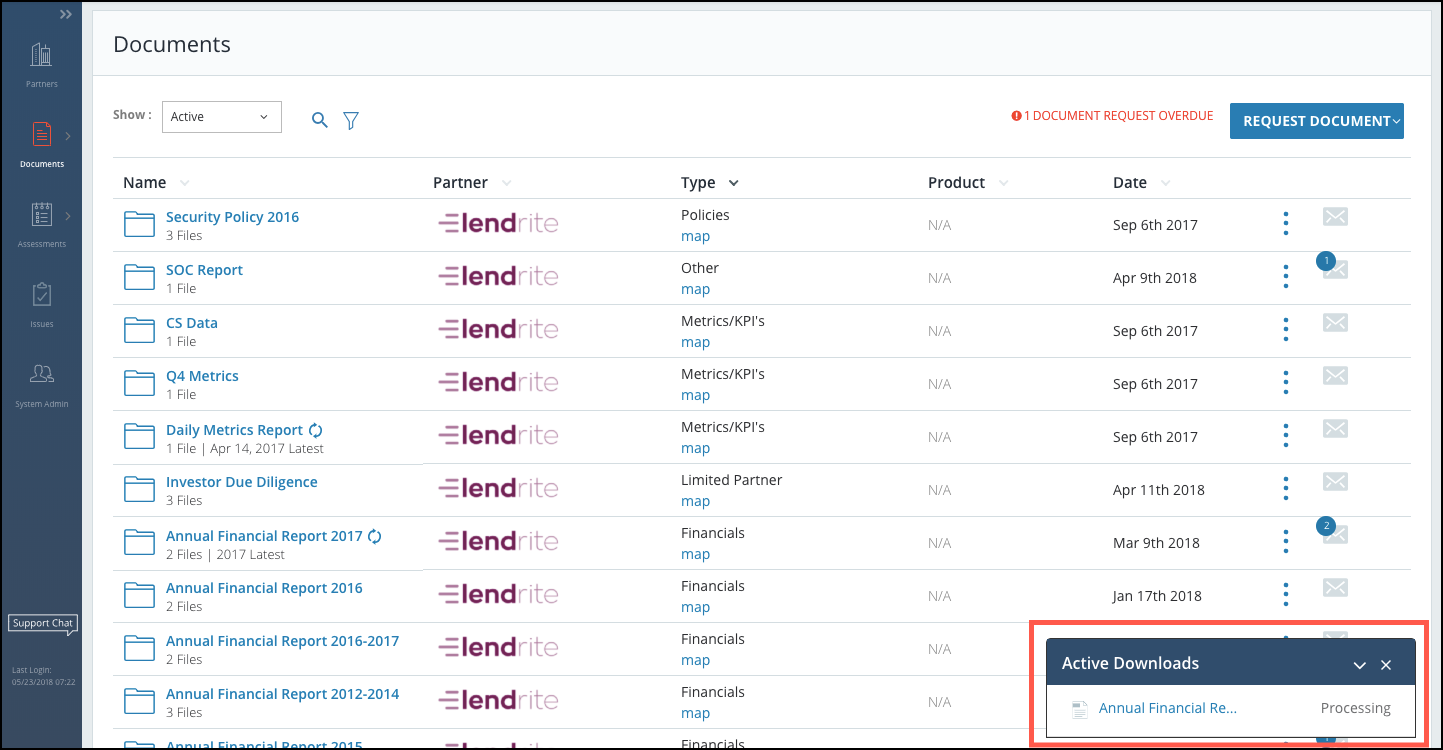
Vendor Risk Management
- Users now have a Risk Dashboard displaying the Severity, Inherent Risk, and Residual Risk across all their vendors.
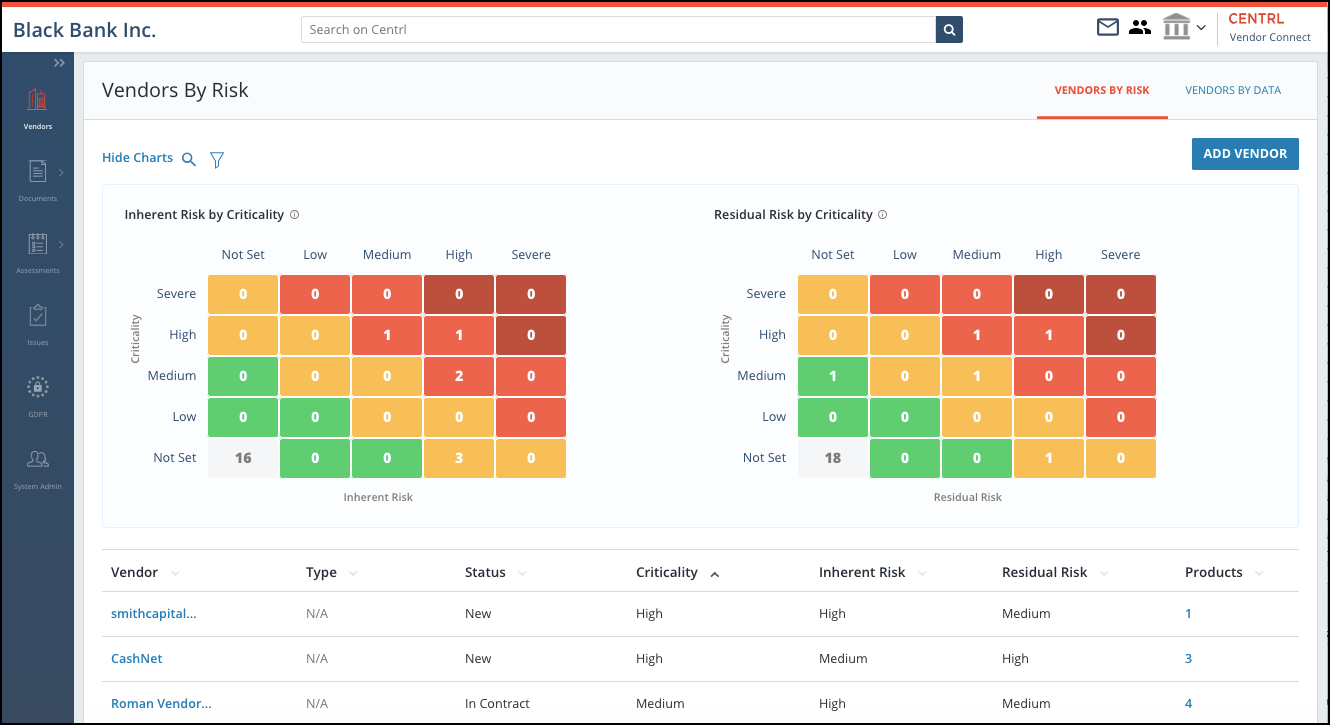 Users can easily search for vendors or apply filters on the top left. Users can also click on the Inherent Risk by Criticality or Residual Risk by Criticality chart to see vendors associated with a specific severity level.
Users can easily search for vendors or apply filters on the top left. Users can also click on the Inherent Risk by Criticality or Residual Risk by Criticality chart to see vendors associated with a specific severity level.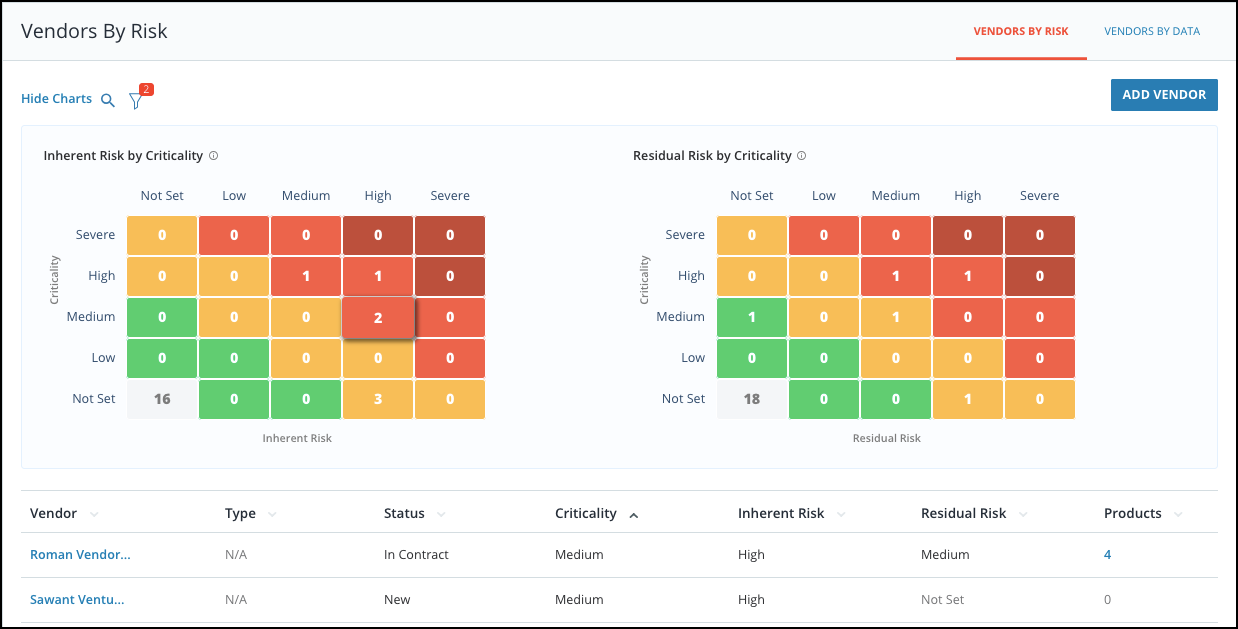
- Users will have a new table with a Quick View interaction to show a vendor's Inherent and Residual Risk by Vendor or Product. To begin, click on the specific vendor to open the table.
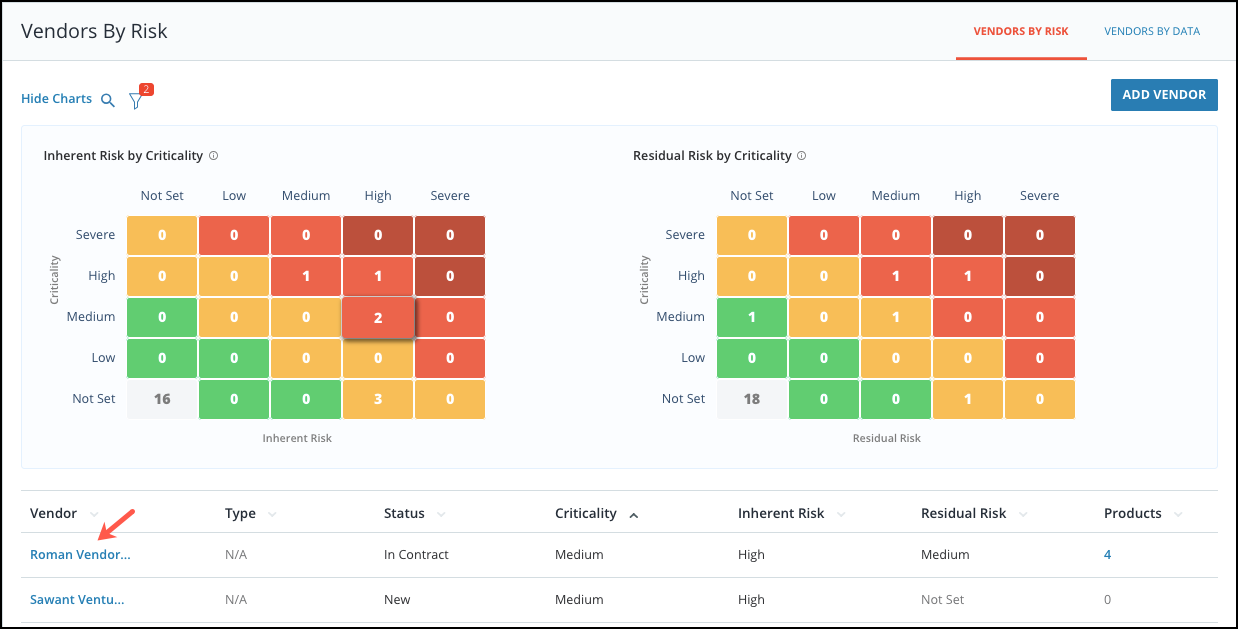 From here, the Quick View table will show the vendor's criticality, overall inherent risk and overall residual risk associated with their products. Users can continue to dive deeper into vendor by clicking on the Overview button on the top right of the table.
From here, the Quick View table will show the vendor's criticality, overall inherent risk and overall residual risk associated with their products. Users can continue to dive deeper into vendor by clicking on the Overview button on the top right of the table.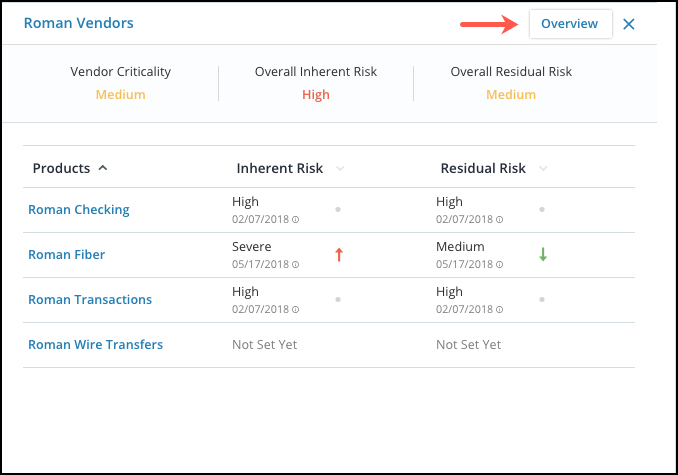
-
Users can track risk changes at the product level using the Inherent and Residual Risk charts available at the product level.
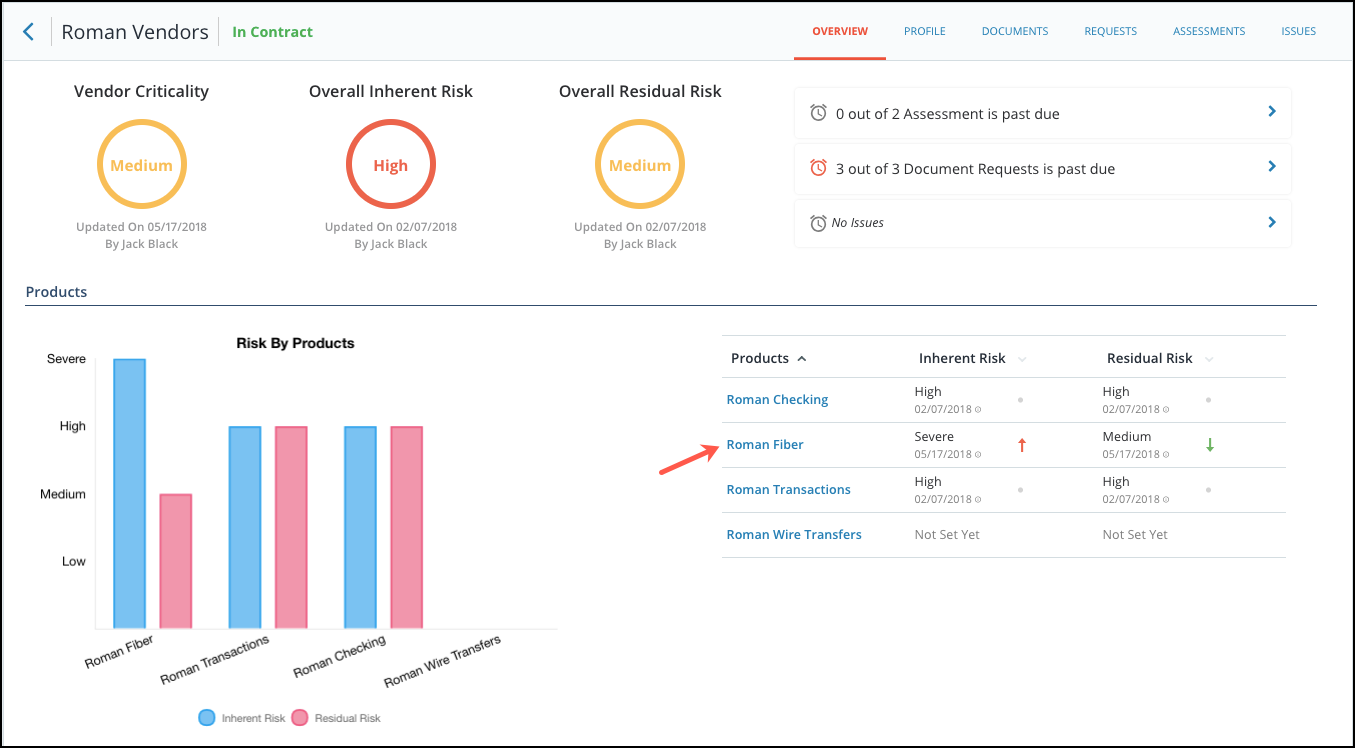
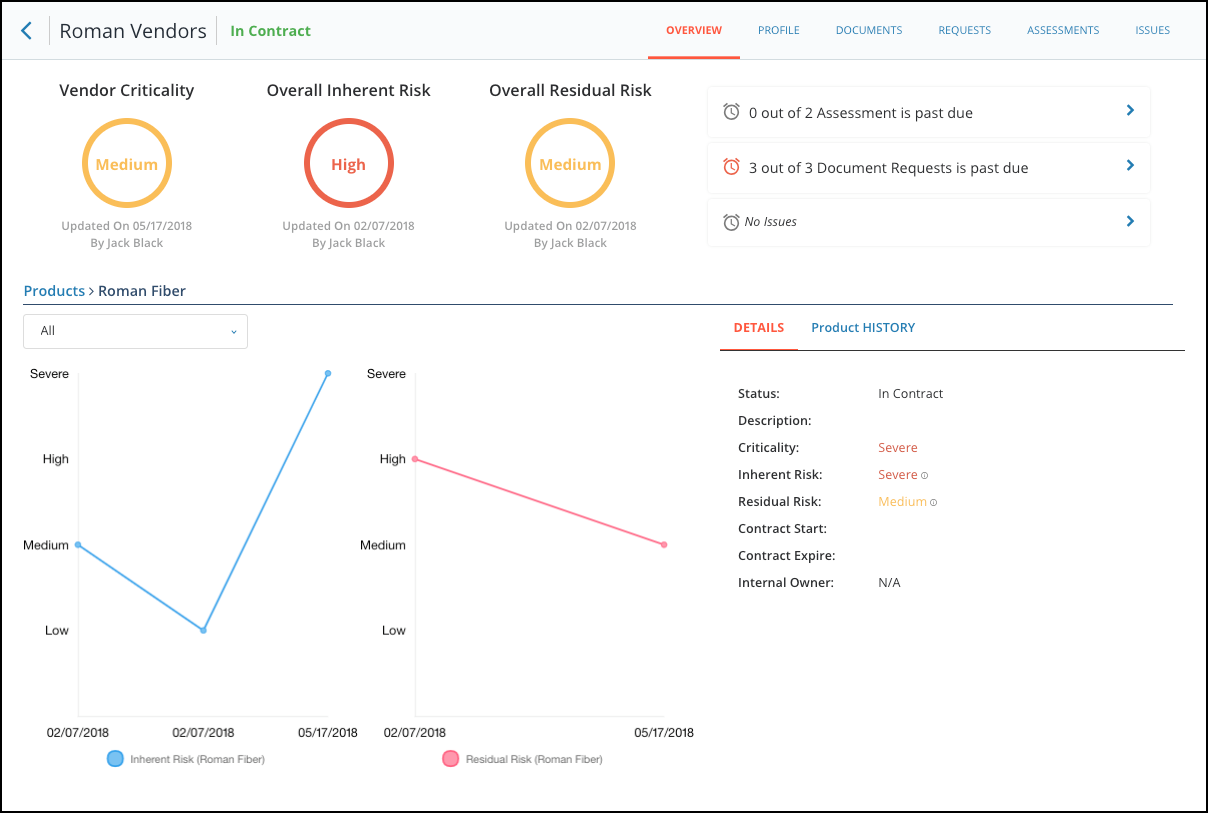
- The new Product History Tab tracks changes made to products and displays whether a risk change was made by an assessment or manually by a user.