Release Notes From CENTRL
We are excited to introduce new features and enhancements for our upcoming release on April 2nd, 2019.
Here's what to expect:
Assess360 / Vendor360
- Enhanced capability to display a consolidated view of response Attachments and Reference files from the Assessment Overview page. To access this view, go to the Assessment Overview page by clicking the 3 dots icon and clicking Go To Overview.
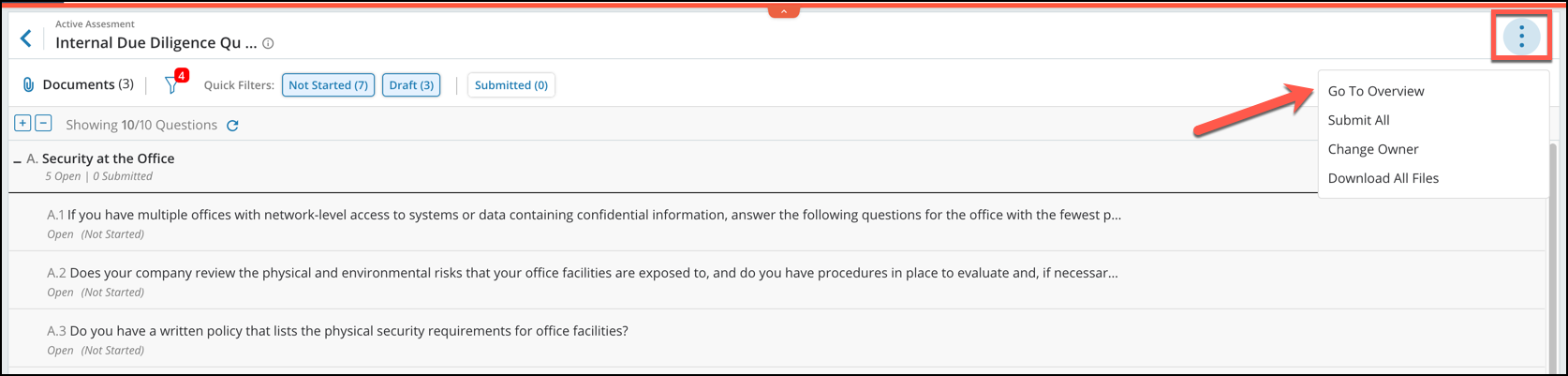 From here, click All Files on the right side to view all files attached to the assessment. The view will display 2 tabs: Attached Files and Reference Files. Attached Files are files that are attached in the response of a question.
From here, click All Files on the right side to view all files attached to the assessment. The view will display 2 tabs: Attached Files and Reference Files. Attached Files are files that are attached in the response of a question.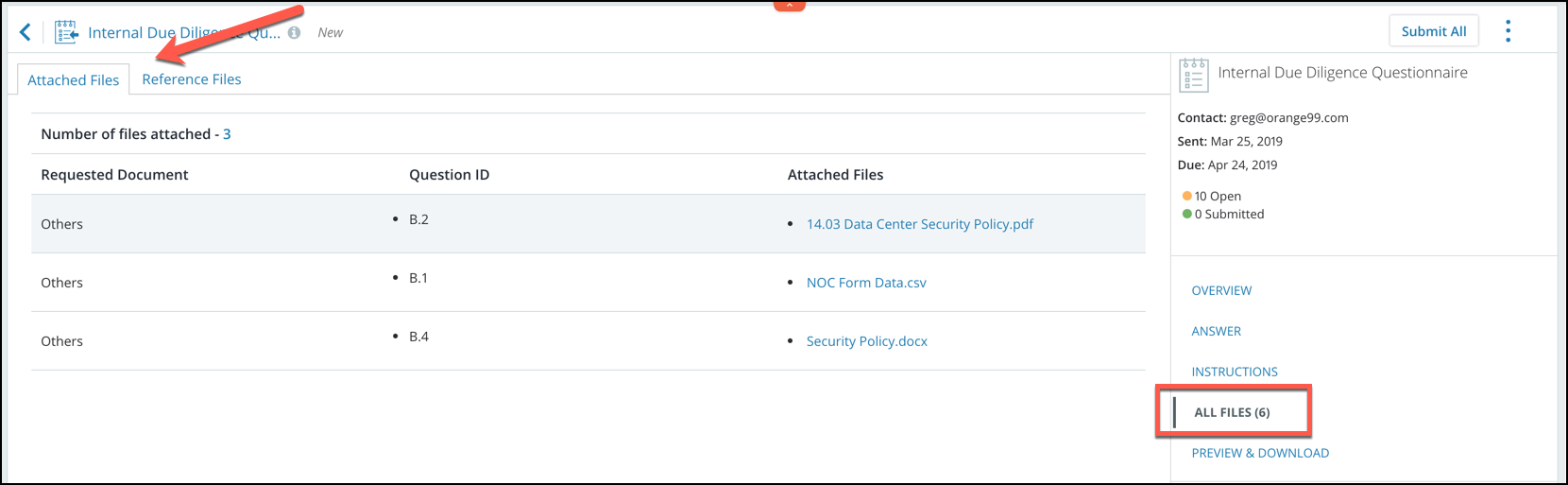 Clicking on the Reference Files tab will show all reference files attached when the assessment was published.
Clicking on the Reference Files tab will show all reference files attached when the assessment was published.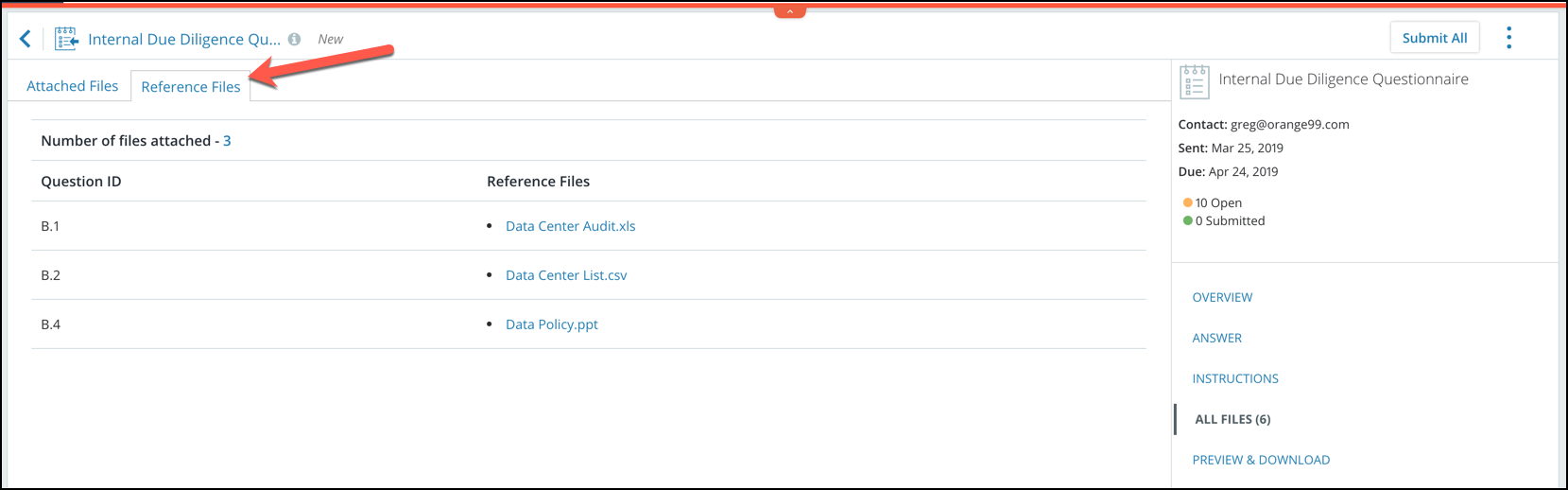
- Email template improvements and standardization across the Assessments module.
- Shared Assessments SIG 2019 is now available in the platform. These can be found in the templates when creating a new questionnaire.
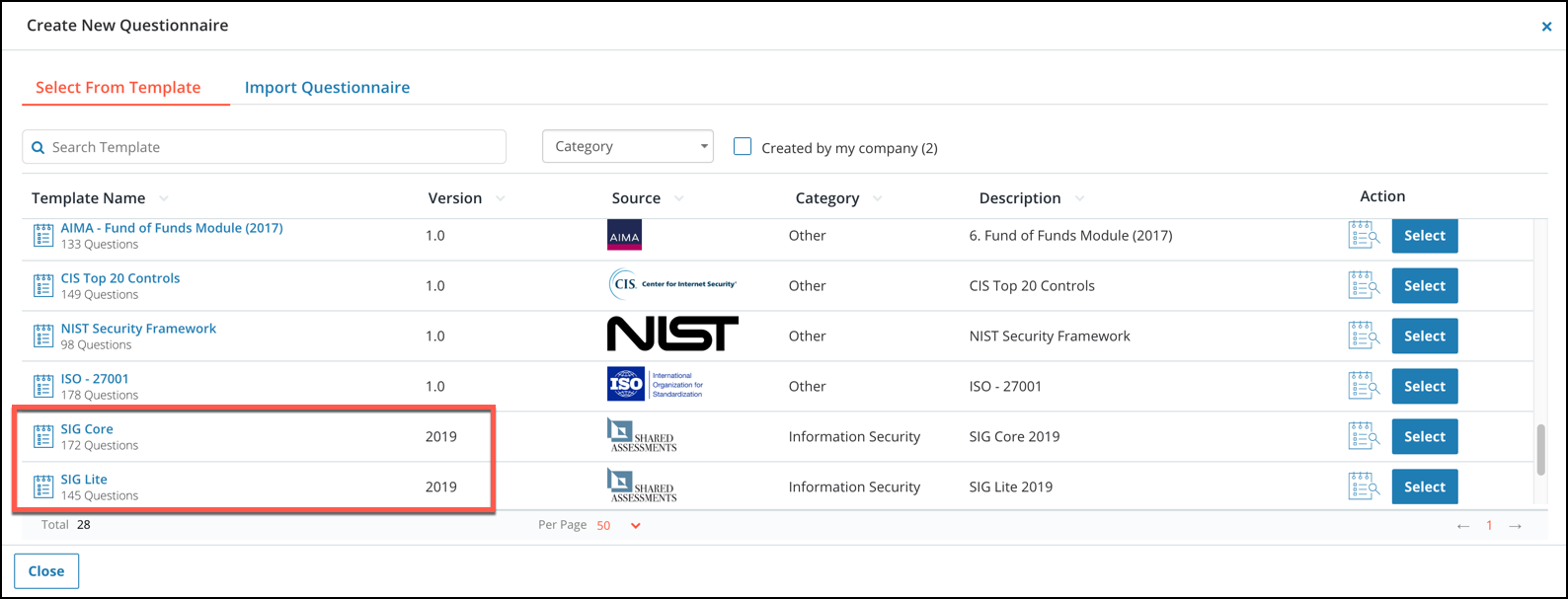
Privacy360
- Ability to scan and search connected systems to generate Right Access Reports when responding to a Data Subject Access Request (DSAR).
- Schedule and bulk publish Data Collection Requests to create and maintain your inventory of systems and processing activities.
To schedule a Data Collection Request, navigate to the Data Inventory module and click the Requests tab.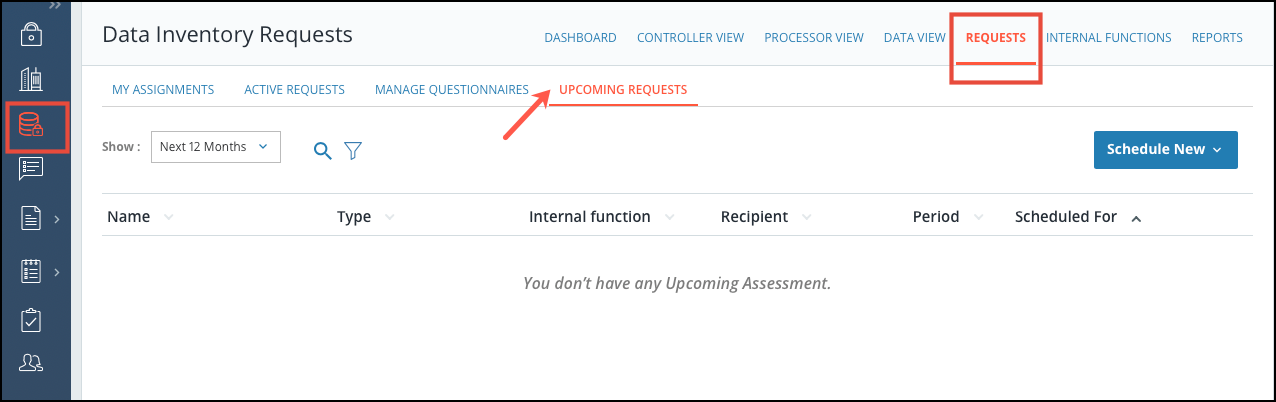 From here, click Schedule New and select the request type from the dropdown options.
From here, click Schedule New and select the request type from the dropdown options.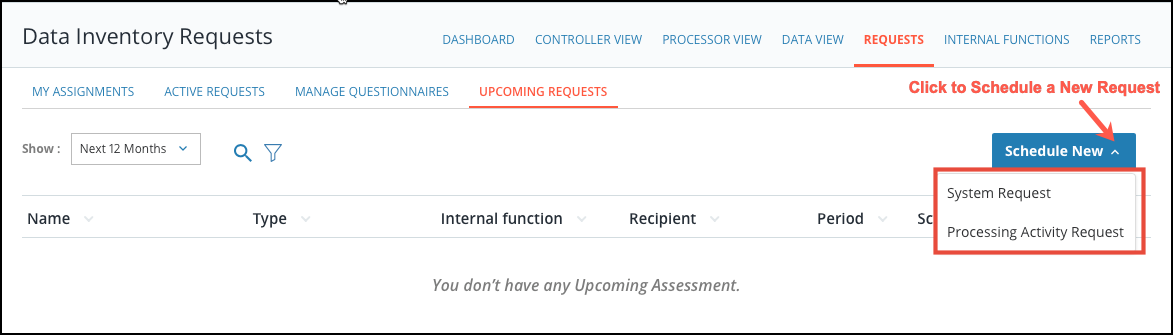 Now select a System or Processing Activity and click Next.
Now select a System or Processing Activity and click Next.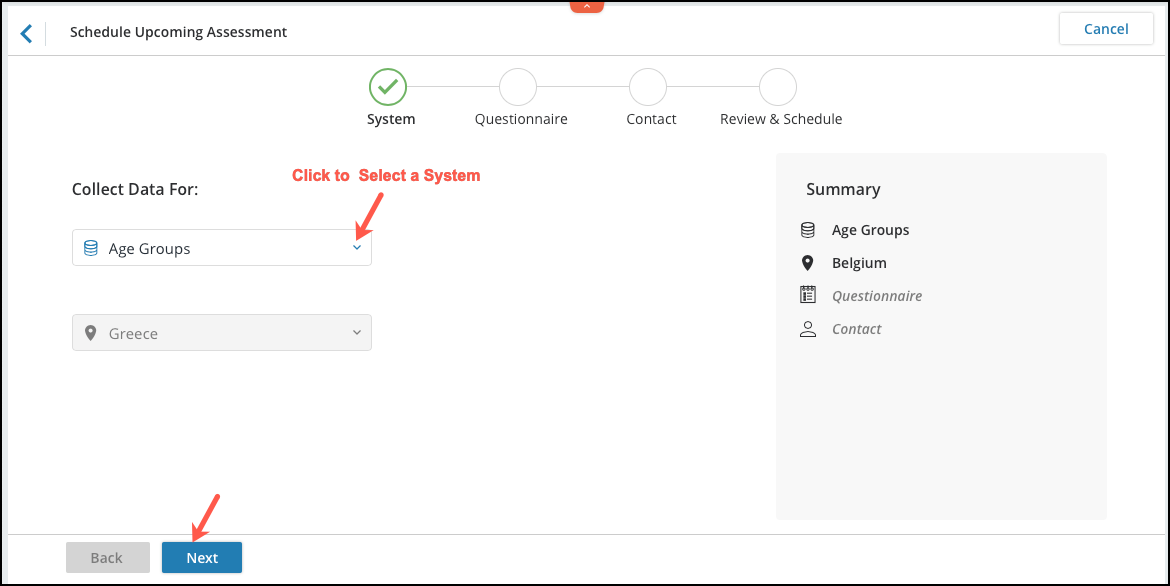 Then select a questionnaire from the list and click Next.
Then select a questionnaire from the list and click Next.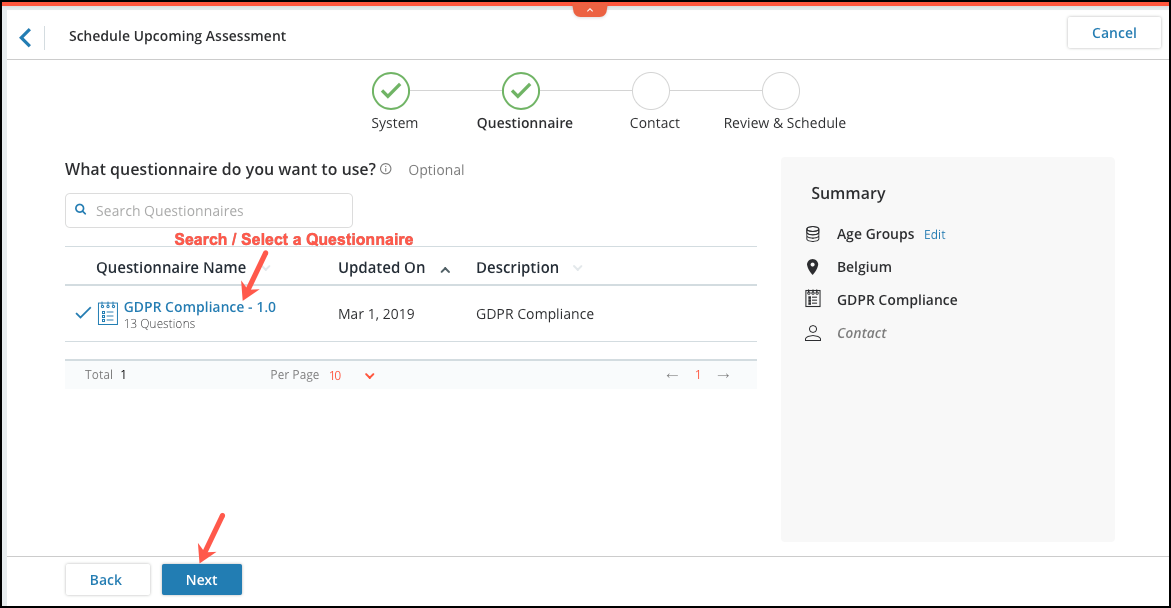 After a questionnaire is selected, enter the internal user that will respond to the request and click Next.
After a questionnaire is selected, enter the internal user that will respond to the request and click Next.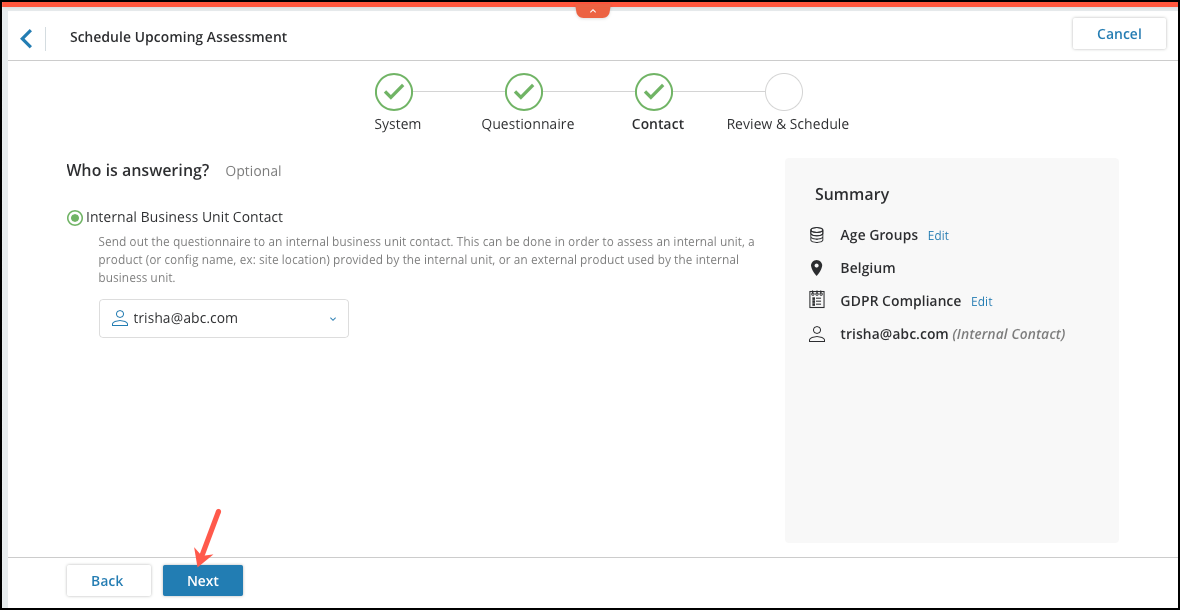 The final step is to review the selected details, schedule the publish an due date, and add any other optional items. Once ready, click Schedule to finalize.
The final step is to review the selected details, schedule the publish an due date, and add any other optional items. Once ready, click Schedule to finalize.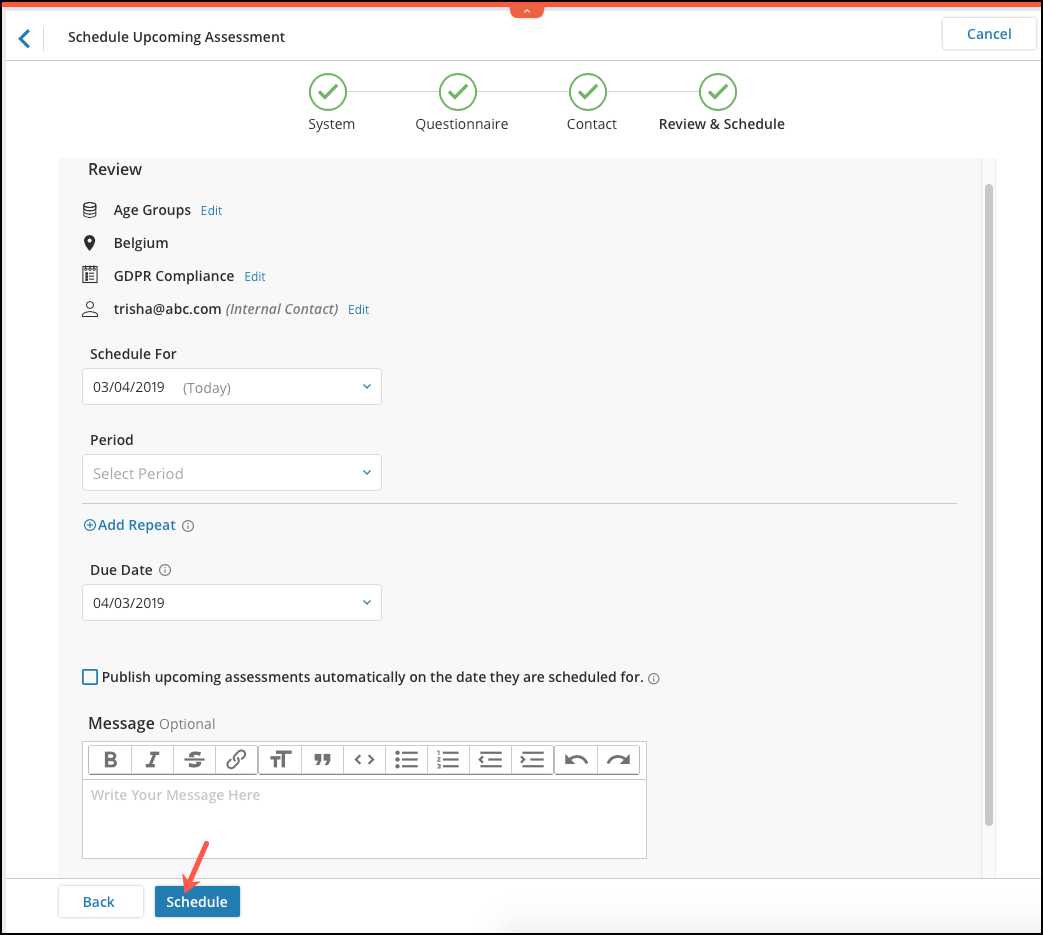
- Auto-assign new requests to subject matter experts based on the type of request. To auto-assign requests, users can navigate to the System Admin module, click the Advanced Config. tab, and select DSAR from here.
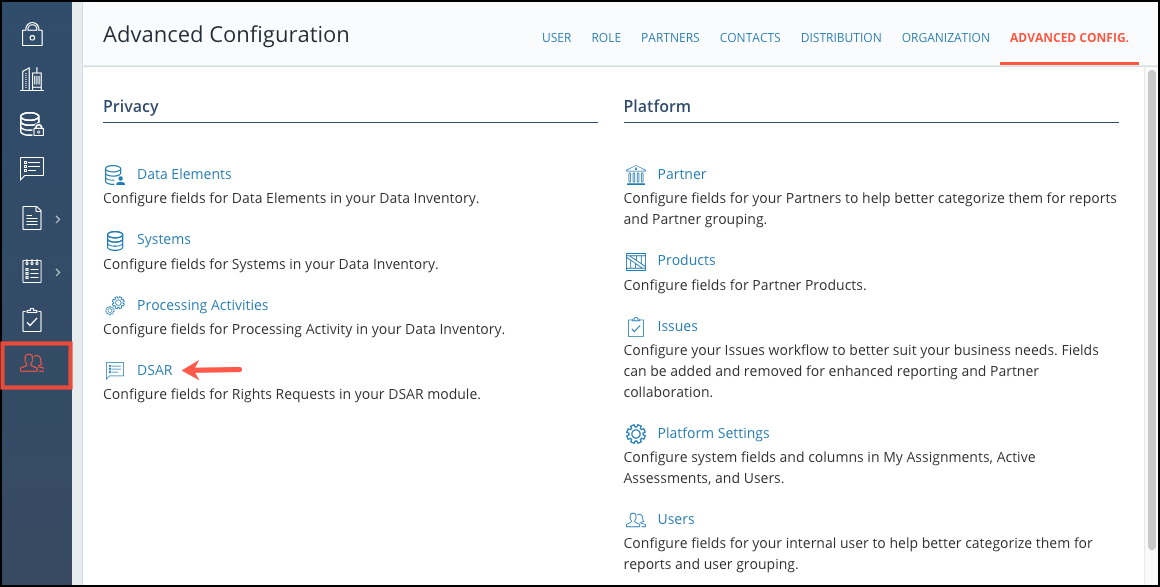 From here, users can assign "Default DSAR Owner" to receive all DSAR assignments or assign individual individual request types to specific owners.
From here, users can assign "Default DSAR Owner" to receive all DSAR assignments or assign individual individual request types to specific owners.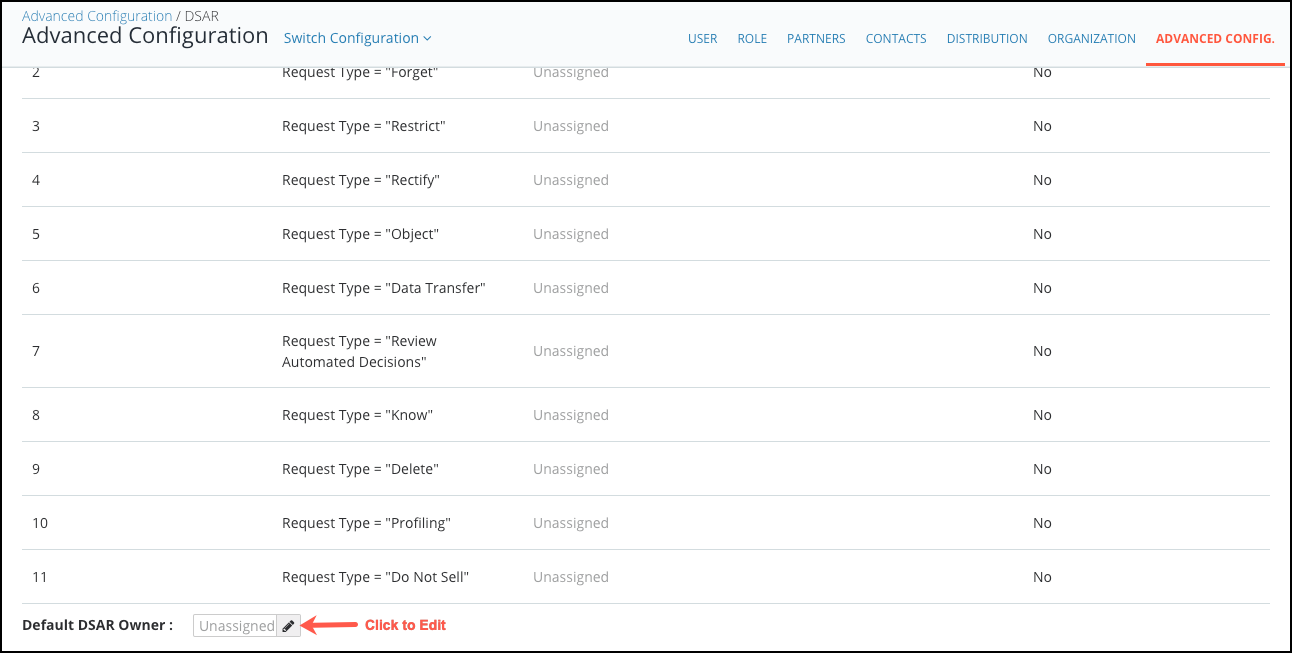
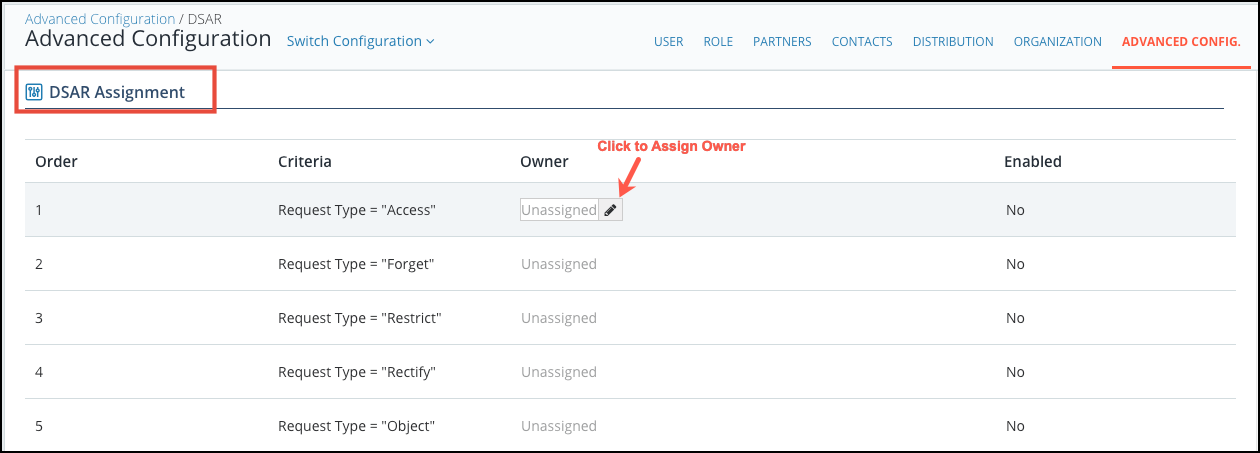 If an owner is assigned to individual request types, users will have to change the Enabled option from No to Yes to enable. Enabled request type assignments will override default DSAR owners.
If an owner is assigned to individual request types, users will have to change the Enabled option from No to Yes to enable. Enabled request type assignments will override default DSAR owners.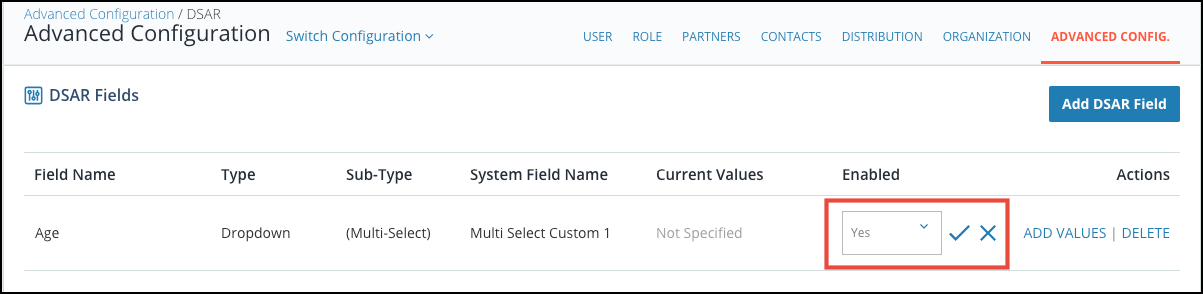
- Customizable attributes and communication templates for DSAR. From the same Advanced Config. tab, users can add custom attributes by clicking Data Elements, Systems, or Processing Activities. Once here, click the Add Field on the top right to open the modal and enter the custom attribute desired.
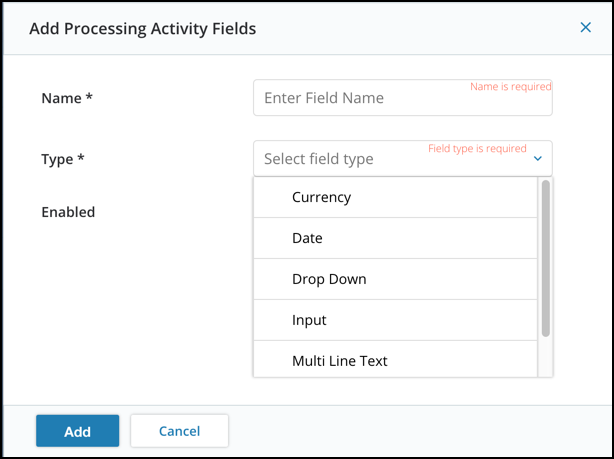
- Send reminder emails to comply with nearly due DSARs.
Platform
- Configurable columns for the Partner/Vendor space list view to display attributes including custom attributes. To access the configurable columns, go to Advanced Config. once again and select Platform Settings.
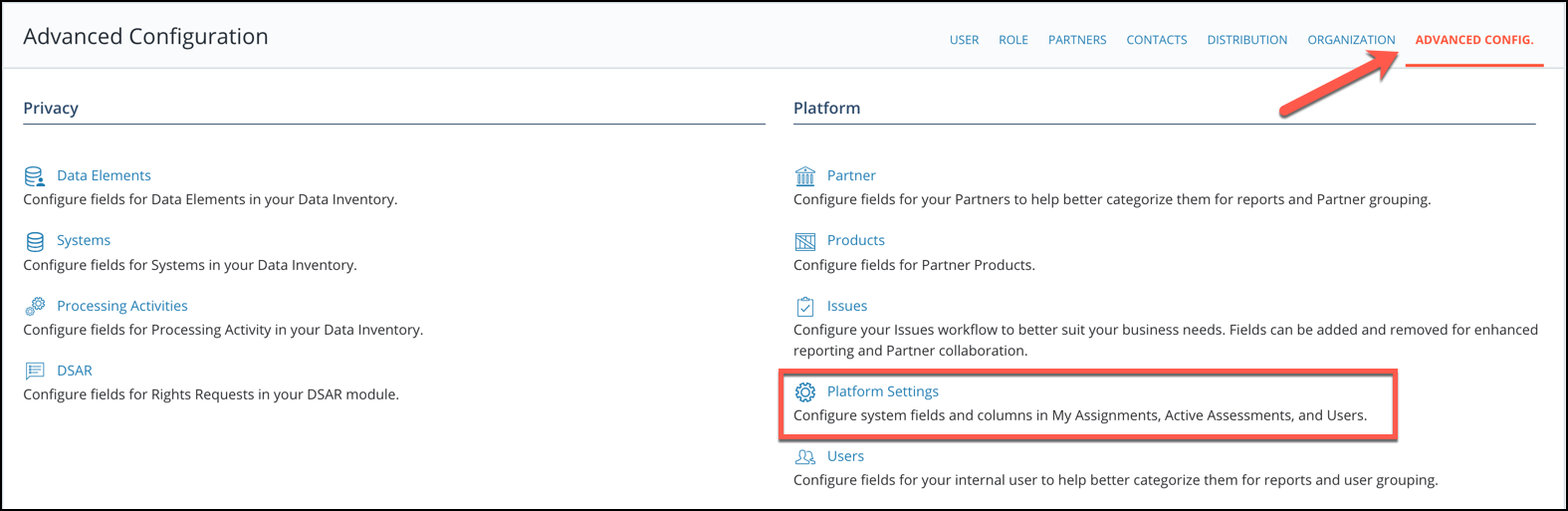 From here, users can select the Partner module or the Partner Work Space to configure the columns.
From here, users can select the Partner module or the Partner Work Space to configure the columns.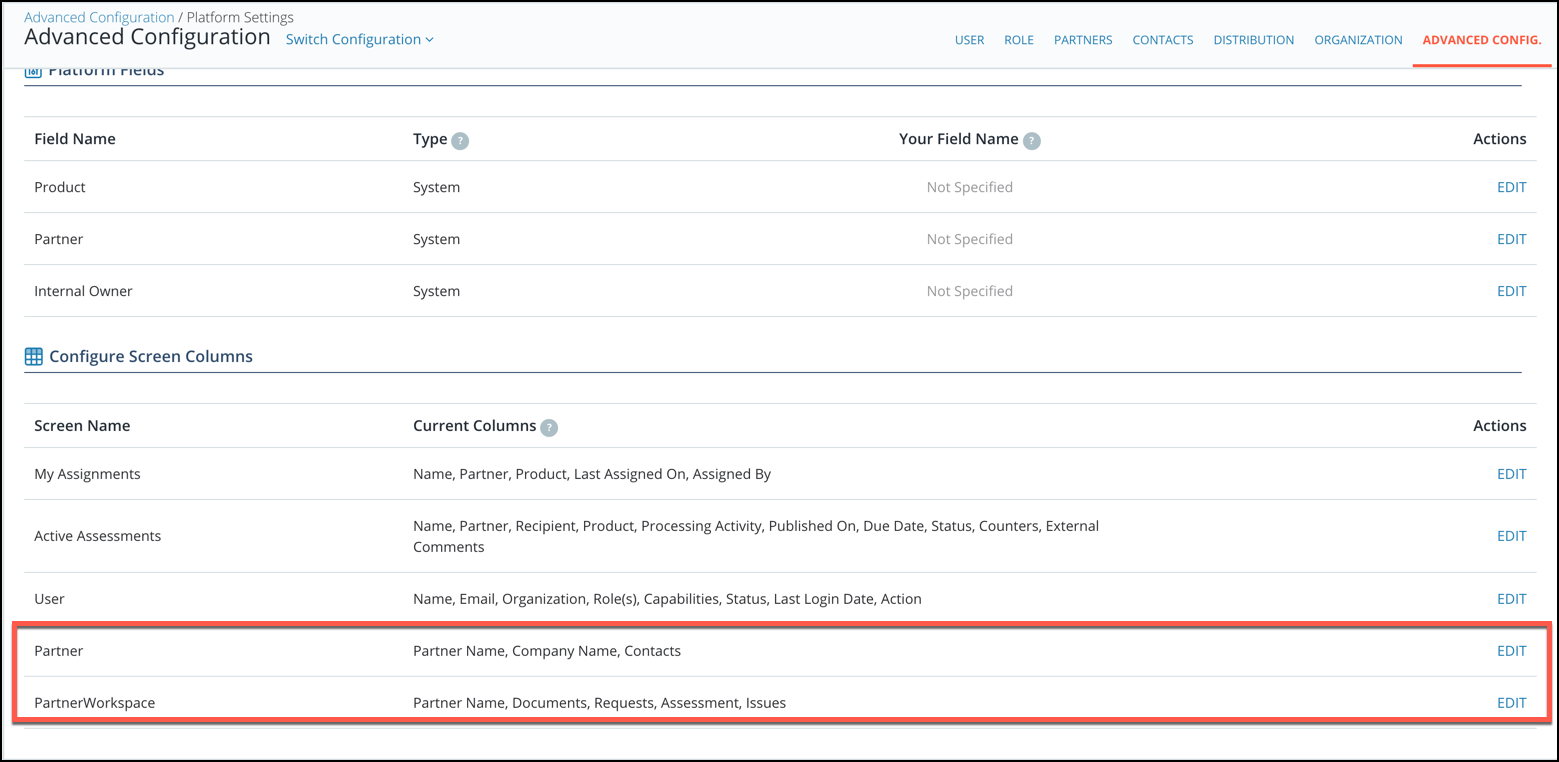 Here, users will be able to add or remove columns, including custom partner attributes, to fit their business needs.
Here, users will be able to add or remove columns, including custom partner attributes, to fit their business needs.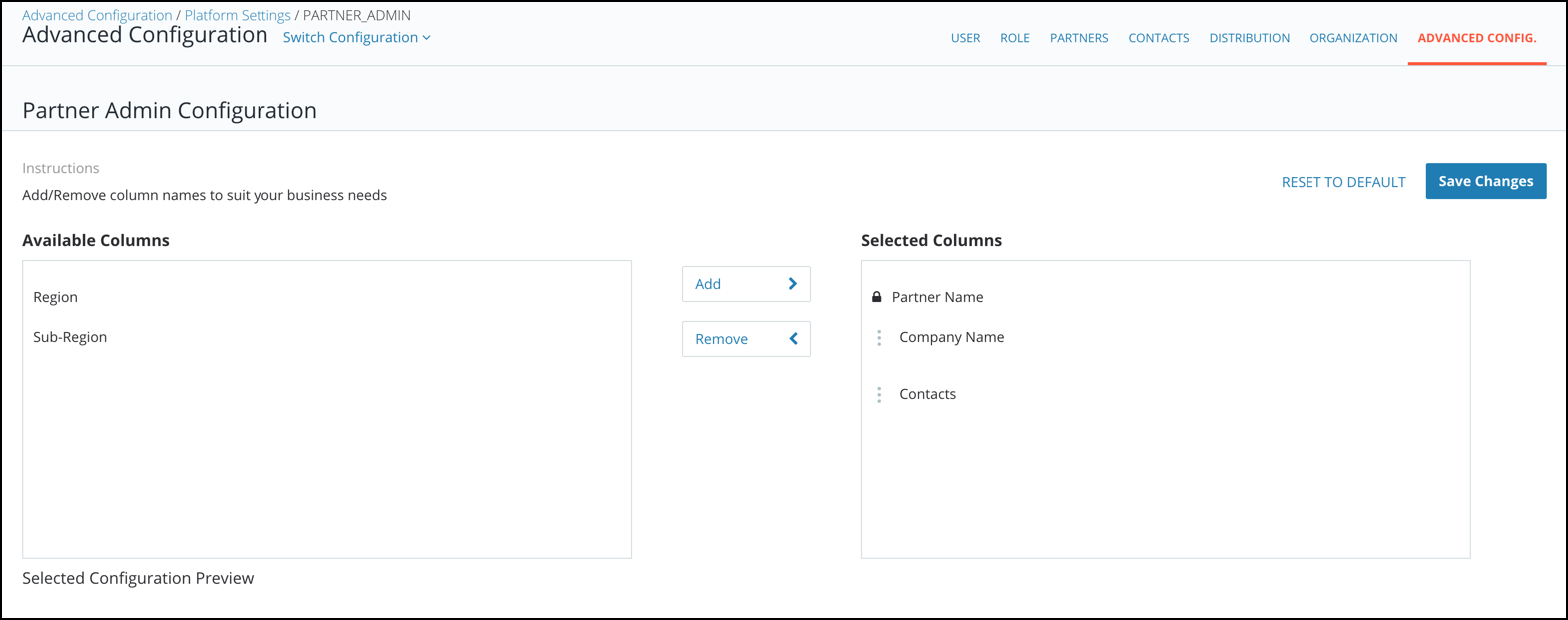 Once columns are selected, click Save Changes on the top right finalize.
Once columns are selected, click Save Changes on the top right finalize. - Users can add these partner/vendor level custom attributes as columns on the Active Assessments and My Assignment pages by editing the My Assignments or Active Assessments screens in Platform Settings.
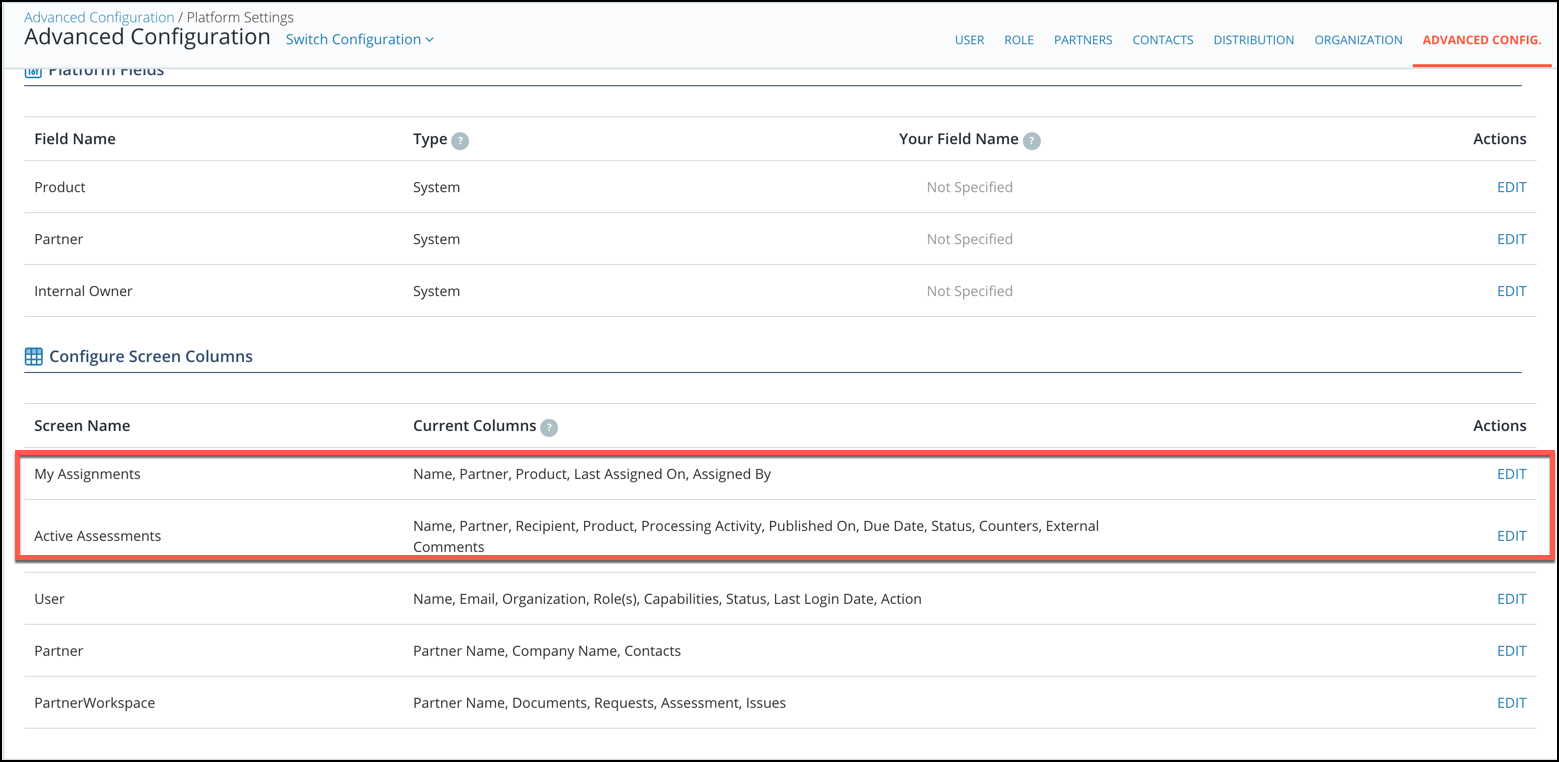
Reporting
- Enhanced dashboards and usability improvements.