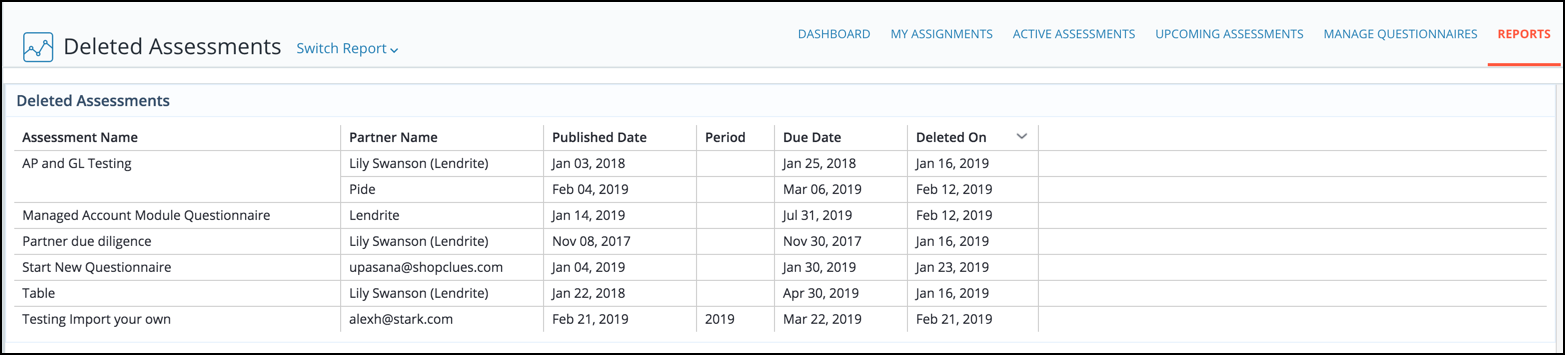Release Notes From CENTRL
We are excited to introduce new features and enhancements for our upcoming release on May 21st, 2019.
Here's what to expect:
Privacy360
- Pre-populate data collection requests with values from processing activities and systems.
- Pre-populated values can be changed and reverted back to the original answer at the question level. To revert an answer, navigate to the Data Inventory module and select an assessment from the Active Requests tab.

From here, you can click the Revert Answer button on top of the question. This will revert the answer back to the original pre-populated answer.
- See what has changed when evaluating data collection requests.
- Import both processing activities and systems directly from a file to the Data Inventory. To import processing activities, click the 3 dots icon on the top right of the Processing Activities tab.
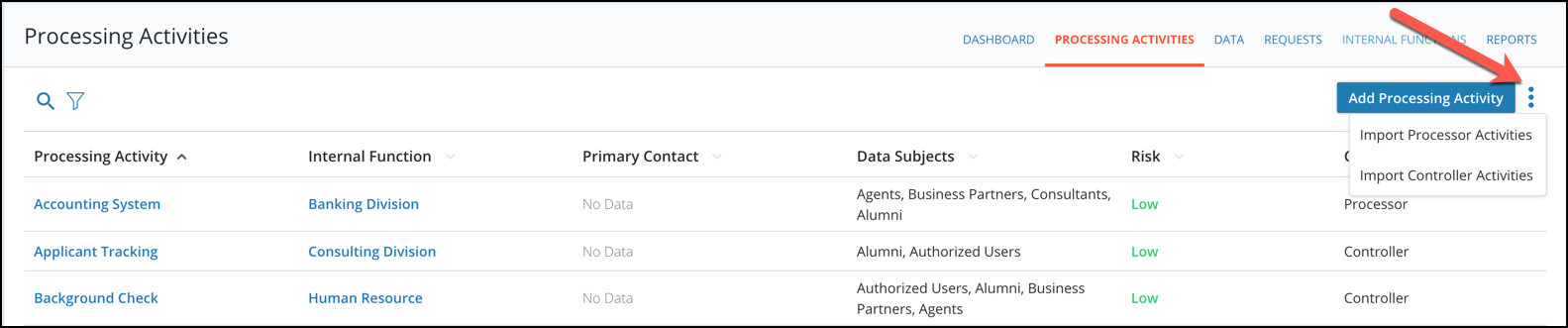
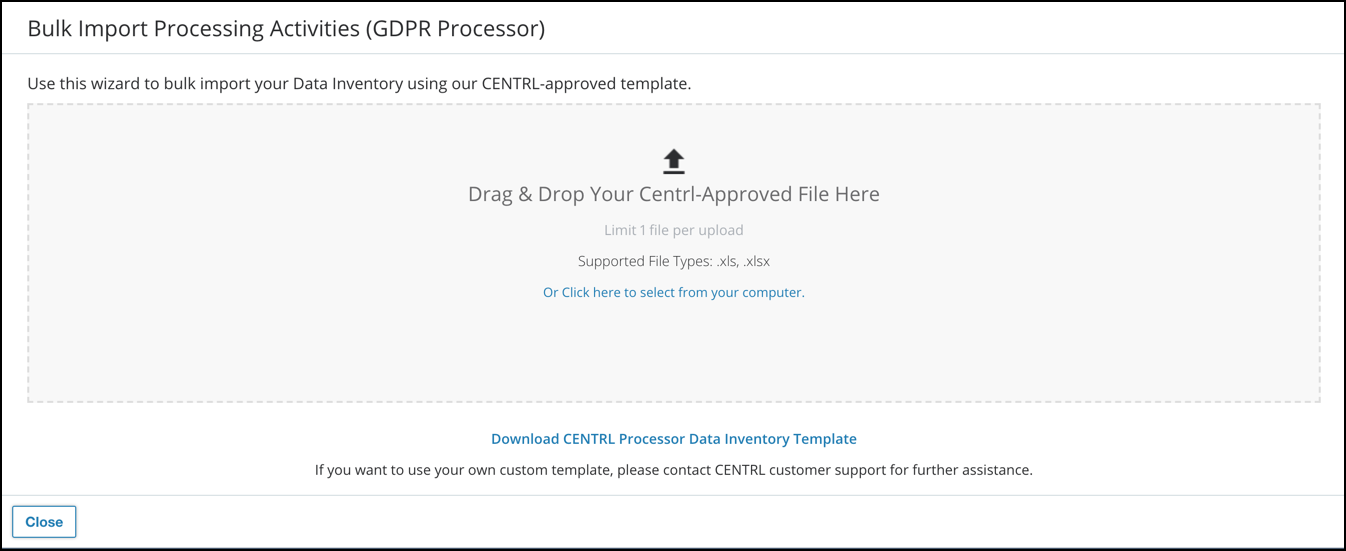
To import systems, click on the Data tab and click on the 3 dots icon on the upper right to bulk import from a file.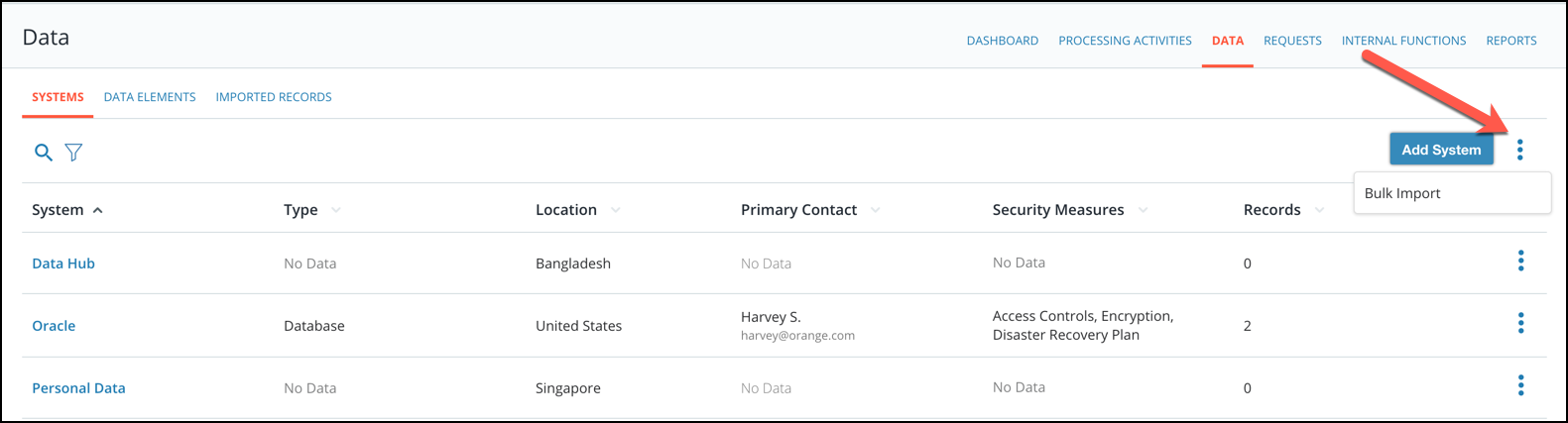
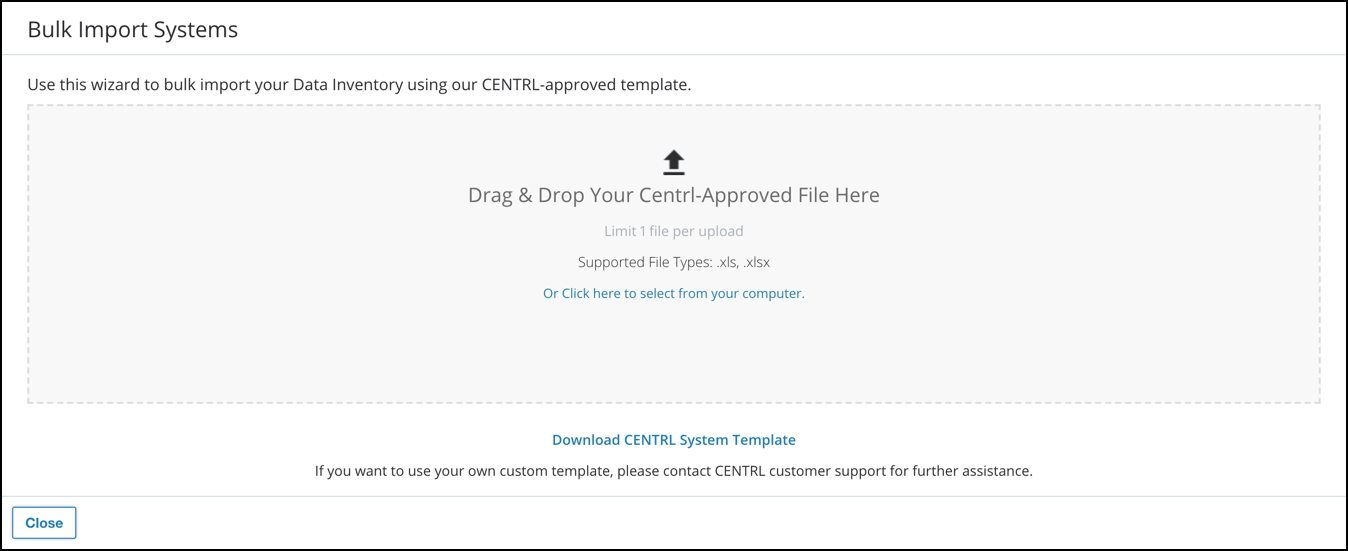
- Track data transfers to internal systems.
- Confirmation before sending data or messages to the data subject. Once a message is ready to be sent, click Submit as... to send the message.
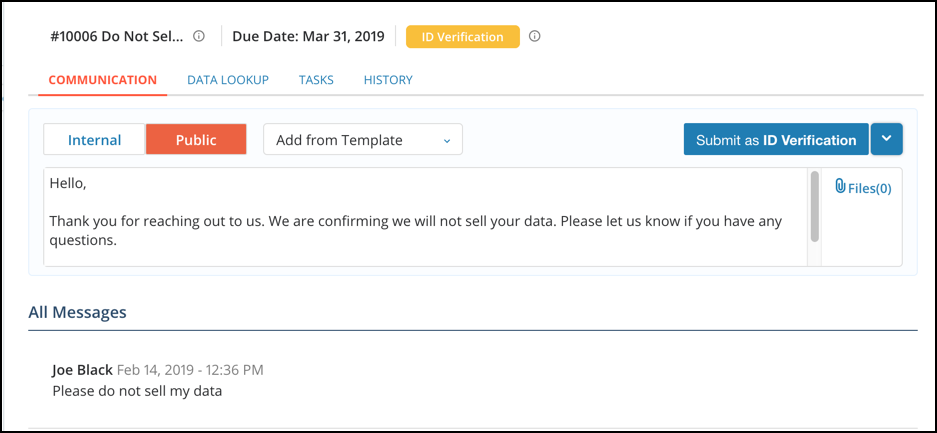
A confirmation modal will appear where users can click Send Message to send.
- Controller View and Processor View have been consolidated into one Processing Activities tab. On the Processing Activities tab, users can see whether the processing activity was collected as a Controller or Processor in the "Collected As" column on the right.
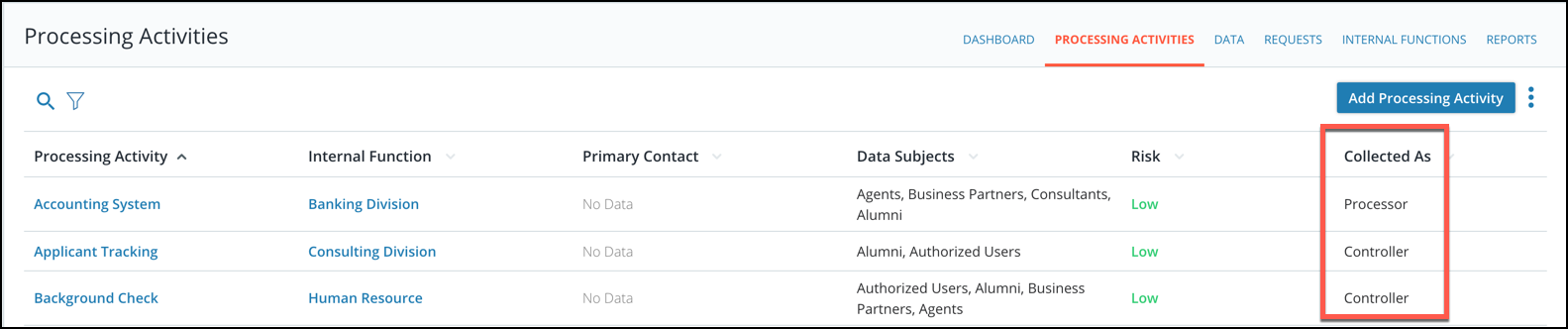
Privacy360
- Integration of reporting and embedded analytics in the application for Documents module.
Vendor360
- New workflow for business users to initiate a new vendor request. This request triggers the Inherent Risk calculation so users can evaluate potential vendors/products. Please contact your CENTRL account manager to enable this feature.
Platform
- Ability to group Partner/Product attributes into logical sections for better viewing and readability. To group Partner/Product attributes, navigate to the Advanced Config. tab in the System Admin module. From the Partner selection, users can use the Group column to group each attribute.

- Internal comments can be added to the Partner/Vendor profile. To add comments to the Partner/Vendor profile, select the partner from the Partner Space and click Profile tab. From here, click the Comments tab to add or review comments.
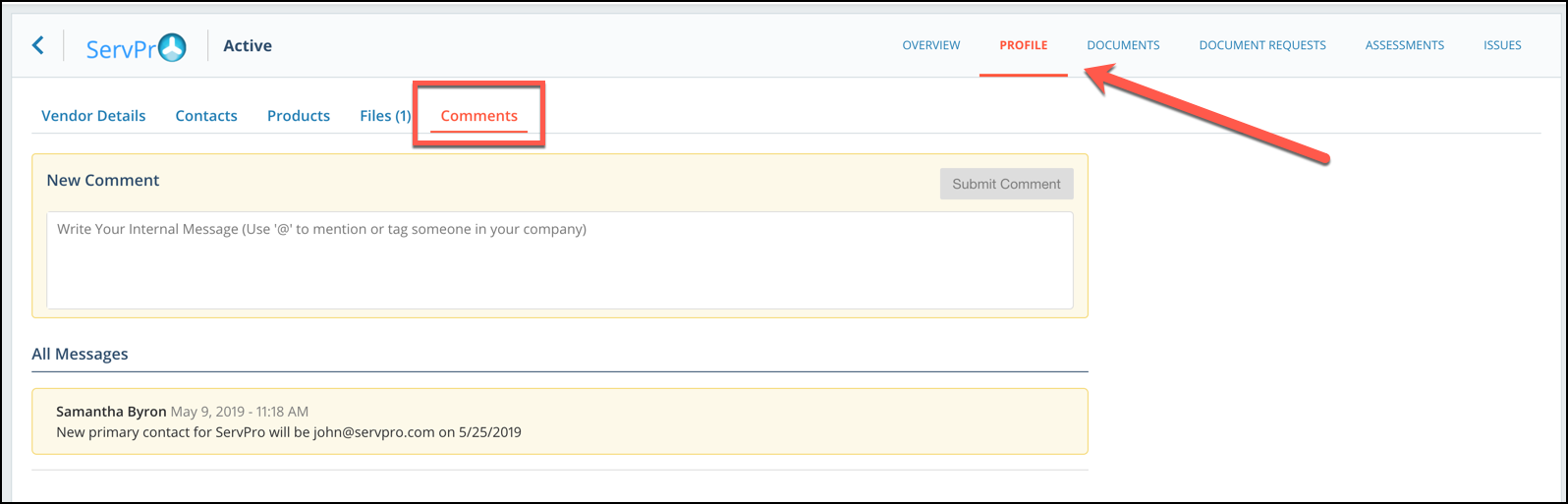
Reporting
- Enhanced dashboards and usability improvements.
- New report to view deleted assessments. To view the deleted report, users must have the Reports option enabled in their profile. On the Assessments module, go to the Reports tab and click Deleted Assessments.

This will give users a view of the assessments that have been deleted.