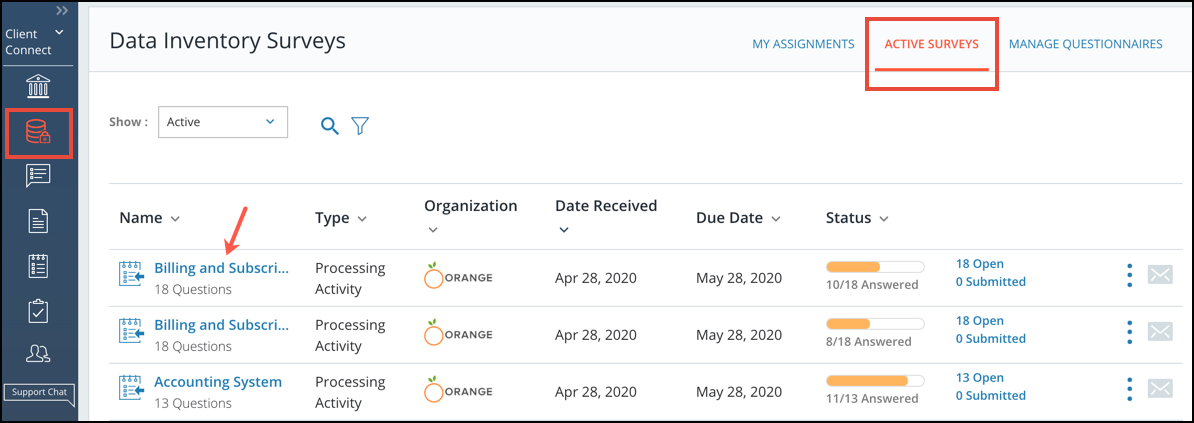When Recipients receive a survey for answering, they have the ability to change the ownership for that specific survey. This feature is particularly useful to transfer the ownership of an ongoing survey in the event of termination or transfer of an employee.
Note: This feature is only available for active or ongoing surveys. And is not available for Completed or Closed surveys.
Once a survey is transferred to the new owner, you will lose access and will not be able to undo the action. All the current assignments will be automatically re-assigned to the new Owner and the new Owner will receive an email notification for the same.
This article covers the following topics:
Navigating to Active Surveys
1. Navigate to the Data Inventory module and click on the Surveys screen.
2. Click on any survey name.
Steps to Change the Collaborators
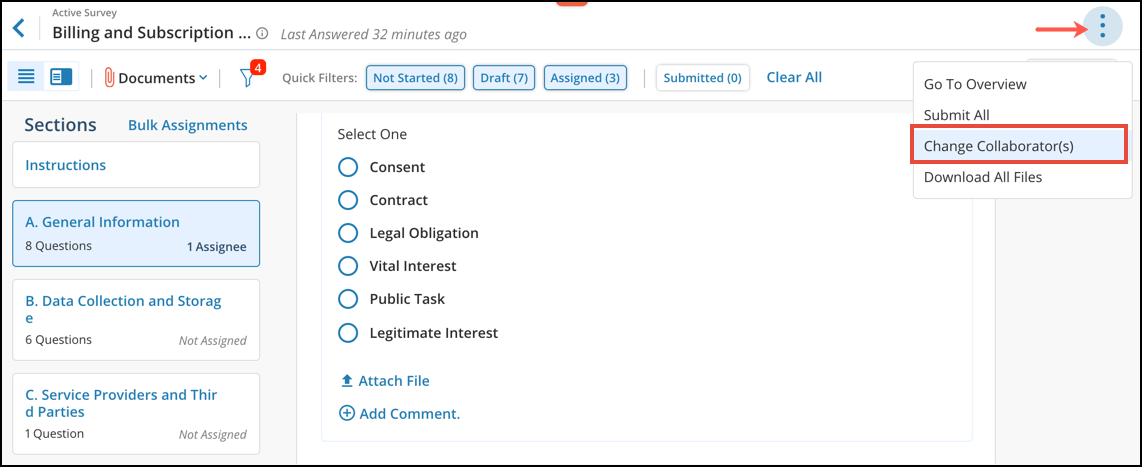
1. From the Answering screen, click on the 3 dots and select the Change Collaborators link from within the Answering screen.
Adding a New Owner
You have the option to select a new owner for the existing survey. This option provides users with the flexibility to modify the collaborators for the existing survey.
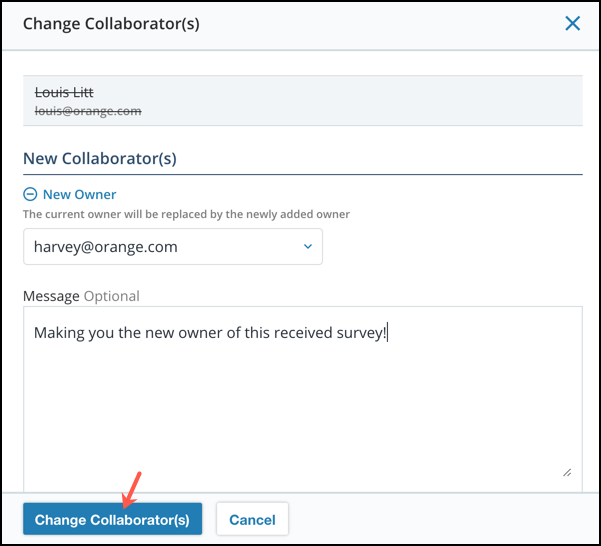
1. Within the Change Collaborators modal, you have the option to select a New Owner. You also have the option to send a message to the new owner as shown above.
4. Click on the Change Collaborators button to proceed. A success message will be displayed at the bottom of the screen and the associated email notifications will be sent.
Adding Additional Collaborators
You also have the option to add or remove collaborators while updating the collaborators. These additional recipients, once selected will be added as responding collaborators and they can access and answer the survey. All recipients will be able to work on the received survey at the same time. And any one of the responders can submit the answers back to the Survey Owner.
Note: The "Add Additional Collaborators" feature is not available by default. To enable this feature for your organization, please have your System Administrator submit a support request through our Support Center.
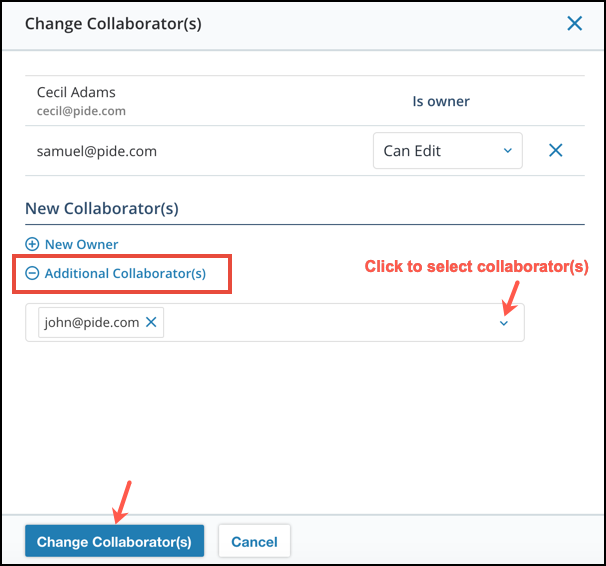
2. Within the Change Collaborators modal, you have the option to add Additional Collaborators. You also have the option to send a message to send to the new owner as shown above.
3. You also have the option to notify your external client contact for published assessments by checking the Notify checkbox as shown above.
4. Click on the Change Collaborators button to proceed. A success message will be displayed at the bottom of the screen and the associated email notifications will be sent.